I actually tried out the 'Wacom Cintiq 16', 'Wacom Cintiq 24' and 'Wacom Cintiq 24 touch' which have beautiful and large screens and are easy to use even for long periods of time.

Wacom's LCD tablet series 'Wacom Cintiq' will release ' Wacom Cintiq 16 ', ' Wacom Cintiq 24 ' and ' Wacom Cintiq 24 touch ' on June 26, 2025. The design has been conveniently renewed, with the screen size expanding while the body size becoming compact, the screen evolving beautifully and the drawing feel improving, so I actually tried connecting it to a PC and using it.
Wacom Cintiq LCD pen tablet - Liquid tablets, pen tablets, and tablet tablets are available at the Wacom Store (Wacom) [Official]
You can get a good idea of the appearance of the 'Wacom Cintiq 16', 'Wacom Cintiq 24', and 'Wacom Cintiq 24 touch' by looking at the following article.
Photo review of 'Wacom Cintiq 16', 'Wacom Cintiq 24' and 'Wacom Cintiq 24 touch' which have evolved with miniaturization and significantly improved screen resolution - GIGAZINE

First, connect the Wacom Cintiq 16 to a power source. Below, use the Wacom Cintiq 16, the included USB-C cable, and the USB-C power adapter.

First, assemble the USB-C power adapter to fit your home outlet. Fit the metal part into the recess in the cover.

Slide it until you hear a click.

Insert the USB-C power cable into the USB-C power adapter. In the case of the Wacom Cintiq 16, both the power cable and the connection to the PC are USB-C cables, but the USB-C power cable has a pink sticker on it, so it's easy to tell.

Insert the USB-C cable into the port on the back of the device. The power port has a lightning bolt symbol on it.
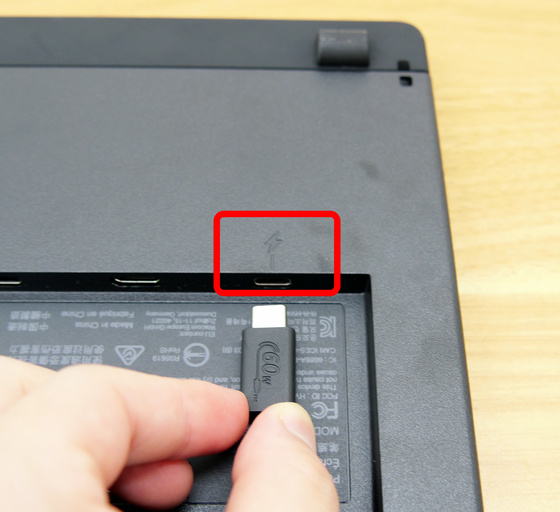
Plug the USB-C power adapter into a power outlet.

Press the power button on the bottom right of the device to start it up.

For the Wacom Cintiq 24 and Wacom Cintiq 24 touch, connect to power with an AC adapter instead of a USB-C power adapter.

Connect the AC adapter and power cable.

Simply insert it into the USB-C port with the lightning bolt mark on the back of the device and plug the power cable into a power outlet to complete the process.

Next, connect the PC to the Wacom Cintiq 16. Insert the included USB-C cable into the USB-C port on the back of the main unit.

Connect to the USB-C port on your PC.

I was able to connect immediately by just connecting the cable. The Wacom Cintiq 16, Wacom Cintiq 24, and Wacom Cintiq 24 touch also have a Mini-HDMI port, but only a USB-C to C cable is included, so if you want to use an HDMI to Mini-HDMI cable or a USB Type-C to USB-A cable, you will need to prepare one separately.

The button above the power button on the bottom right of the main unit is the 'OSD button' that displays settings on the monitor.

Pressing the OSD button displayed the options for adjusting the screen brightness, as well as 'Input Source,' 'Display Settings,' and 'Other Settings.'

The image below shows a comparison of the screen brightness at minimum (left) and maximum (right).

Under 'Input Source' you can choose between HDMI and USB as your source.

The input source is set to 'Auto' by default and automatically recognizes the input method you are using. If you want to use the Wacom Cintiq 16 by connecting it to multiple monitors and switching between them, you can switch between them by selecting 'HDMI' or 'USB' from the OSD button.

You can make detailed adjustments to the screen from 'Display Settings.' The display settings menu looks like this. In addition to 'Color Mode,' 'Brightness,' and 'Contrast,' you can adjust 'Color Space,' 'Color Temperature,' 'Gamma,' and 'Advanced Settings' depending on the color mode.
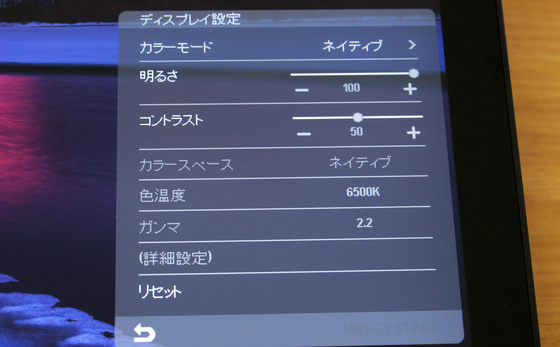
In 'Other Settings' you can change the language, menu transparency, LED brightness, and also switch the power button action between 'Power Off' and 'Screen Off'.
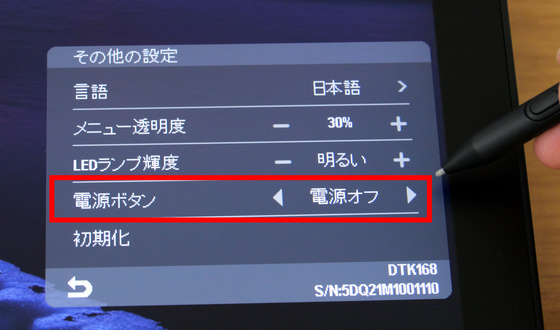
Wacom Cintiq 16 and Wacom Cintiq 24 do not support touch screens and can only be operated with a pen. Only Wacom Cintiq 24 touch supports touch screens, and you can operate the panel by touch or pinch in/out with two fingers as follows.

When you press the OSD button on the Wacom Cintiq 24 touch, the menu that appears has an item called 'Touch On/Off.'

When touch is turned off, 'Touch On/Off' turns black and touch operation is disabled.
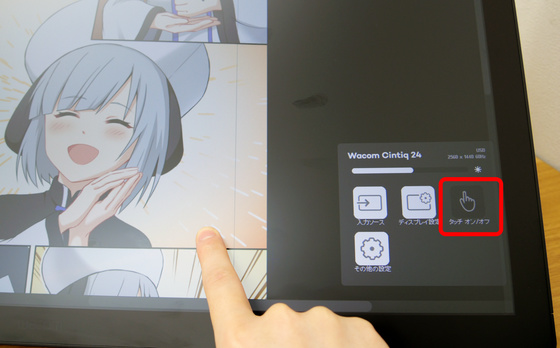
Above the OSD buttons is a slot for the pen stand, into which you can attach the included pen stand.

As shown below, I was able to stand

Let's actually check the comfort of the Wacom Cintiq 16. The big difference between the 2019 Wacom Cintiq 16 (DTK1660) and Wacom Cintiq 22 (DTK2260) and the 2025 Wacom Cintiq 16 (DTK168), Wacom Cintiq 24 (DTK246), and Wacom Cintiq 24 touch (DTH246K4C) is that the display has been greatly improved in addition to the evolution of the design, which has made the screen display larger while the body size more compact. The 2019 models all used a 'film' for the surface finish, which caused some parallax and made it uncomfortable to get used to. The surface finish of the 2025 model is anti-glare glass, and by adopting 'direct bonding', it has become a display with less parallax and easier to draw in details.

When I tried drawing a line, I was able to draw smoothly without any discomfort such as parallax or drawing feel.

In addition, the included Wacom Pro Pen 3 is equipped with highly accurate pressure and tilt detection functions. When I tried writing letters by changing the way I applied pressure, I could feel the pressure being detected properly and the thickness of the lines changing.

Another noteworthy improvement is the clarity of the screen, which is especially noticeable when viewed in color. The resolution of the 2019 model was 1920 x 1080 (Full HD), but the three 2025 models have been improved to 2560 x 1600 WQXGA (2.5K).

To compare the improvements in the display, we took a photo of the same illustration. Below, on the left is the 2019 Wacom Cintiq 16 (DTK1660), and on the right is the 2025 Wacom Cintiq 16 (DTK168). When we projected a bright scene from a manga, the 2025 Wacom Cintiq 16 (DTK168) looked much more vivid.

Also, when comparing scenes with darker colors, the 2019 Wacom Cintiq 16 (DTK1660) on the left has a somewhat dull screen, but the 2025 Wacom Cintiq 16 (DTK168) on the right has more vivid colors, making the difference easy to see.

Another major update that can be felt when actually using the product is that the 2025 Wacom Cintiq series has a fanless design to make the main body compact, so it makes almost no noise when it is in operation. After using it for about an hour, we set up a sound level meter and found that even at this very close distance, the noise was only about 41db. Around 40dB is about the same as a 'quiet library or quiet residential area,' and is quiet enough not to interfere with work. When actually using it, we could hear the fan noise of the PC connected to the Wacom Cintiq, but the noise of the Wacom Cintiq was not bothersome at all.

In addition, the fanless structure is quieter, while the internal structure has been redesigned to save energy and reduce heat. After connecting the Wacom Cintiq 16 to a laptop for about two hours and performing various tasks, we measured the temperature with the thermal camera '
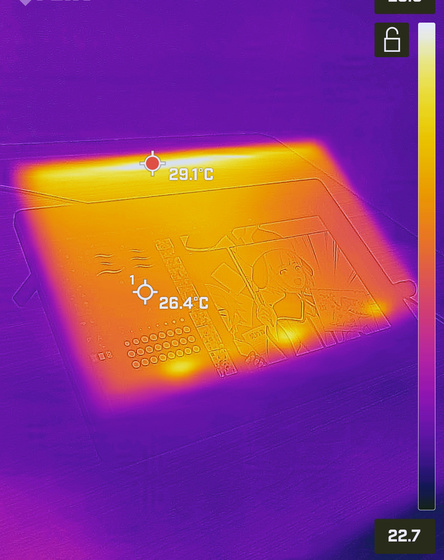
The back side also remained at a low temperature of 28.6°C at the hottest point, so it was barely warm to the touch.
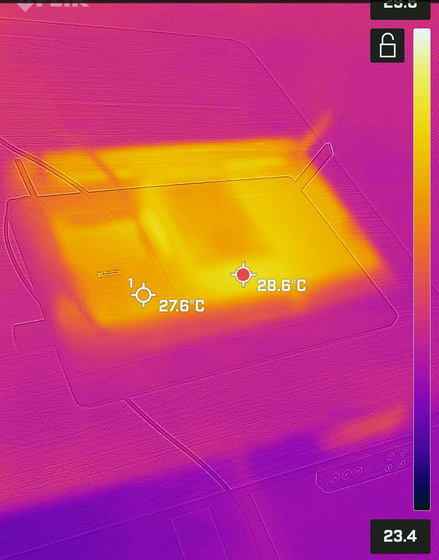
In addition, the design of the main unit has been changed in that the 2019 model had a thin bottom and a thick top, which made it tilt when placed flat, but the 2025 model has a flat design. The Wacom Cintiq 16 does not have a stand on the back, so it can be placed horizontally on a desk and used flat.

The Wacom Cintiq 24 and Wacom Cintiq 24 touch come with

Inside is the Wacom Adjustable Stand, instructions, four screws, and a hex wrench.

You can adjust the angle by pressing the lever and moving the legs.

When you open the legs, the screw holes appear.

Align the screw hole on the Wacom Adjustable Stand with the hole in the center of the back of the Wacom Cintiq 16.

Once you tighten the four screws with the hex wrench, assembly is complete.

Below is the maximum angle with the Wacom Adjustable Stand attached.

The corresponding angle is 19 degrees to 68 degrees. In the image below, the left side shows the lowest angle (19 degrees), and the right side shows the highest angle (68 degrees).

All 2025 model Wacom Cintiqs will be released on June 26, 2025, with the Wacom Cintiq 16 (DTK168K4C) priced at 118,800 yen at the Wacom Store, the Wacom Cintiq 24 (DTK246K4C) at 206,800 yen, and the Wacom Cintiq 24 touch (DTH246K4C) at 258,000 yen. Orders can also be placed on Amazon, and the price is the same as the Wacom Store.
Amazon.co.jp: [Amazon.co.jp Exclusive] Wacom Cintiq 24 TDTK246K4C Wacom Liquid Crystal Tablet LCD Pen Tablet Black Original Custom Brush Set Wacom Pro Pen 3 Included Windows Mac Compatible: Electronics & Cameras
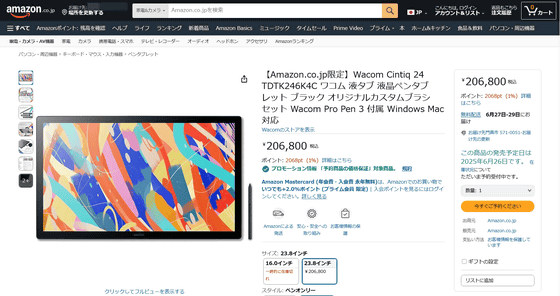
Related Posts:






