Wacom's Android-powered, PC-free drawing tablet, specialized for drawing, has been upgraded for professionals with the 'Wacom MovinkPad Pro 14' review. What are its special features?

In July 2025, Wacom released
Wacom MovinkPad Pro 14 - Find tablets, pen tablets, and other display tablets at the Wacom Store (Wacom) [Official]
https://estore.wacom.jp/ja-JP/category/portable-pads/wacom-movinkpad-pro-14.html
For details on the entry-level Wacom MovinkPad 11, see the article below.
A review of the 'Wacom MovinkPad 11,' an Android-equipped, PC-free liquid tablet specializing in drawing in response to 'I want to draw digitally for the first time.' What are the features that allow you to draw immediately at any time and the drawing comfort? - GIGAZINE

The Wacom MovinkPad Pro 14 package looks like this:

The contents include the Wacom MovinkPad Pro 14, Wacom Pro Pen 3, a USB-C cable for charging, and instruction manual.

After removing the protective cover, the Wacom MovinkPad Pro 14 measures 323mm wide x 210mm high x 5.9mm thick. The display is 14.0 inches, measuring 302mm x 189mm.

When lined up with the iPhone 16, which is 71.6 mm wide x 147.6 mm high, it looks like this.

The left, right, top and bottom bezels are 10mm wide.

The actual weight was 676g, which is similar to the 12.9-inch 5th generation iPad Pro (682g), and when you actually carry it around, it feels quite light for its size.

The back of the device looks like this. It has a matte texture that feels good to the touch, and there are anti-slip pads on all four corners. Another feature of the Wacom MovinkPad Pro 14 is that it doesn't have a built-in camera. The Wacom MovinkPad 11 had both rear and front cameras, but the Wacom MovinkPad Pro 14 is designed for professionals, so a low-quality camera wouldn't make sense. Adding a high-quality camera would make the device bulky and eliminate its drawing-specific strengths, so the company prioritized a flat design and eliminated the camera.
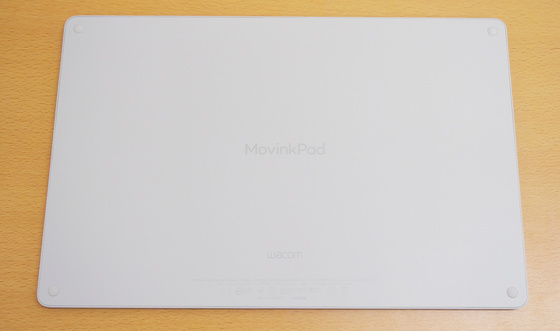
It's 5.89mm thick, and there's a groove at the bottom that allows you to attach the separately sold

On the right side of the device there is a USB Type-C port and a speaker.

There is only a speaker on the left side.

On the top of the device, from left to right, there is a power button, volume button, and SD card slot.
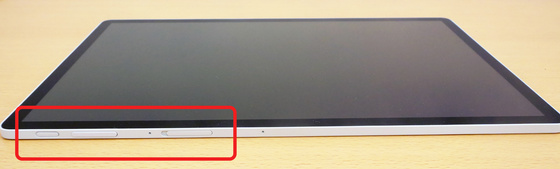
The SD card slot was added in the Wacom MovinkPad Pro 14, and although the device itself has 256GB of storage, you can now store even more data with a microSD card.

Press the power button to wake up the screen.

The home screen looks like this:
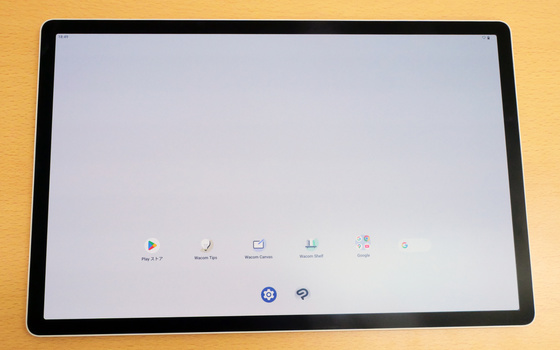
Also, below is the included Wacom Pro Pen 3.

The pen is designed to be portable so you can easily replace the nib. When you unscrew the handle and remove the cover, the inside becomes a nib holder.

The Wacom MovinkPad has a feature called 'Quick drawing' that lets you start drawing immediately at any time. When the device is in sleep mode, touching the display with your finger does not respond at all.

Next, press the Wacom Pro Pen 3 against the display.

Then, the power was turned on and 'Wacom Canvas' started up. Even if the device is locked, with Quick drawing you don't need to enter a password and you can start drawing right away.

Wacom Canvas is a simple painting app that only comes with a black and blue pen, a black brush, and an eraser, and is specialized for sketching ideas and rough sketches.

Sketches and notes drawn with Wacom Canvas can be saved to your device, exported as PNG files, or transferred to Clip Studio Paint for further drawing. Tap the upload icon and select 'Continue drawing in Clip Studio Paint.'
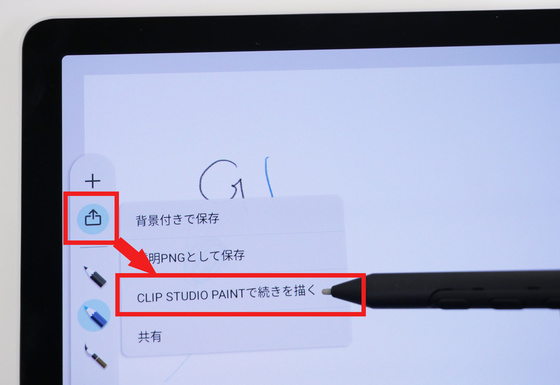
CLIP STUDIO PAINT will launch and display the contents of Wacom Canvas. With Wacom MovinkPad 11, the white background was transferred from Wacom Canvas to CLIP STUDIO PAINT, but with Wacom MovinkPad Pro 14 and the updated Wacom MovinkPad 11, data with a transparent background can be transferred to CLIP STUDIO PAINT, allowing you to create professional illustrations using Wacom Canvas.
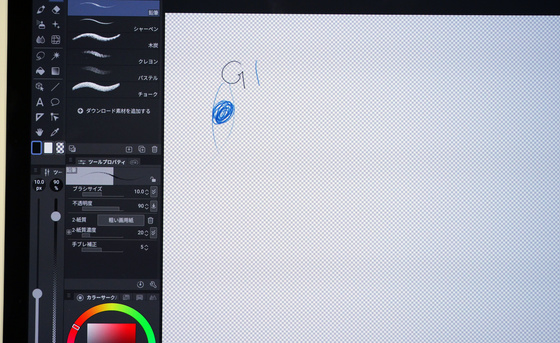
The greatest feature of the Wacom MovinkPad Pro 14 is that it combines a display that prevents the pen from sliding too much, designed to mimic the feel of drawing on paper, with direct bonding that minimizes parallax between the pen tip and the drawing surface. When attaching a sheet to make the tablet feel more like paper, parallax between the pen tip and the drawing surface inevitably occurs, but with the Wacom MovinkPad Pro 14, parallax is barely noticeable.

When I actually tried writing letters and lines, I could feel that the surface treatment was specialized for drawing, as it felt less slippery than when using a dedicated pen on an iPad or Android tablet.

Another key feature of the Wacom MovinkPad Pro 14 is its display, which reduces glare and reflections. Below, we show the same illustration displayed on a 5th-generation iPad Air (left) and a Wacom MovinkPad Pro 14 (right) in a room with fluorescent lighting. The fluorescent light is reflected on the 5th-generation iPad Air, but not on the Wacom MovinkPad Pro 14. Additionally, while the Wacom MovinkPad 11 excelled at reducing reflections, its display appeared washed out. The Wacom MovinkPad Pro 14 improves on this issue, reducing reflections while maintaining a vibrant appearance.
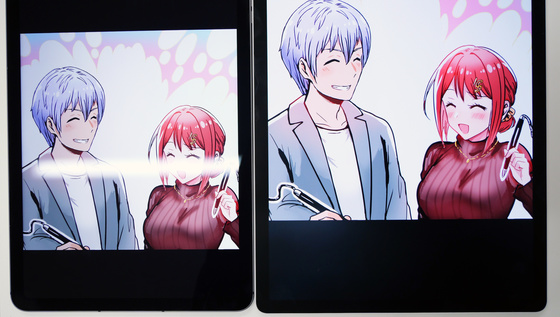
The Wacom MovinkPad Pro 14 also uses an organic light-emitting diode (OLED) display, which excels in its vibrant colors and striking blacks. This vividness is particularly noticeable when viewing a dark screen in a dark environment. While the color vibrancy may appear inferior to that of iPads or Android devices, the Wacom MovinkPad Pro 14's display is designed to be less irritating to the eyes when drawing for long periods of time, allowing for both long periods of drawing and vivid visuals.

The Wacom MovinkPad Pro 14 has improved upon the Wacom MovinkPad 11's issues of a whitish display and small memory, making it a powerful device that even professional creators can use to draw digitally anywhere. Despite its large 14-inch screen, it's thin, lightweight, and easy to carry, making it a great choice for anyone who wants to take their drawing with them.
In the next article, we will check the performance of the Wacom MovinkPad Pro 14 as an Android tablet by measuring its battery and benchmarking it.
The Wacom MovinkPad Pro 14 will be released on October 31, 2025, and the price at the Wacom Store will be 144,980 yen including tax. It can also be purchased on Amazon, and the price is the same as the Wacom Store, 144,980 yen including tax. In addition, the Wacom MovinkPad Pro 14 comes with a one-year license for CLIP STUDIO PAINT DEBUT and a three-year license for CLIP STUDIO PAINT EX, so those who want to try digital drawing for the first time or those who want to switch from an entry model to a professional model can register an account and use it immediately.
Amazon.co.jp: [Amazon.co.jp Exclusive] Wacom MovinkPad Pro 14 TDTHA140L0Z, a portable tablet compatible with Android 15, includes a custom brush set and Wacom Pro Pen 3, and is ideal for drawing and illustration.
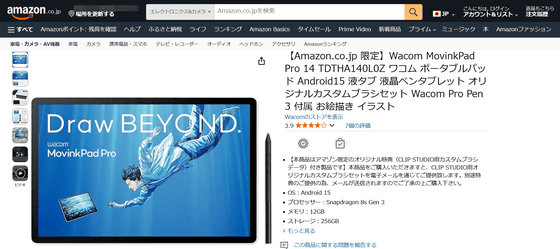
Related Posts:






