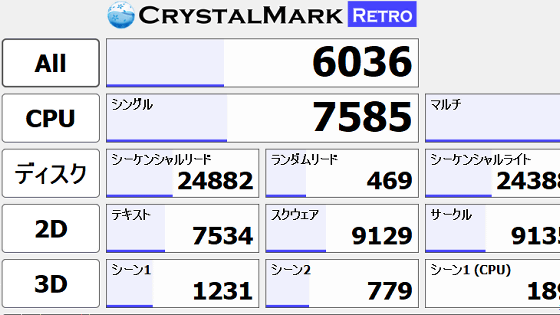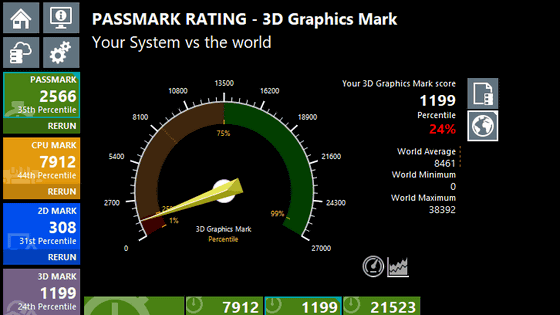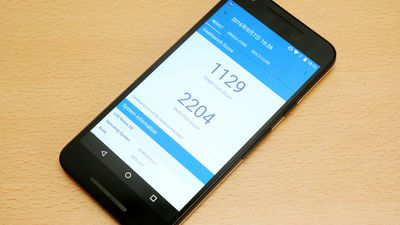Summary of how to use the Android version of 'AnTuTu Benchmark', which can measure the overall performance of your smartphone and also monitor the battery and CPU temperature in real time
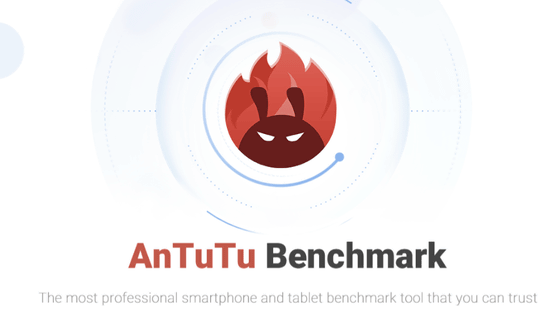
To know the performance of a smartphone, you need to measure it using a benchmark app. The Chinese benchmark app ' AnTuTu Benchmark' is a benchmark app that can measure the overall performance of a smartphone, including not only the CPU and GPU but also the user experience. AnTuTu Benchmark is available for Android, iOS, Windows, and Linux. There are three versions for Android and two for Windows, including one for Arm. The Android version has more features than
AnTuTu Benchmark - Know Your Android Better
https://www.antutu.com/en/index.htm
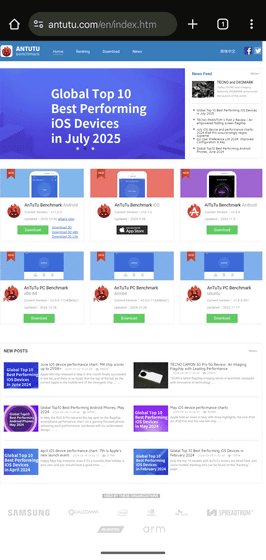
You can find out how to use the iOS version of AnTuTu Benchmark by reading below.
Summary of how to use the iOS version of the benchmark application 'Antutu Benchmark' that can quantify and measure the overall performance of smartphones such as CPU, GPU, memory, and user experience - GIGAZINE
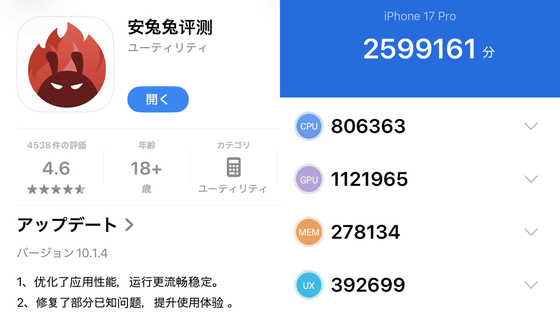
Click 'Download' for AnTuTu Benchmark Android. The Android version of AnTuTu Benchmark has only the 3D benchmark as a separate app called 'AnTuTu 3D Benchmark,' so it's easier to install it by clicking 'Download 3D' as well.
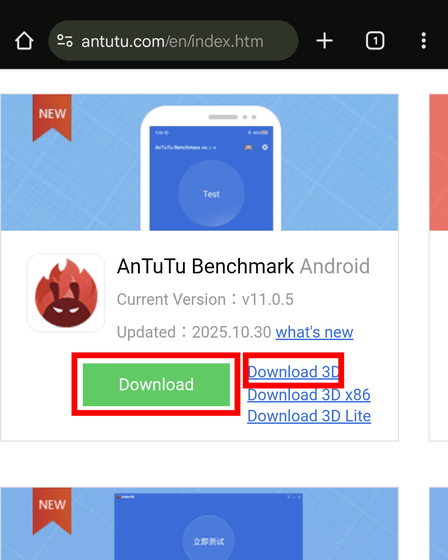
Although it will say 'This file may be harmful,' tap 'Continue downloading.'
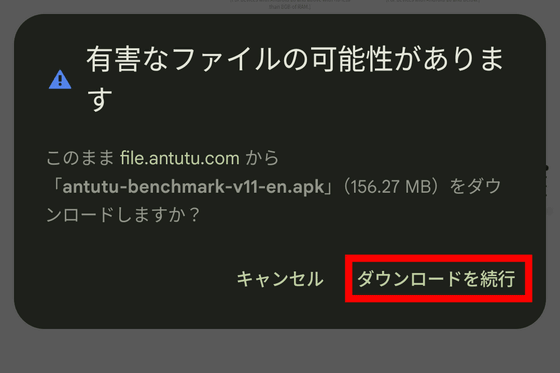
The apk file will be downloaded, so tap it from the download list.
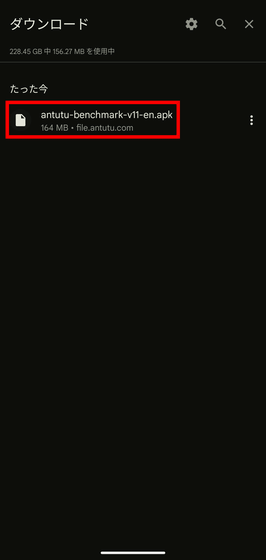
This time, when I downloaded the apk file using Chrome, I received the message, 'For security reasons, your phone currently does not allow the installation of unknown apps from this source. You can change this in Settings.' I tapped 'Settings.'
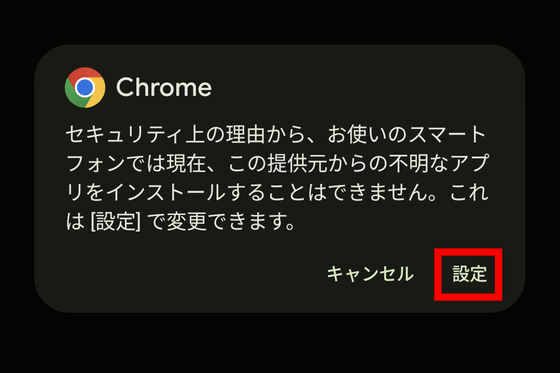
The 'Install unknown apps' settings screen will appear, so tap the 'Allow apps from this source' switch.
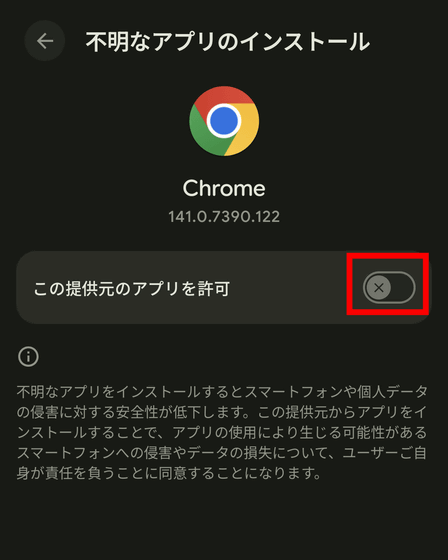
When you turn the switch on, the installation screen will appear, so tap 'Install'. This will complete the installation.
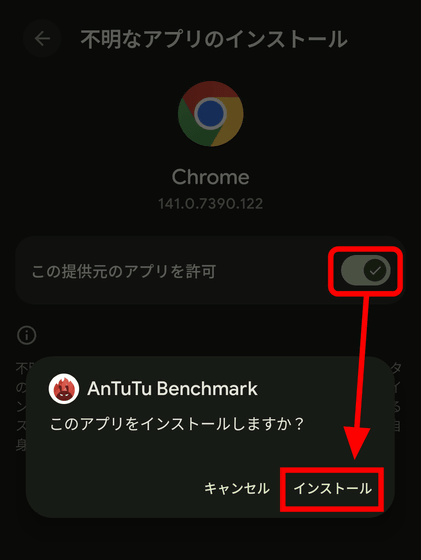
When you launch the installed AnTuTu Benchmark, you will see the message 'Welcome to use AnTuTu Benchmark.' You will be asked to agree to the terms of use and privacy policy, so tap 'Agree.'
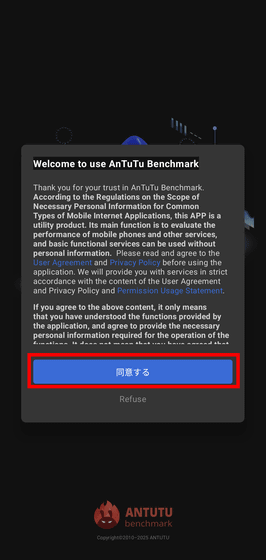
This completes the installation of AnTuTu Benchmark. Follow the same steps to install AnTuTu 3D Benchmark. Tap the 'AnTuTu Benchmark' icon to launch it.
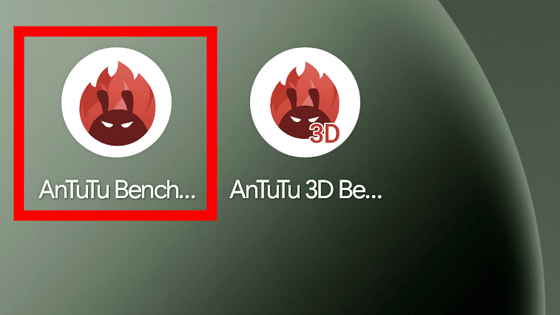
The top screen of AnTuTu Benchmark looks like this. Tap 'Test Now'.
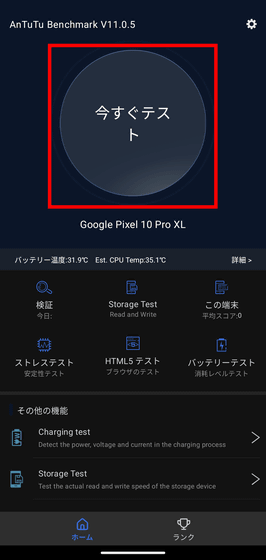
The first thing that will be done is the 'GPU' benchmark, which will launch AnTuTu 3D Benchmark.
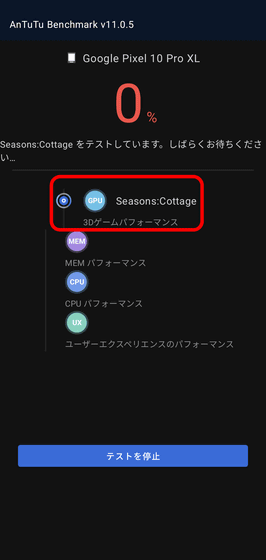
The first pre-rendered movie will play.

Real-time rendering with Vulkan
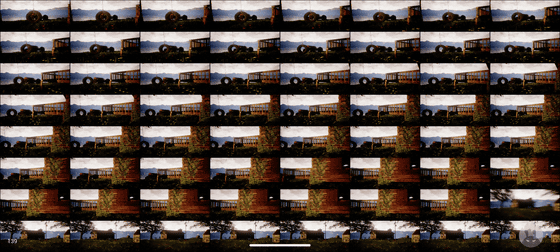
'MEM' measures RAM (memory) latency, ROM (storage) sequential read/write, and random access speeds.
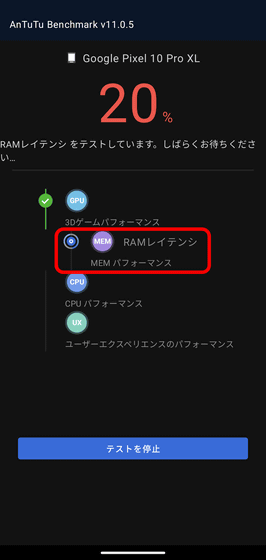
'CPU' comprehensively evaluates CPU performance through arithmetic operations, common algorithms, and multi-core performance tests.
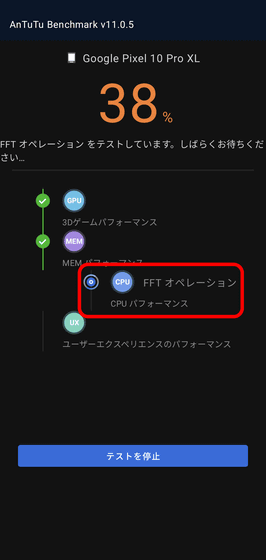
'UX (User Experience)' measures everyday operability such as screen display speed, app switching, and responsiveness.
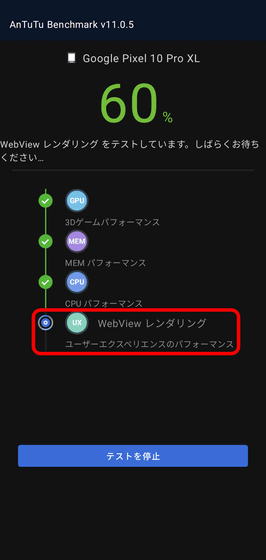
Check how your browser displays and scrolls through websites and social media.
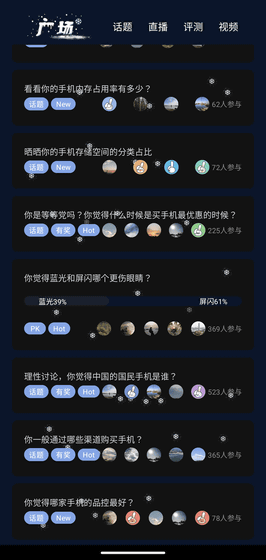
Image editing
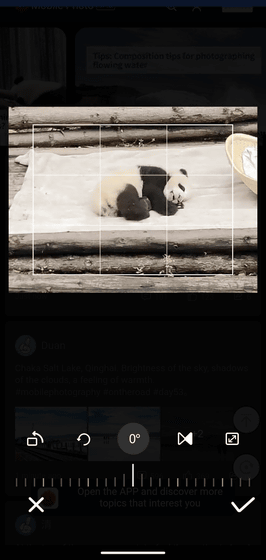
Scanning QR codes
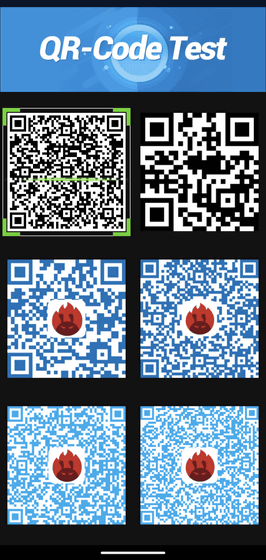
Video editing and encoding
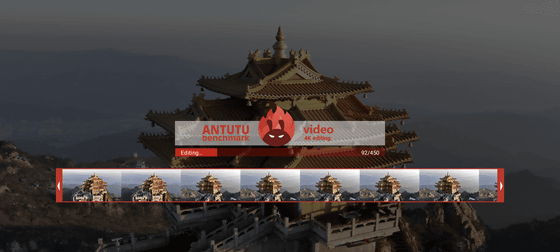
Once everything is done, the results will be displayed. The total score is the sum of the four scores for CPU, GPU, MEM, and UX. This time, we performed the benchmark on a Pixel 10 Pro XL, and the total score was 1,402,677 points. Looking at the breakdown, the GPU scored 0 points.
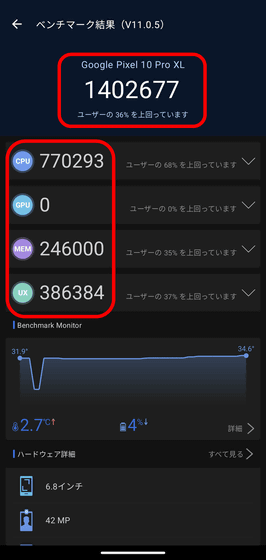
You can see the breakdown by tapping on each item. The CPU looks like this.
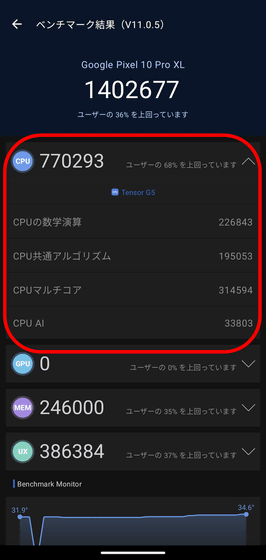
All GPU items are marked as 'Not Supported,' which appears to be due to an issue with the PowerVR DXT driver, which is used in the Pixel 10 series GPU,
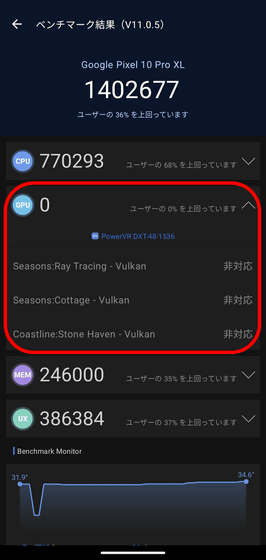
The MEM is 246,000 points, and the items are as follows.

The UX looks like this.
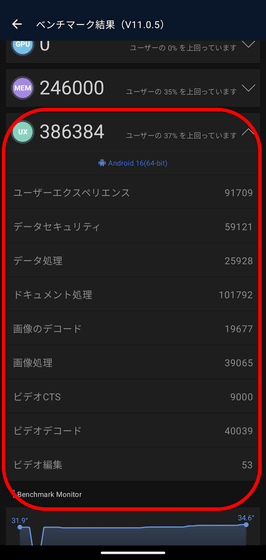
In addition, the temperature change during the benchmark was displayed in a graph below the benchmark results. Tap 'Details'.
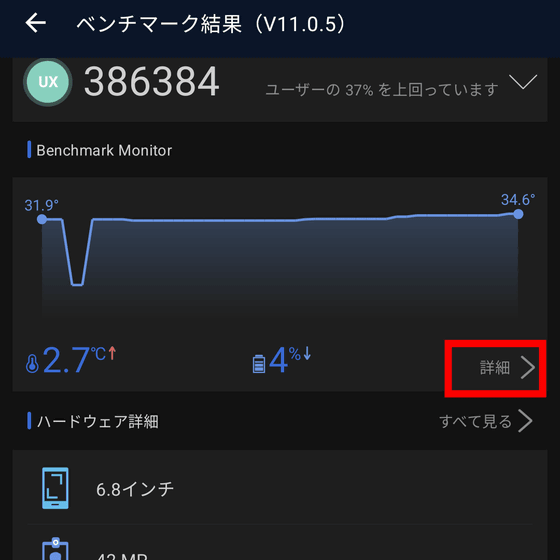
This gave me access to real-time temperature and battery monitors.
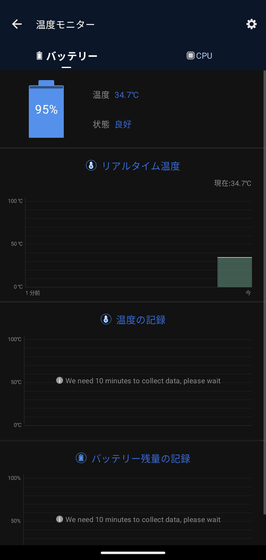
Tap the 'CPU' tab to display a graph of your CPU temperature.
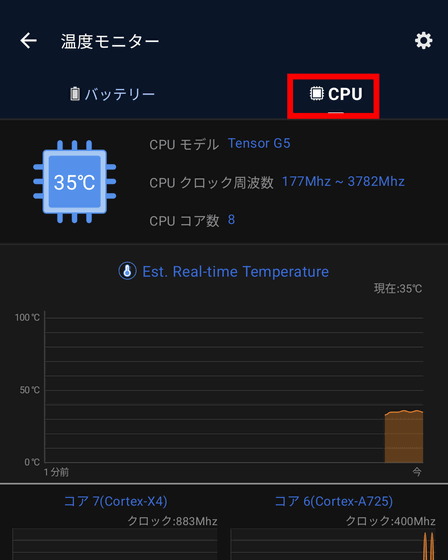
You can also see graphs for each CPU core.
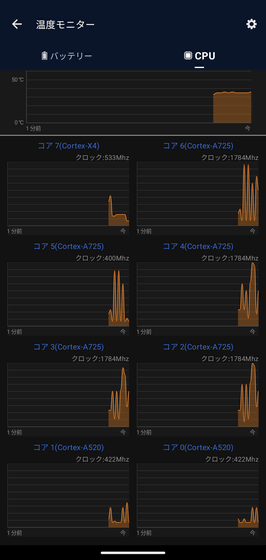
Hardware details show the display, camera performance, and battery capacity of the benchmarked device. Tap 'See all.'
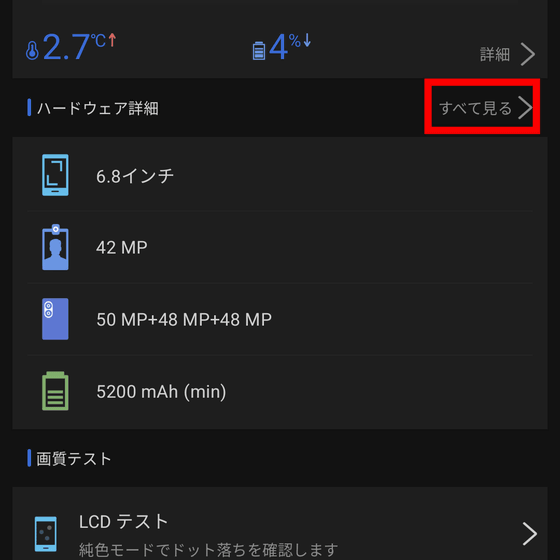
This will give you more detailed information about your hardware.
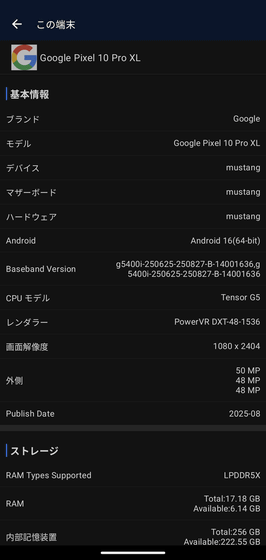
Tap 'Test' in the storage column to perform a storage read/write test.
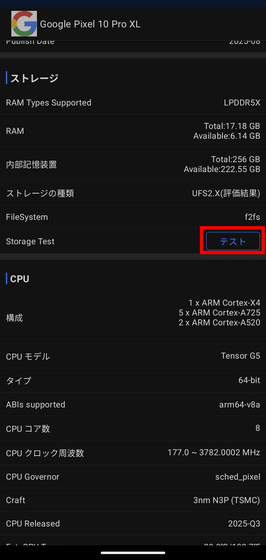
Tap 'Test Now.'
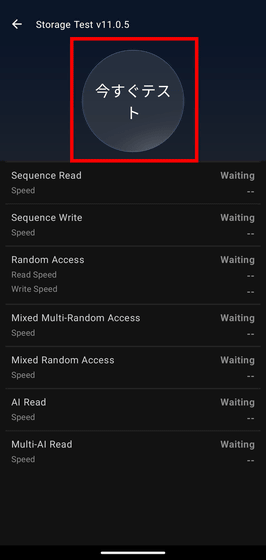
You can check the sequential read speed, sequential write speed, random access speed, etc. of your storage.
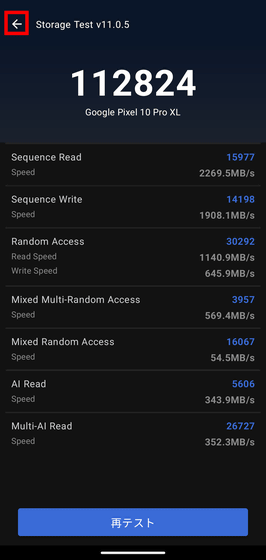
You can see the AnTuTu Benchmark score rankings by clicking the 'Rank' tab at the bottom of the top screen. The Android version has a wider range of ranking items than the iOS version. This time, select 'Android Performance.'
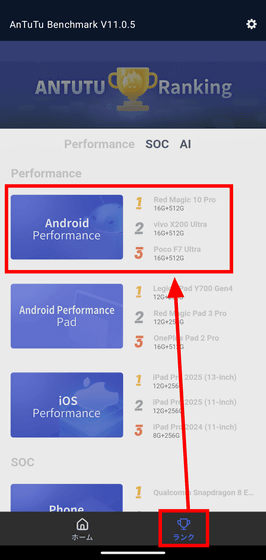
This will display the overall AnTuTu Benchmark ranking for your Android device.
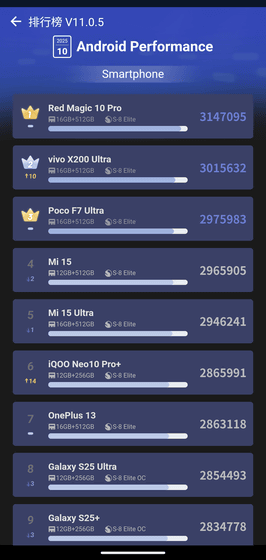
I was also able to see rankings for SoC and AI-related rankings.
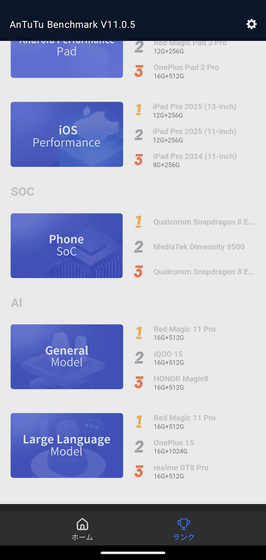
Next, we will use ' AITuTu Benchmark ,' an AI benchmark app in the AnTuTu series that is only available for Android.
[to be continued]
Related Posts:
in Software, Smartphone, Review, Posted by log1i_yk