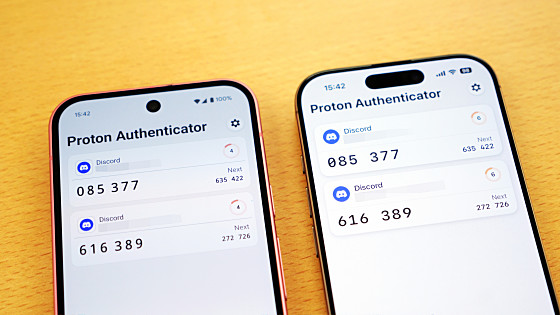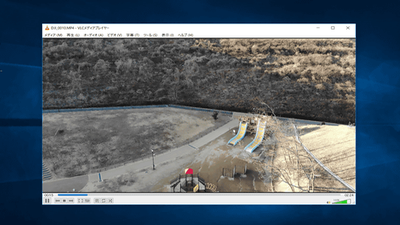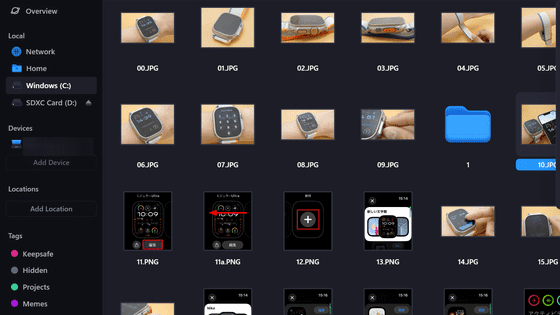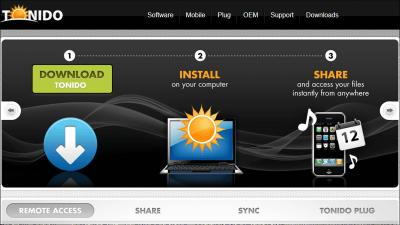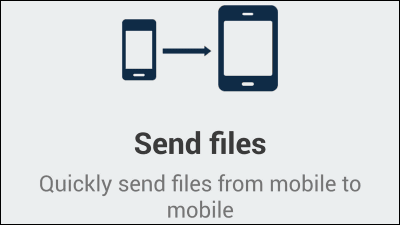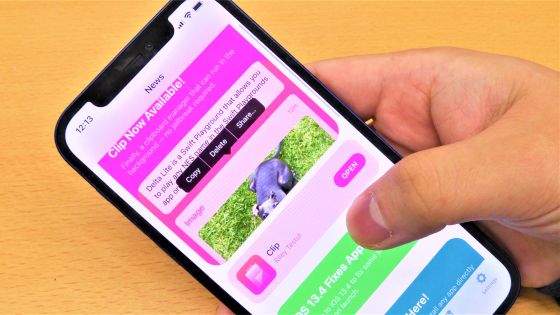'Tailscale' review that allows you to easily build a secure network between your smartphone and PC
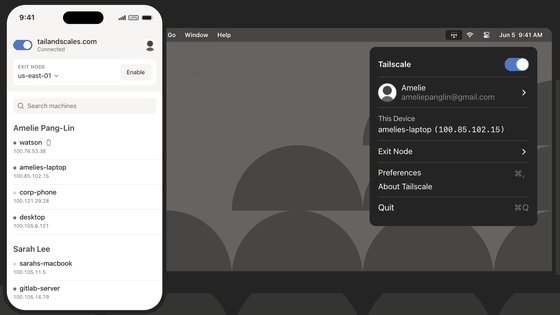
Setting up a VPN is an effective way to securely share files between multiple devices or access your home PC from outside, but traditional VPN settings are often complicated and require specialized knowledge. We decided to try out Tailscale , which claims to be able to create a private network with simple settings.
Tailscale
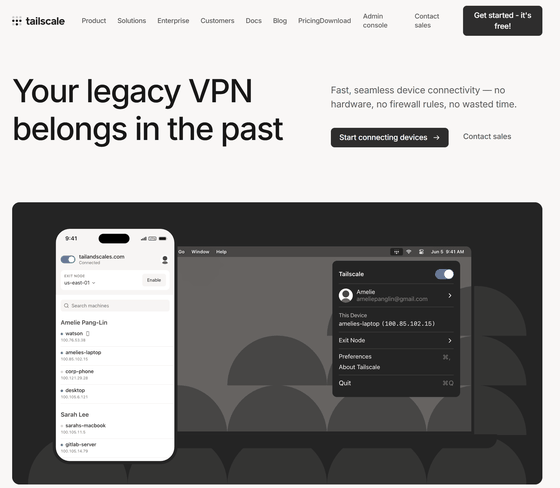
·table of contents
◆2: Install Tailscale on Windows
◆3: Install Tailscale on iOS
◆4: Install Tailscale on Android
◆5: Communicate between devices
◆1: Features of Tailscale
Key features of Tailscale include:
・Zero-config VPN : No complicated settings are required like with traditional VPNs. Start using it in minutes.
- WireGuard-based : Uses WireGuard, a fast and modern VPN protocol, for secure and smooth communication.
- Multi-platform support : It offers over 100 integration functions, including Windows, macOS, Linux, iOS, Android, and Synology, and can be used on any device.
Always-on : Maintain a secure connection between your devices at all times and automatically resolve NAT and firewall issues.
・MagicDNS : Automatically assigns an easy-to-remember hostname to each device, allowing you to access them without having to worry about IP addresses.
・Free plan : For personal use, many features are available for free.
◆2: Install Tailscale on Windows
Visit the download page to download the Windows client.
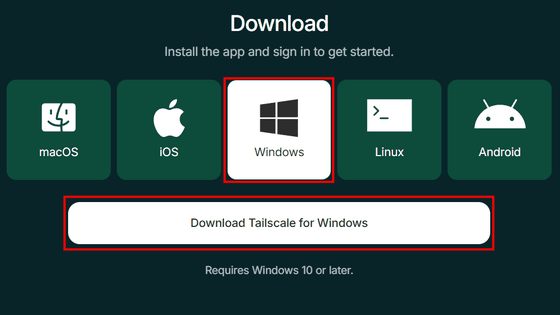
Run the downloaded file, check the box, and then click 'Install' to install.
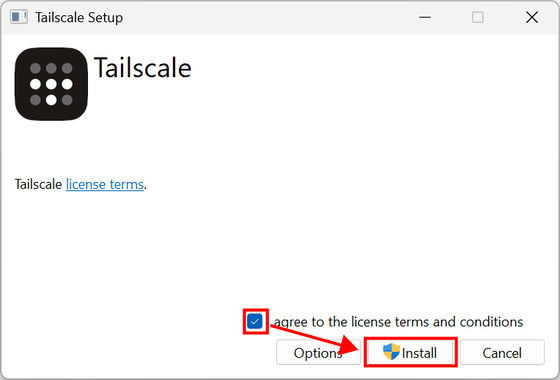
When the installation completion screen appears, click 'Close' to close the window.
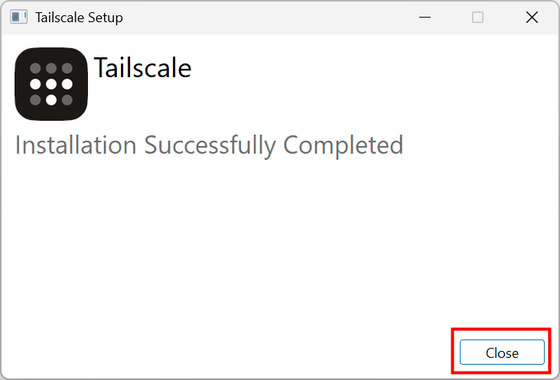
The Tailscale window will appear. Click 'Get Started.'
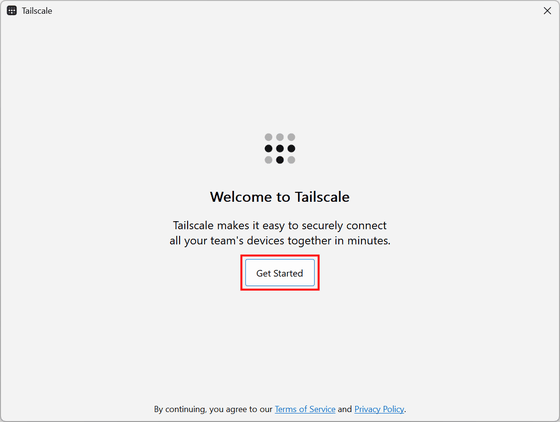
Click 'Sign in to your network.'
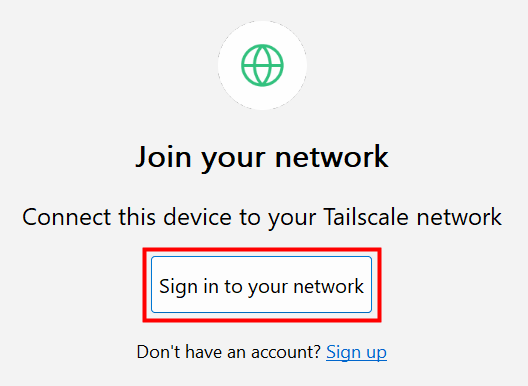
A browser will open and ask you to sign in. Select and click the button for your account. You can sign in with your Google, Microsoft, GitHub, or other account. Signing in using an email address is
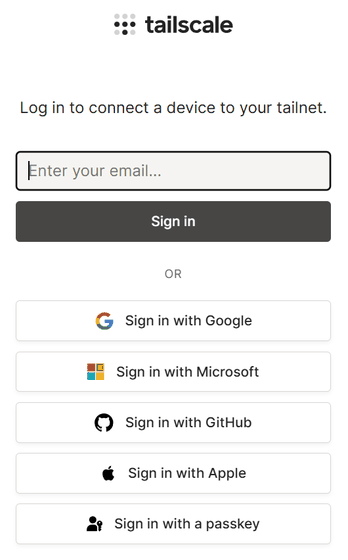
If you select a GitHub account, the GitHub integration authorization screen will appear. Click 'Authorize tailscale.'
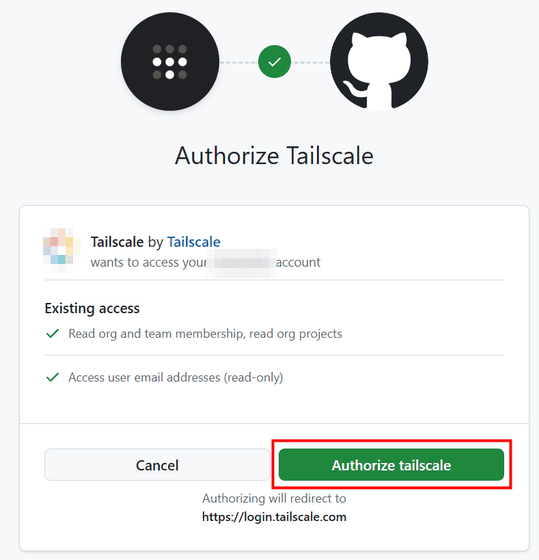
Once authorization is complete, you will be taken to the device connection screen. Click 'Connect' to add your PC to the Tailscale network.
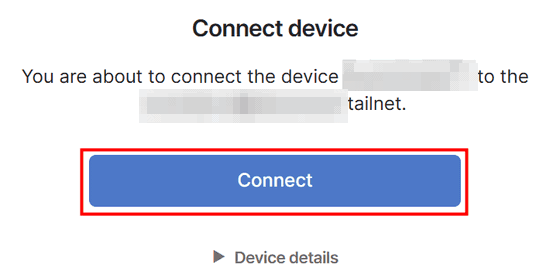
Once the connection is complete, the completion screen will appear. Click 'Open admin console'.
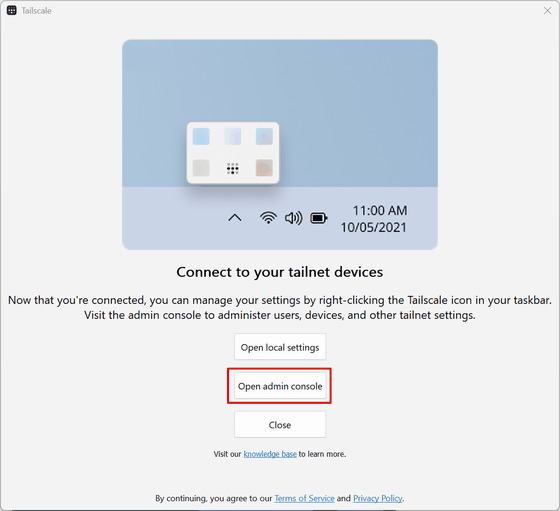
The management screen will appear and you will be able to see that your PC has been added to the network.
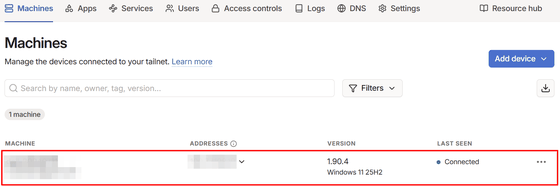
◆3: Install Tailscale on iOS
Search for 'Tailscale' in the iOS App Store and tap 'Get.'
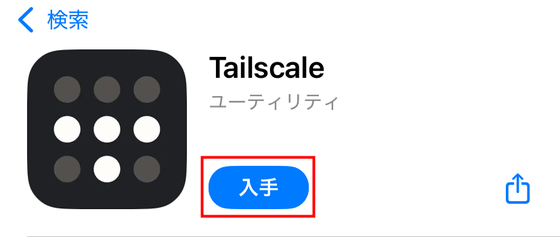
Once the installation is complete, launch the app and tap 'Open.'
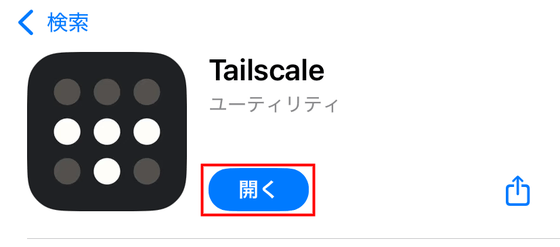
Tap 'Get Started.'
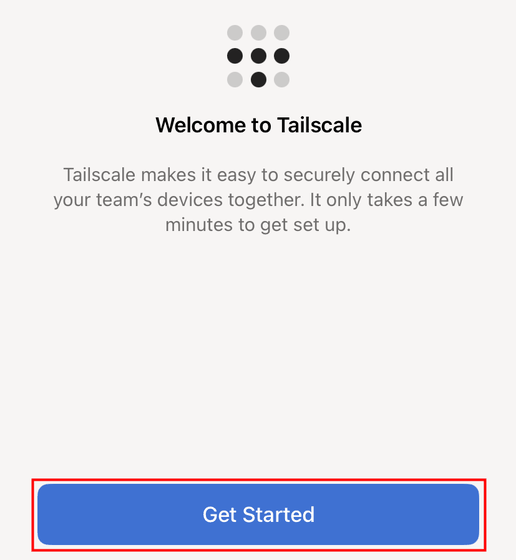
Tap 'Install' to add the VPN settings.
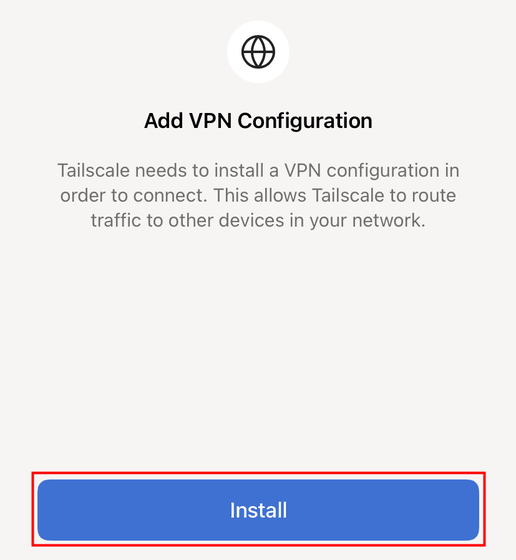
You will be asked for additional permissions, so tap 'Allow.'
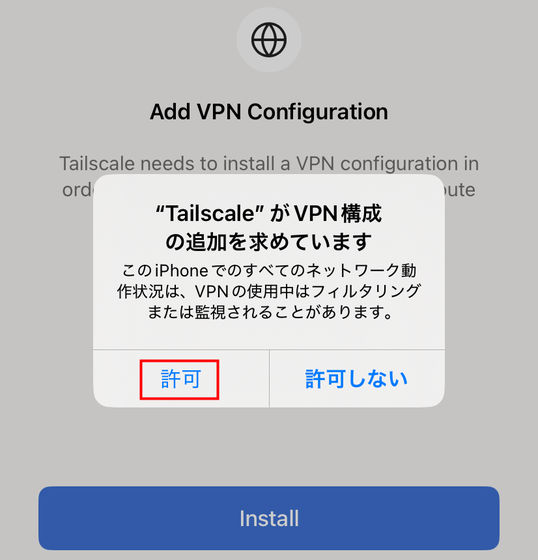
Once you've finished adding, tap 'Connect.'
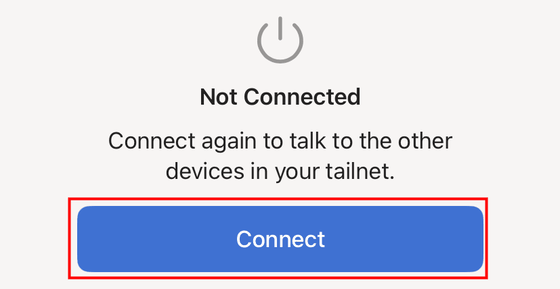
You will be asked for permission to sign in, so tap 'Continue'.
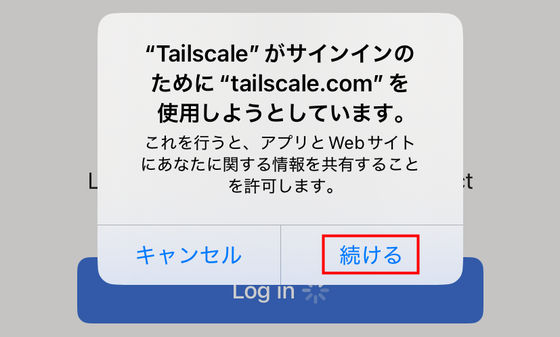
Click on the button for your account.
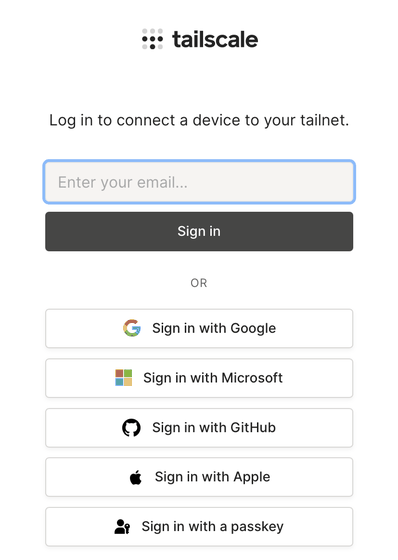
After signing in, tap 'Connect.'
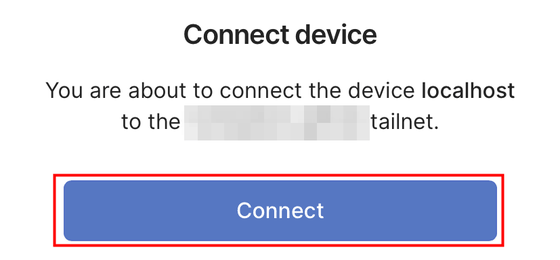
Once connected, you will see your device added to the VPN.
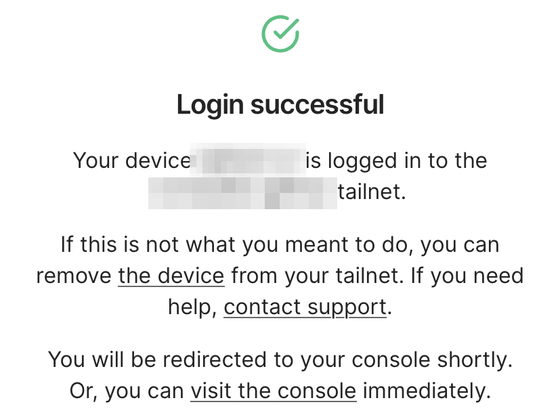
◆4: Install Tailscale on Android
Search for 'Tailscale' in the Google Play Store and tap 'Install.'
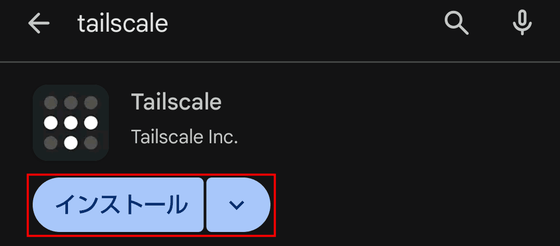
Once the installation is complete, launch the app and tap 'Open.'
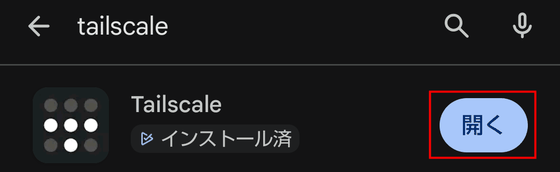
You will be asked for permission to set up a VPN connection, so tap 'OK'.
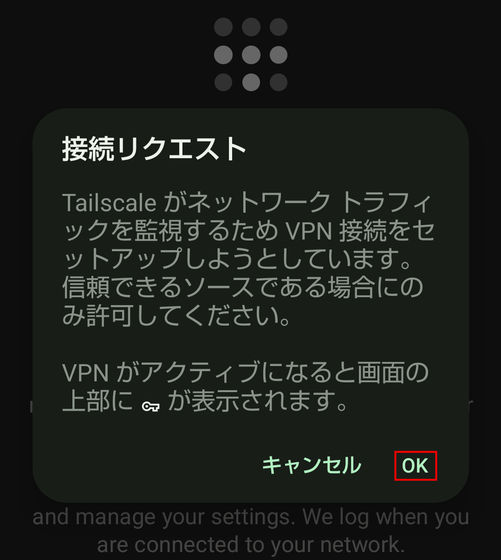
Tap 'Get Started' to begin setup.
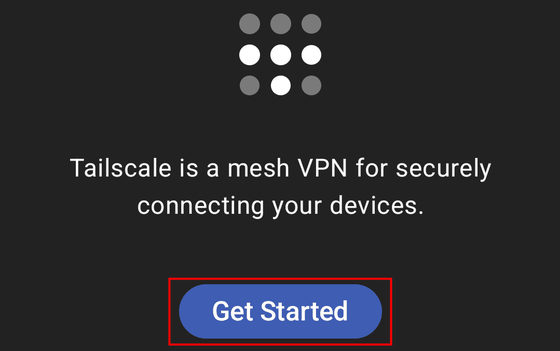
The sign-in screen will appear, so select and click the button for your account.
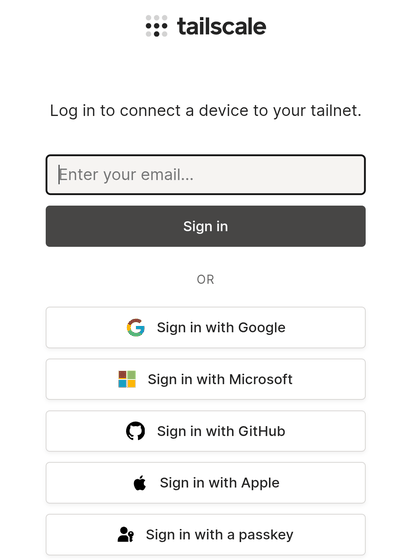
After signing in, tap 'Connect.'
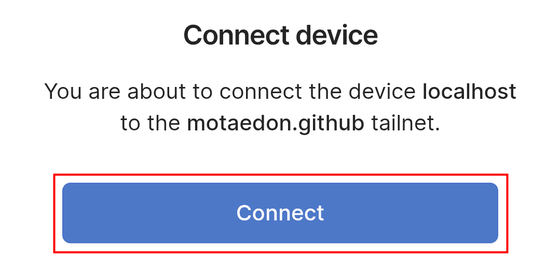
The connection is complete and you can see that your device has been added to the VPN.
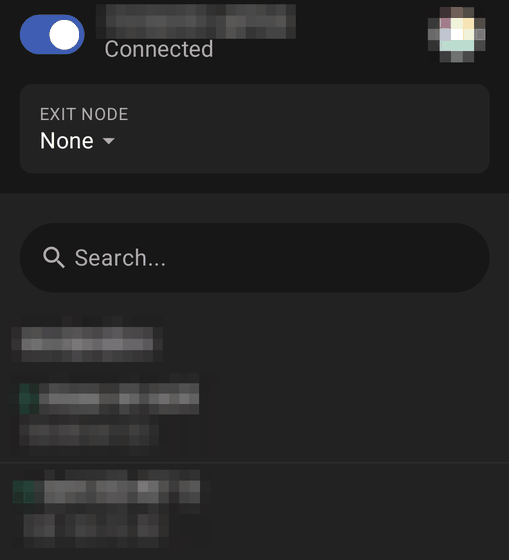
◆5: Communicate between devices
This time, we will try transferring an image file from an Android smartphone to Windows. Select an image from the Album app and tap the 'Share' button.
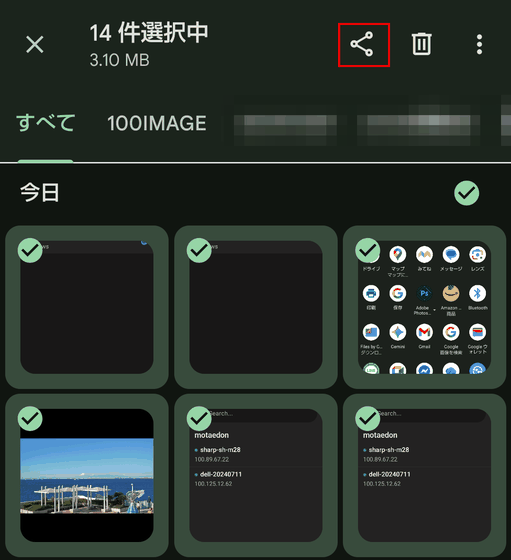
Select 'Tailscale' from the list of sharing destinations.
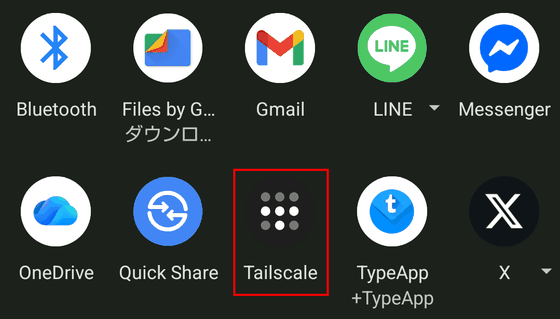
Select the destination device and the image file will be sent.
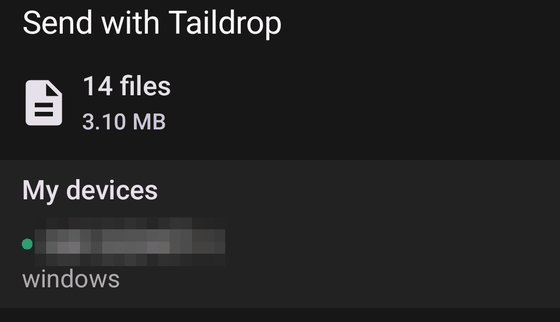
If you check the download folder on the destination device, you will see that the images have been transferred.
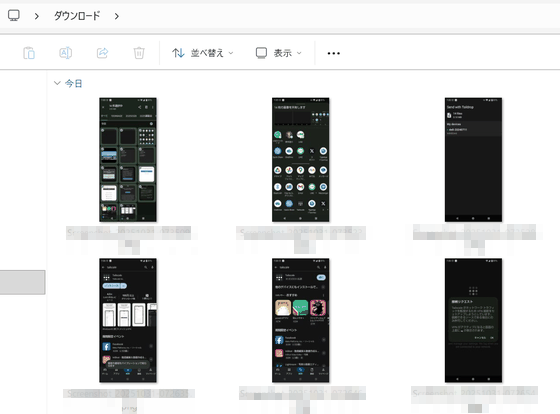
Devices added to the Tailscale network can communicate directly with each other using private IP addresses or hostnames assigned by MagicDNS. Communications are encrypted with the WireGuard protocol, ensuring security, so you can safely share files and access them remotely, even in insecure network environments such as public Wi-Fi.
Related Posts:
in AI, Software, Web Service, Review, Posted by darkhorse_logmk