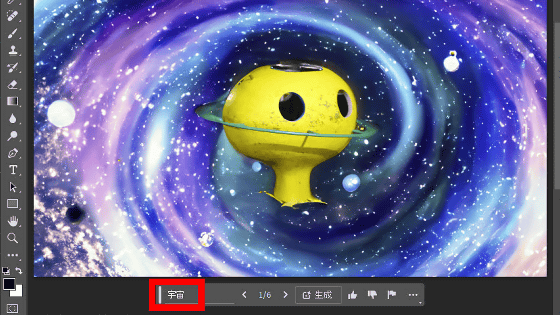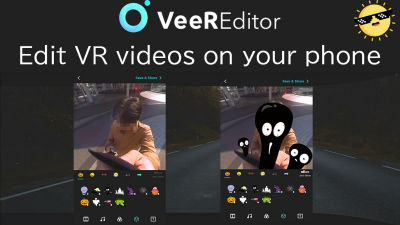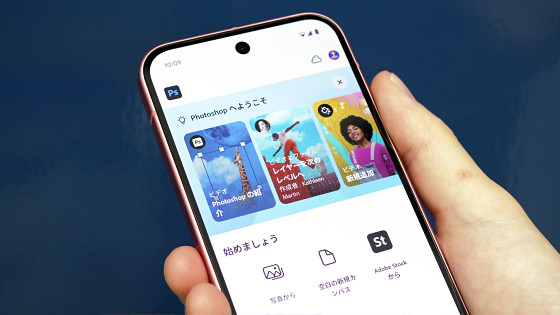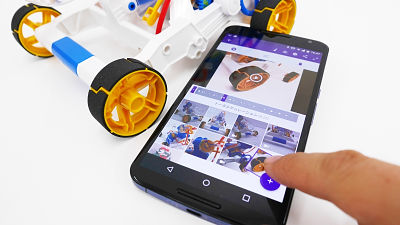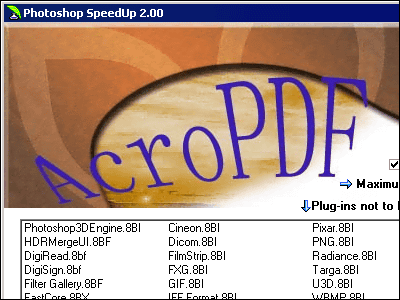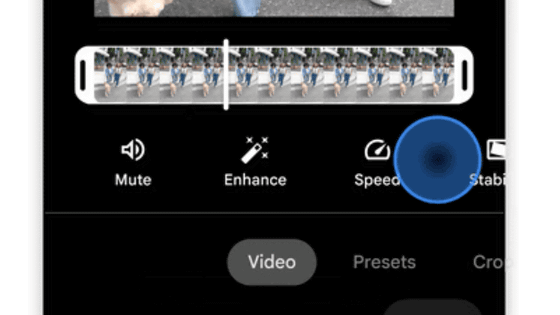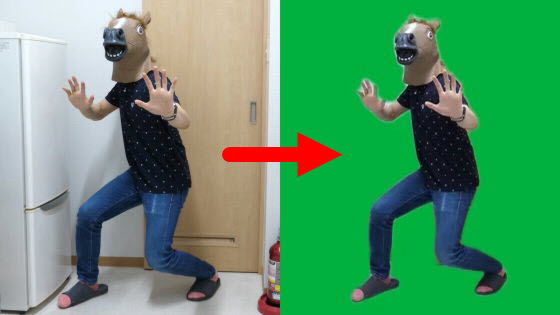Adobe has released the iPhone version of its video editing software 'Adobe Premiere,' so I actually tried it out. General editing is free, but the AI generation function requires a fee.

Adobe has released Adobe Premiere , a video editing app for iPhone. It allows you to instantly edit videos shot on your iPhone, use generative AI features, and share project files with the desktop version of
Free Video Editing App - Adobe Premiere for iPhone
https://www.adobe.com/jp/products/premiere/app.html
Adobe Premiere Now Delivers Fast, Pro-Quality Video Editing on Mobile
https://news.adobe.com/news/2025/09/adobe-premiere-now-delivers-fast-pro-quality-video-editing-mobile
Now Available: Adobe Premiere on iPhone Brings Pro-Quality Video Editing to Creators | Adobe Blog
https://blog.adobe.com/en/publish/2025/09/30/now-available-adobe-premiere-iphone-brings-pro-quality-video-editing-creators
You can install the iPhone version of Adobe Premiere from the link below.
'Adobe Premiere: Video Editing App' on the App Store
https://apps.apple.com/jp/app/adobe-premiere-%E5%8B%95%E7%94%BB%E7%B7%A8%E9%9B%86%E3%82%A2%E3%83%97%E3%83%AA/id6742757464
Tap 'Get' in the App Store to install.
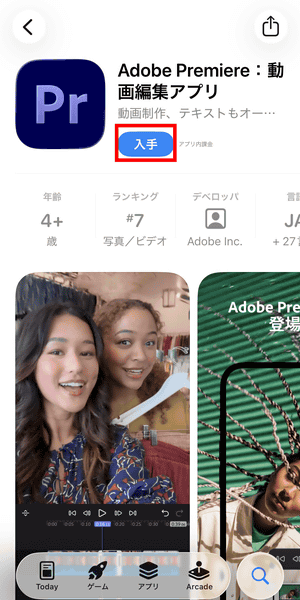
Launch the installed Adobe Premiere. The terms of use will be displayed, so tap 'Continue'.
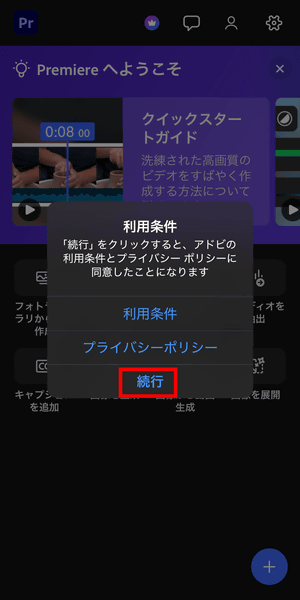
Tap 'Continue.'
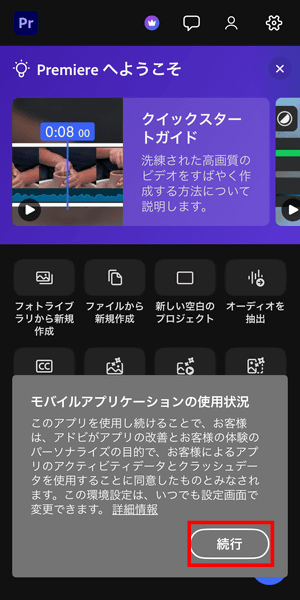
The home screen looks like this. I tried tapping 'Create new from photo library' and was able to select a video from the 'Photos' library.
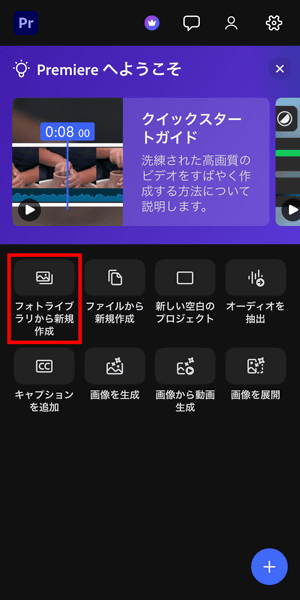
Once the selected video is loaded, it will look like this. The top half of the screen is the preview screen, and the bottom half is the timeline.
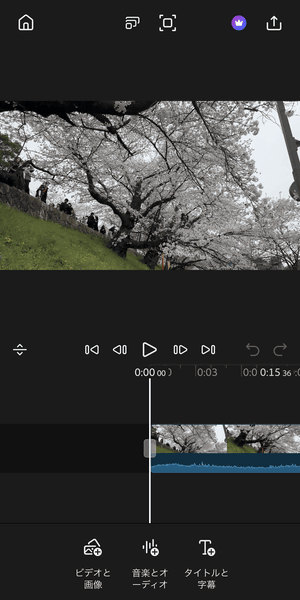
The bottom menu allows you to select the type of video editing you want to do. 'Videos and Images' allows you to add images and videos to the timeline.
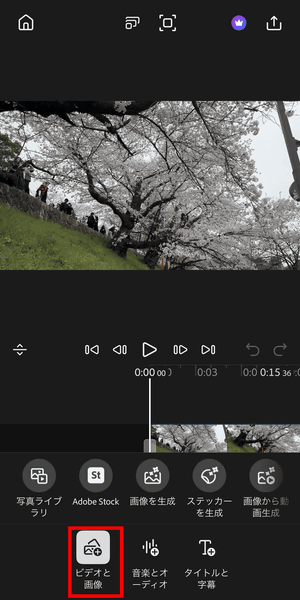
'Music and Audio' is an item that allows you to add background music and sound effects. You can access Adobe Stock, Adobe's official material database, as well as use audio files stored on your device or generate new ones using AI.
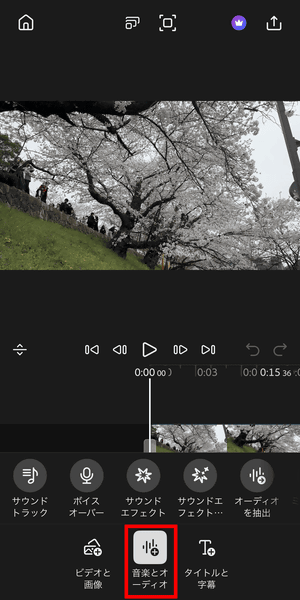
'Titles and Subtitles' allows you to add text to the video screen.
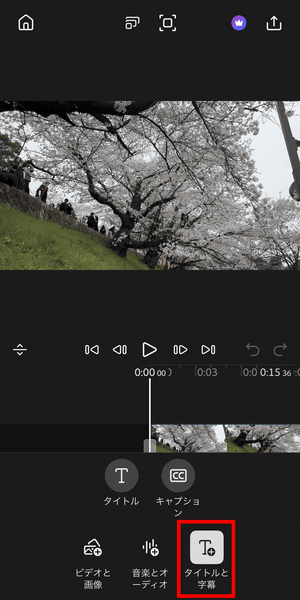
Editing is limited to basic cut editing, adding background music and sound effects, and inserting subtitles. Once you're done editing, tap the icon in the top right corner.
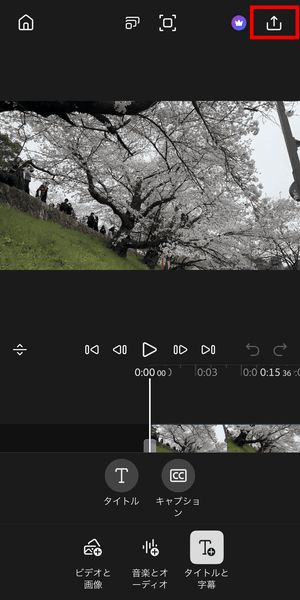
In the Export screen, you can decide the resolution, frame rate, and quality. Tap 'Export Video' to export your movie.
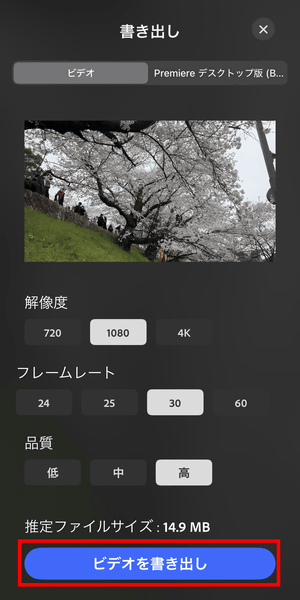
You can also select 'Premiere Desktop (...)' at the top of the screen to send media files and projects edited on the iPhone version to the desktop version via Adobe's cloud storage. However, the desktop version you receive will be a beta version.

Now let's try using AI to generate a video from an image. Tap 'Video from Image' on the home screen and select a photo from your 'Photos' library.
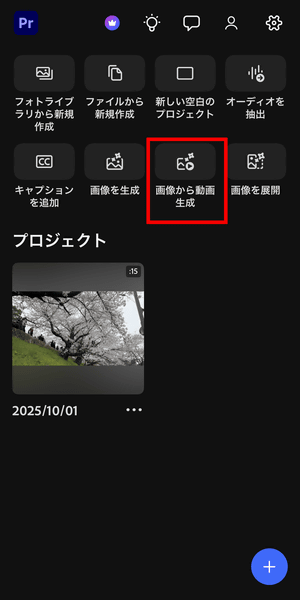
The imported photo shows the view from the other side of a short tunnel. Enter the prompt and tap 'Draw.'
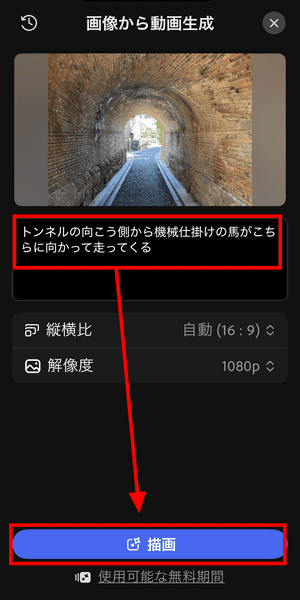
The video was generated as instructed.
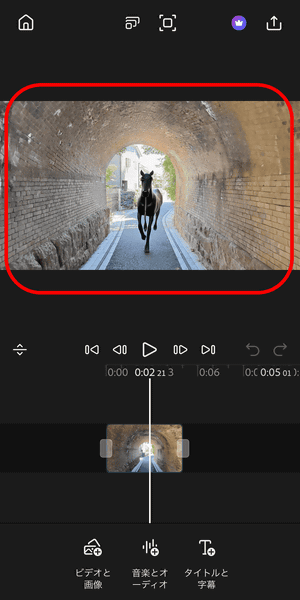
So, the result of actually adding background music and sound effects looks like this.
Videos edited using AI generation etc. with Adobe's free iOS video editing app 'Adobe Premiere iPhone version' - YouTube
Please note that while basic video editing itself is free, AI-based video and music generation requires a fee, as it consumes ' generation credits .'
Related Posts: