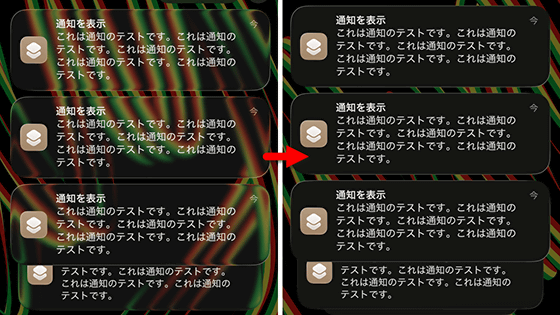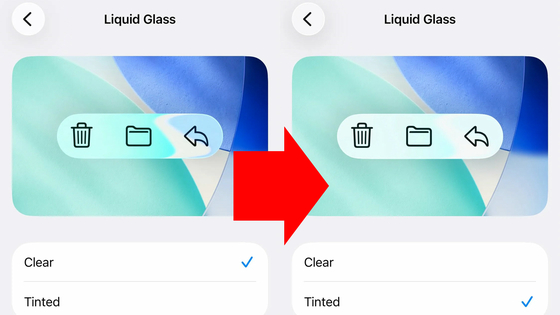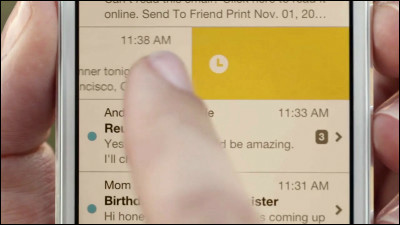A summary of useful features of iOS 26, including 'Make app icons transparent,' 'Restore screenshot settings,' 'Set your favorite audio file as a ringtone,' and 'Make the lock screen clock bigger.'
iOS 26 was released on September 15, 2025 local time. iOS 26 adopts a design language called 'Liquid Glass,' significantly changing the appearance. It also adds a variety of new features, such as a new screen that allows you to perform various operations after taking a screenshot and the ability to set your favorite audio file as a ringtone. The GIGAZINE editorial team tried out various features and compiled a list of the most useful ones.
OS - iOS 26 - Apple (Japan)
·table of contents
◆1: Make app icons transparent
◆2: Reduce the transparency of Liquid Glass to make it easier to see
◆3: Enlarge the clock on the lock screen
◆4: Reset screenshot settings
◆5: Adjust the alarm snooze interval
◆6: Set your favorite audio file as a ringtone
◆7: Launch reminders instantly from the Control Center or action button
◆1: Make app icons transparent
Liquid Glass is characterized by the use of translucent elements in various parts of the UI. By changing the settings, you can make app icons translucent as well. First, press and hold an empty area on the home screen.
Tap 'Edit' in the upper left corner of the screen.
Tap 'Customize.'
Tap 'Clear' to make the app icon translucent.
Color can be selected from 'Light', 'Dark' or 'Auto'.
![]()
This is what it looks like in 'Light' mode. The icons of not only Apple's native apps but also third-party apps change.
The 'Dark' look is as follows:
◆2: Reduce the transparency of Liquid Glass to make it easier to see
Liquid Glass's semi-transparent UI can sometimes be difficult to see,
First, launch the Settings app and tap 'Accessibility.'
Tap 'Display and text size.'
Switch the 'Reduce Transparency' toggle switch to ON.
Now some transparency effects are disabled and it's easier to see.
◆3: Enlarge the clock on the lock screen
In iOS 26, you can make the clock on the lock screen larger. First, display the lock screen and press and hold anywhere on the screen.
Tap 'Customize.'
You can adjust the size of the clock by sliding the area enclosed in the red frame at the bottom right of the clock.
Once you have adjusted the size to your liking, tap 'Done.'
This made the clock huge.
If the size adjustment button does not appear, tap the clock display.
You can adjust the size by changing the font to the one on the far left.
◆4: Reset screenshot settings
In iOS 26, after taking a screenshot, you'll see a screen like the one below that lets you edit the screenshot, share it, and ask questions about the elements in the image. While this screen is useful, many people find it distracting. You can revert to the previous behavior by changing the settings.
Open the Settings app and tap 'General.'
Tap 'Capture Screen.'
Just toggle off the 'Full Screen Preview' switch. Now you'll just see the preview image in the bottom left corner of the screen as before.
◆5: Adjust the alarm snooze interval
iOS alarms have a snooze function that lets you set the alarm to ring again after a certain time. In iOS 26, you can now adjust the snooze interval. To set the snooze interval, first tap on any alarm.
Tap the minutes displayed to the right of 'Snooze duration.'
On this screen, you can set the snooze time from 1 to 15 minutes. This setting is not changed all at once, but can be specified for each alarm.
◆6: Set your favorite audio file as your ringtone
Until now, setting your favorite audio file as a ringtone on your iPhone required complicated steps such as syncing with your PC or creating the ringtone in GarageBand. However, with iOS 26, it's now easy to set a ringtone as your iPhone.
First, save the audio file you want to set as a ringtone on your iPhone, then find the audio file in the Files app and press and hold it.
When the menu appears, tap 'Share.'
Tap 'Use as Ringtone.'
Now you can set the audio file as a ringtone. The audio file must be less than 30 seconds long and in MP3 or M4A format. Short audio files are fine, as they will be looped.
◆7: Launch reminders instantly from the Control Center or action button
In iOS 26, you can now add a 'Create New Reminder' button to the Control Center. First, open the Control Center and press and hold on an empty area.
Tap 'Add Control.'
Tap 'New Reminder' to complete the setup.
To try it out, tap the new reminder button you just added.
The reminder creation screen was instantly displayed. It's convenient because you can create a new reminder without opening the Reminders app.
If your iPhone has an action button, you can also display the reminder creation screen by pressing and holding the action button. First, open the Settings app and tap 'Action Button.'
Swipe horizontally to select 'Controls,' then tap 'Select Controls.'
Tap 'New Reminder.'
Now you can quickly add a reminder by simply pressing and holding the action button.
iOS 26 is already available in Japan. A list of compatible iPhones is summarized in the article below.
'iOS 26' distribution begins, compatible iPhone list here - GIGAZINE

Related Posts:
in Software, Smartphone, Review, Posted by log1o_hf