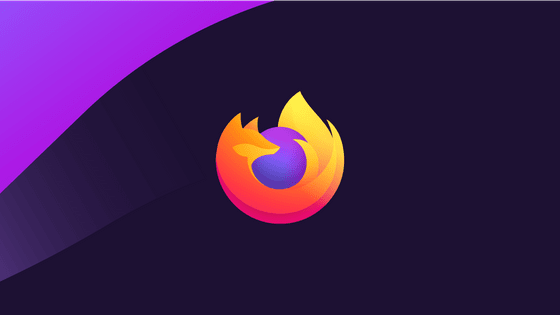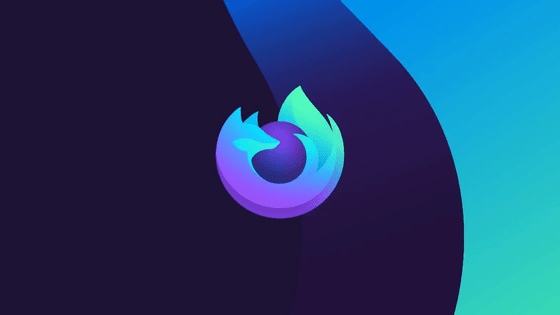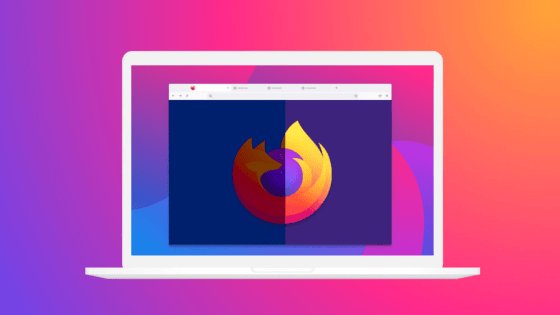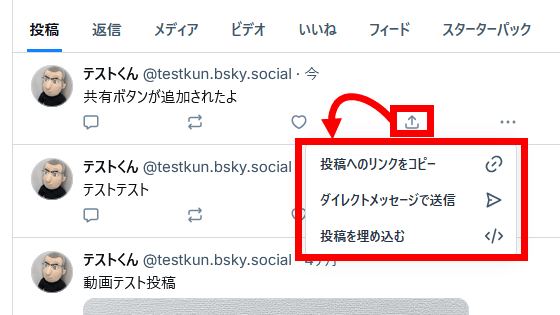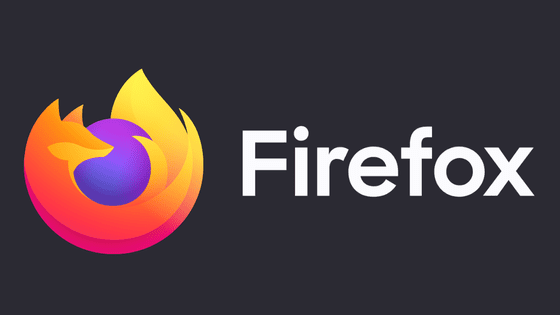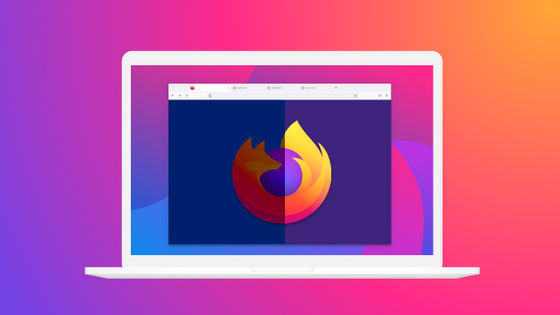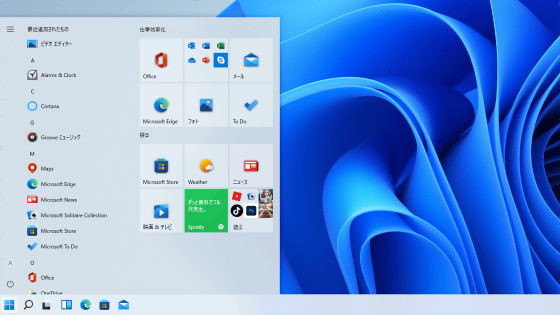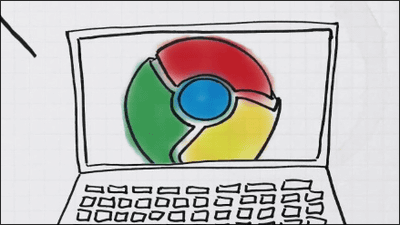'Firefox 138' official release, profile management screen revamped
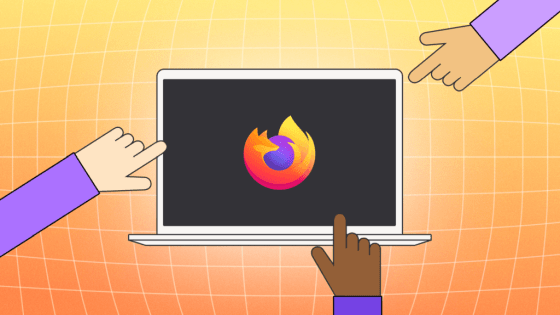
The official version of the web browser ' Firefox 138 ' has been released. The profile management screen has been revamped and can now be opened directly from Firefox.
Firefox 138.0, See All New Features, Updates and Fixes
◆Profile management screen has been revamped
All data in Firefox, such as bookmarks, passwords, and settings, are stored in a 'profile.' By creating multiple profiles, you can switch between different browsers depending on your purpose, such as for work and personal use. Although profiles are so useful, they were only known to those in the know, with a UI that was far from easy to use. With this update, the profile management screen has been revamped, making it easier to use. However, it will be rolled out in stages, and at the time of writing, it seems that only a limited number of people can use it.
- Creating a new profile
Click the 'Account' icon on the toolbar and select 'Profile' / '+ New Profile' from the menu that appears. The 'Customize Profile' screen will be displayed. Specify the profile name, theme, and avatar here, and then press the 'Done Editing' button to create a new profile. Note that the 'Profile' menu will not be displayed if the rollout has not yet been applied.
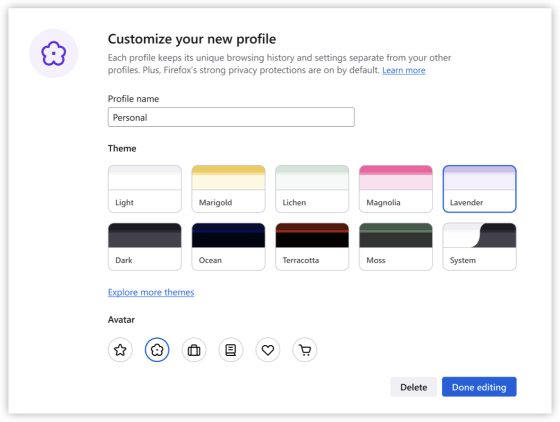
Edit profile
Click the 'Account' icon on the toolbar, select the name of the profile you are currently using from the menu that appears, and click the pencil icon in the upper right corner of the modal screen that appears to display the 'Edit Profile' screen. Here you can change the profile name, theme, and avatar. If you want to edit a profile other than the one you are currently using, click 'Manage Profiles' on the modal screen, and click the pencil icon of the target profile from the 'Select Profile' screen that appears.
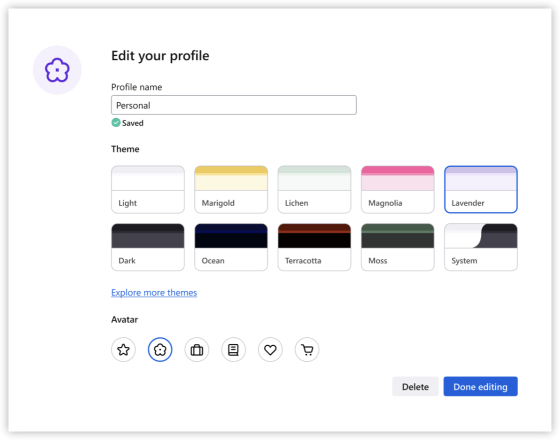
- Switch profiles
Click the 'Account' icon in the toolbar, select the name of the profile you're currently using from the menu that appears, and then select the profile you want to switch to from the list of alternative profiles displayed in the modal screen that appears.
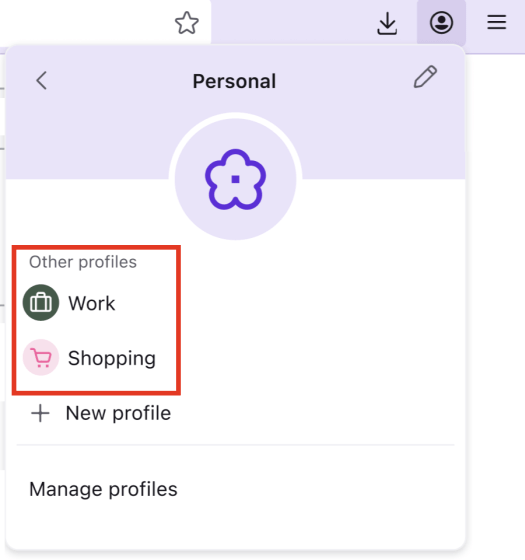
- Select a profile when starting Firefox
Click the 'Account' icon on the toolbar, select the profile name you are currently using from the menu that appears, click 'Manage Profiles' on the modal screen that appears, and check the 'Select a profile when opening Firefox' checkbox on the 'Profile Selection' screen that appears. This will allow you to select the profile to use when starting Firefox. If this checkbox is unchecked, the last used profile will be automatically applied.
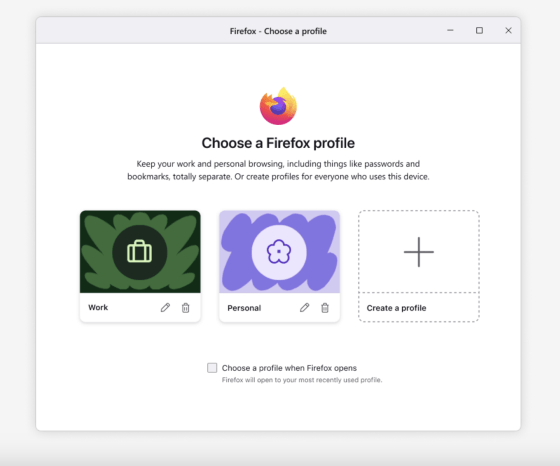
- Deleting a profile
Click the 'Account' icon on the toolbar, select the name of the profile you are currently using from the menu that appears, and click the pencil icon in the upper right of the modal screen that appears to display the 'Edit Profile' screen. If you press the 'Delete' button in the lower right here, a confirmation screen will appear asking 'Do you want to delete profile [profile name]?', and you can delete that profile by pressing the 'Delete' button again. If you want to delete a profile other than the one you are currently using, click 'Manage Profiles' on the modal screen, and then click the trash icon of the target profile from the 'Select Profile' screen that appears to display a confirmation screen.
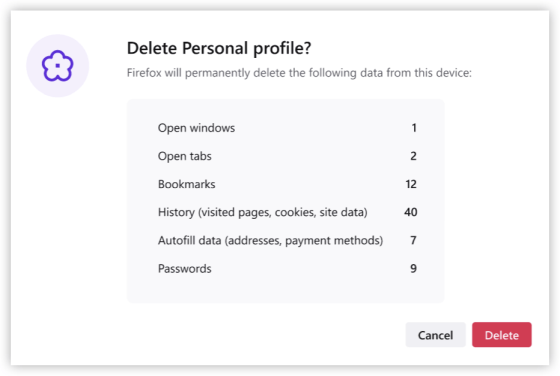
New contrast control settings
A method of switching between three patterns is introduced as a means of specifying color contrast.
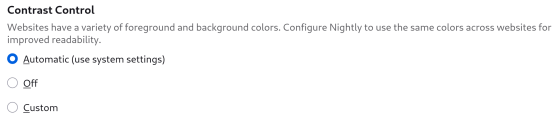
For patterns you can choose from:
- Auto (use system setting): Web content will prioritize the system's high contrast settings.
- Off: Ignores the system setting and displays content as intended by the content creator.
- Custom: It will be displayed according to the settings specified by the user.
◆Other changes
When you type a weather-related term or city name in the address bar, weather forecast suggestions are now displayed. Note that this is only available in the United States at the time of writing.
-TabGroup's service area is now almost worldwide.
- Acrylic-style menus have been applied to pop-up windows displayed on Windows 11, eliminating the awkwardness that can be felt within the OS.
On MacOS and Linux, you can now copy URLs from background tabs by using the tab strip context menu.
Firefox 138 also includes several security bug fixes .
The next major version, Firefox 139, is scheduled to be released on Tuesday, May 27, 2025 local time.
Related Posts:
in Software, Posted by log1c_sh