A thorough review of the storage performance of the unique mirrorless camera 'Sigma BF' that has 230GB of built-in storage without a memory card slot, and can also be used as a webcam without the need for an app

Sigma's full-frame sensor mirrorless camera '
BF | Cameras | Products | Sigma
https://www.sigma-global.com/jp/cameras/bf/
The Sigma BF is an L-mount mirrorless camera equipped with a full-size sensor, and has unique specifications such as 'a body carved out of an aluminum ingot over seven hours,' 'no memory card slot,' and 'pressure-sensitive haptic buttons and dials.' The shooting performance of the Sigma BF is summarized in the following article.
Anyway, what kind of photos can the cool-looking 'Sigma BF' take? A summary of examples of photos I actually took outside and took various photos - GIGAZINE

·table of contents
◆1: Connect Sigma BF to PC and transfer files
◆2: Testing file transfer speed from Sigma BF to PC
◆3: Connect Sigma BF and iPhone to transfer files
◆4: Backup from Sigma BF to USB storage
◆5: How to use Sigma BF as a webcam
◆1: Connect Sigma BF to PC and transfer files
To transfer photos and videos taken with the Sigma BF to a PC, first turn on the Sigma BF and then connect it to the PC with a USB cable.

When the following screen appears on the Sigma BF display, select 'Mass Storage.'
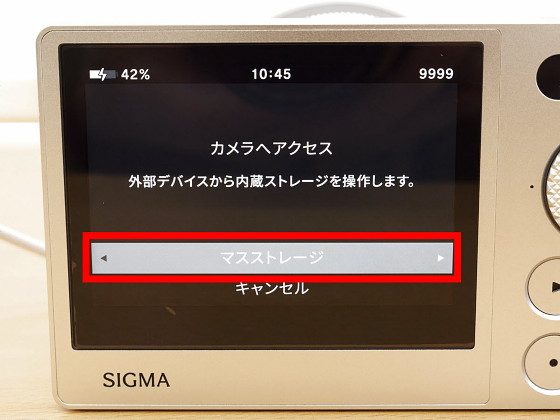
When I opened Explorer on my PC, it was recognized as a storage named 'Sigma BF.'
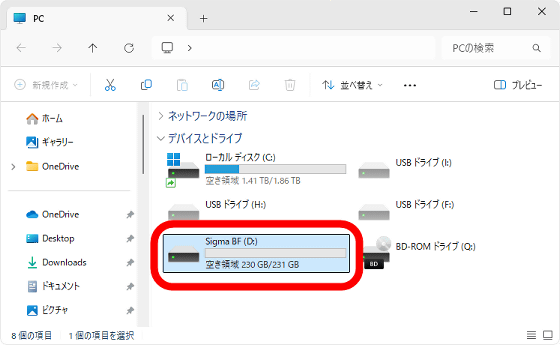
When I checked the properties, the capacity was 231GB, and 1.50MB had already been used even immediately after initial setup.
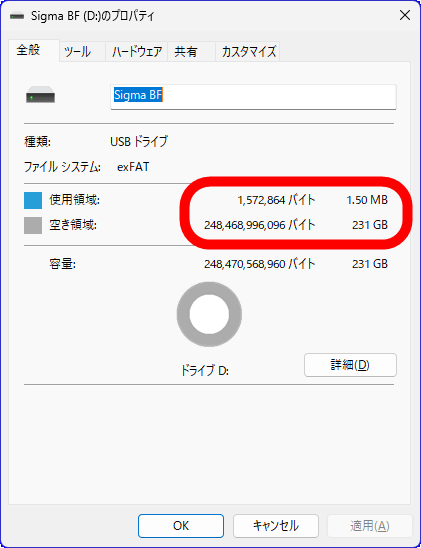
To transfer the shooting data, open Explorer and double-click 'Sigma BF.'
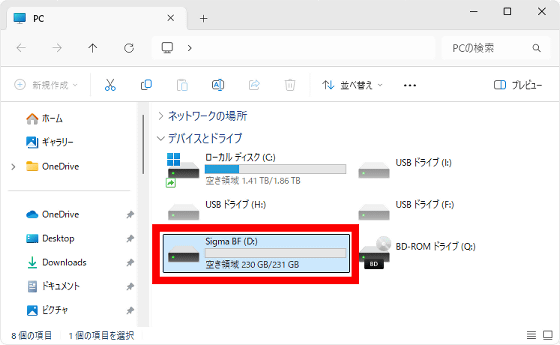
Double-click 'DCIM.'
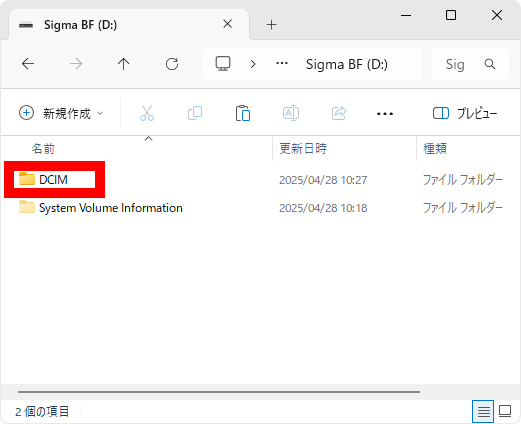
The photos are organized into folders by date, so double-click the folder you want to view the contents of.
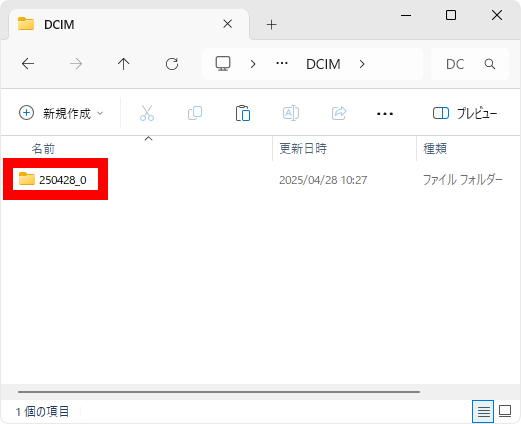
Now you have access to the image data. All you have to do is cut or copy it.
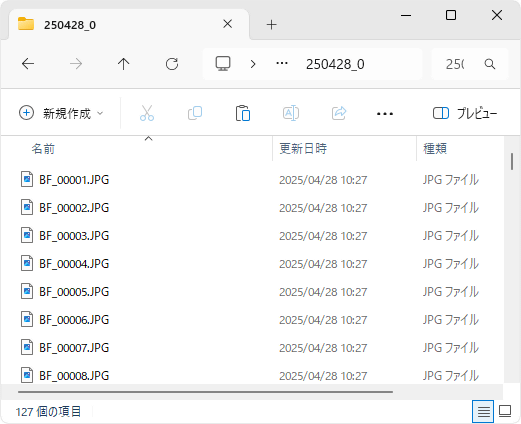
◆2: Testing file transfer speed from Sigma BF to PC
To check the file transfer speed, I copied 127 photos taken with the Sigma BF to my PC. The total size of the image files to be transferred is 1.11GB.
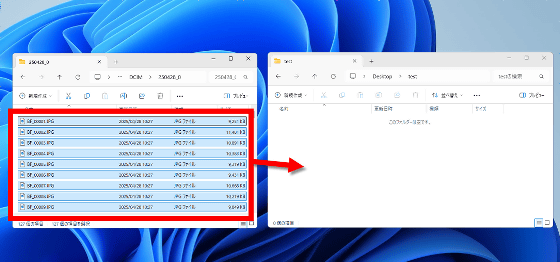
Files copied at around 42MB/s, and all files were copied in about 15 seconds.

The transfer speed when connected to a PC was measured using '
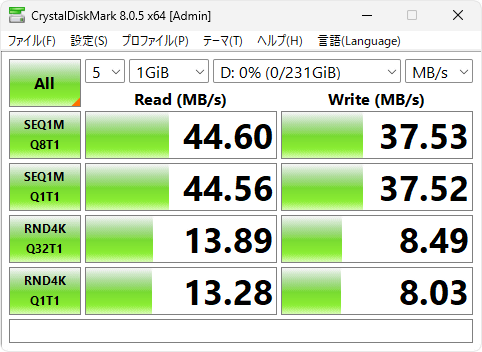
・Added on May 2, 2025:
To maximize the storage speed of the Sigma BF, we have prepared the Apple cable ' Thunderbolt 4 (USB-C) Pro Cable (1.8m) '. This cable is Thunderbolt 4 standard and can communicate at up to 40Gbps. It is also compatible with USB 3.2 Gen2.

Connected to the USB Type-C port of the ASRock motherboard '
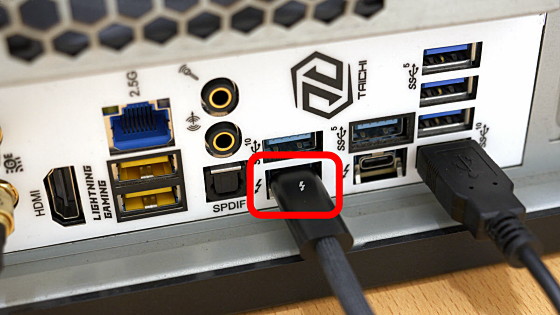
In this state, I transfer 200 photos taken with the Sigma BF to my PC. The total size of the image files is 1.76GB.
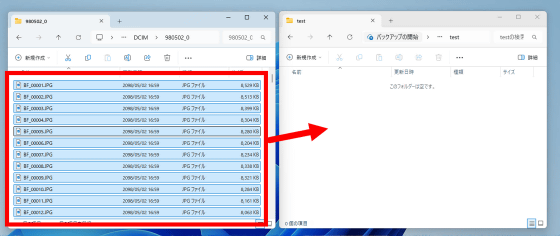
The image file was transferred in just under 10 seconds, with a file transfer speed of around 180MB/s.

The transfer speed test results using CrystalDiskMark were as follows: sequential read speed was 202.11MB/s, sequential write speed was 92.70MB/s, random read speed was 18.25MB/s, and random write speed was 10.17MB/s.
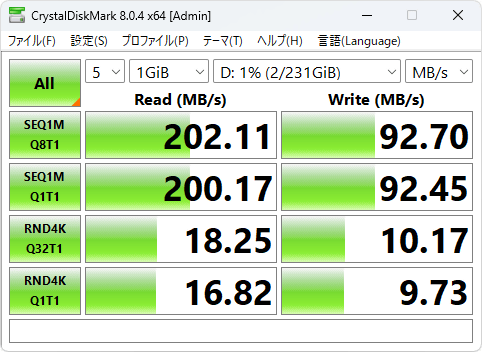
When transferring photos from the Sigma BF to a PC or other device, the speed can vary greatly depending on the type of USB cable, so we recommend using a USB cable that supports as high-speed communication as possible.
◆3: Connect Sigma BF and iPhone to transfer files
The Sigma BF can also be connected to a smartphone via a wired connection to transfer files. To test it out, I connected it to an iPhone 16 Pro.

When the following screen appears, select 'Mass Storage.'
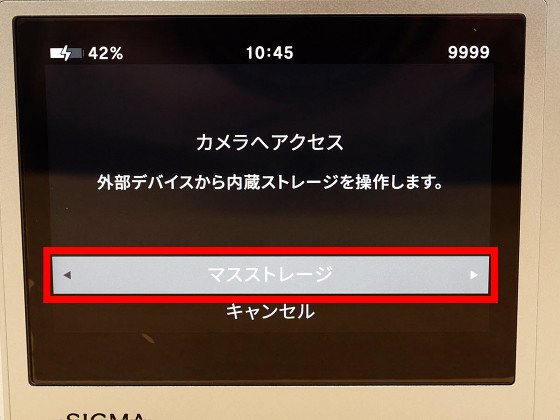
Then, an item called 'Sigma BF' will appear in the 'Files' app on your iPhone. You can view the contents by tapping 'Sigma BF'.
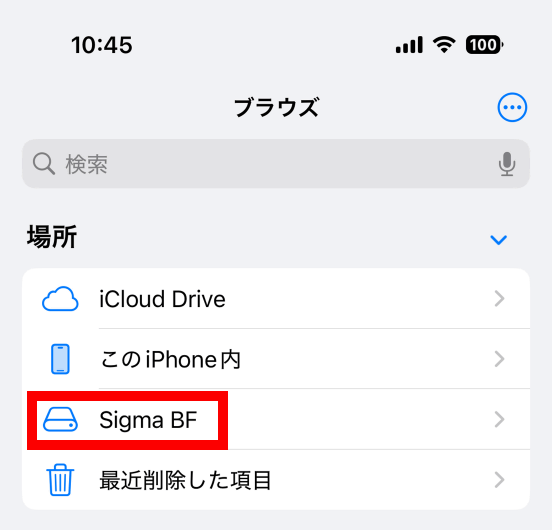
The contents of the storage can be viewed with thumbnails like this.
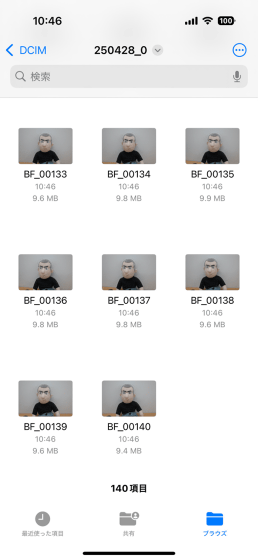
After that, you can save it on your iPhone or post it to social media.
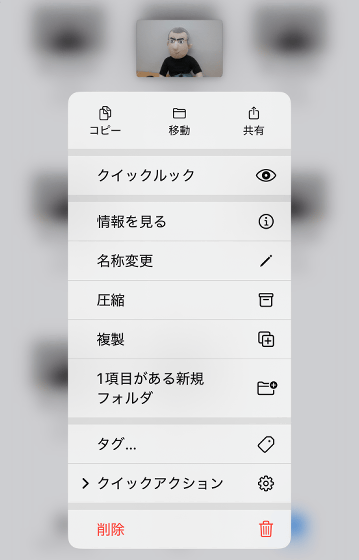
◆4: Backup from Sigma BF to USB storage
You can back up your shooting data by connecting a USB storage device to the Sigma BF. First, turn on the Sigma BF and connect the USB storage device.

When the following screen appears, select 'Move to USB Storage'.
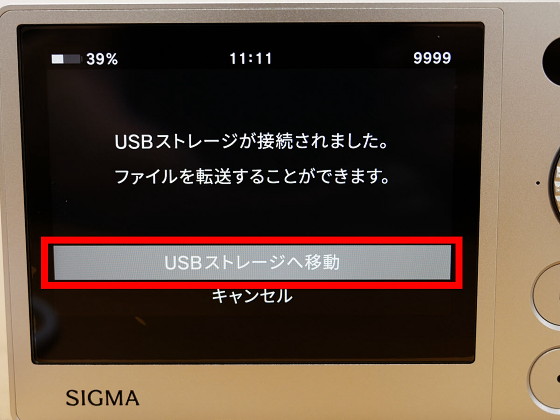
Select 'Transfer Files'.
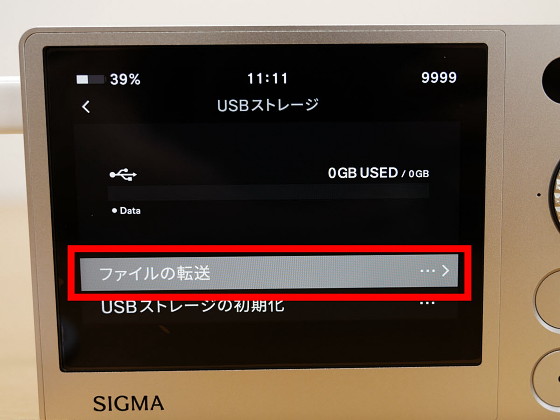
You can now select your shooting data and back it up to your USB storage device.

◆5: How to use Sigma BF as a webcam
The Sigma BF can be connected to a PC and used as a webcam without the need for a dedicated app. First, turn on the Sigma BF, connect it to the PC with a USB cable, and then press the right side of the dial once.

If you select 'UVC', your PC will recognize it as a webcam.
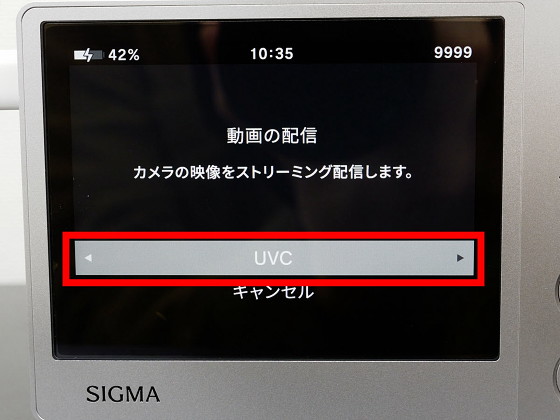
When I opened the Windows 'Camera' app, the high-quality image taken with the Sigma BF was displayed like this. It can also be used with web conferencing apps such as Zoom and Teams, so it's useful for improving your impression during web conferences.
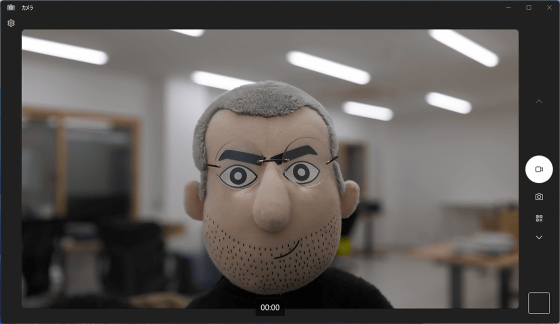
The Sigma BF was released on April 24, 2025, and the price on the official online shop is 385,000 yen including tax. At the time of writing, pre-orders were being made at camera stores and electronics retailers, and it was sold for 350,000 yen including tax at Amazon.co.jp and 349,679 yen including tax at Map Camera Rakuten Ichiba.
Amazon | Sigma BF Black | Mirrorless Cameras
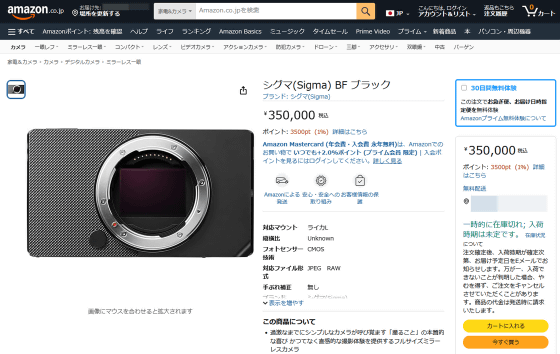
[New] SIGMA BF Black [Mirrorless Camera | Digital Camera | Digital Camera] [KK9N0D18P]

Related Posts:






