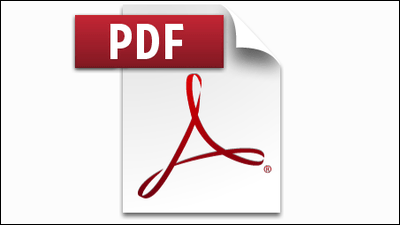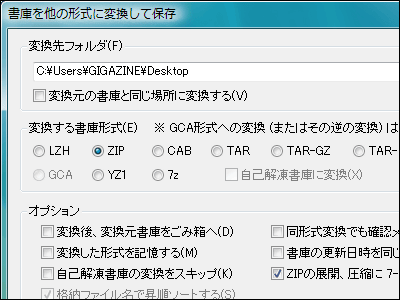Let's see what kind of setting is possible with "ScanSnap S300" in detail
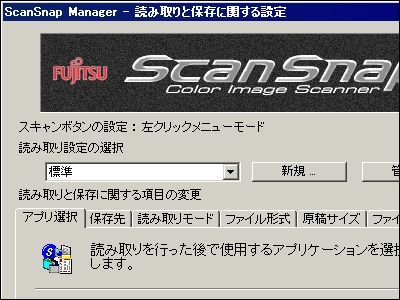
Next we will look at the functional aspect. It is possible to set it finely as if you save it as a JPEG file instead of a PDF file, specify compression ratio, start specific software after scanning, or even this one.
So, let's see what you can set with "ScanSnap Manager" of attached software.
If it is the default immediately after scanning, the processing after reading can be selected. It is possible to turn it off when it is troublesome when this screen comes out one by one. In the case of the GIGAZINE Editorial Department, we always decide to a certain folder and save it as our setting.
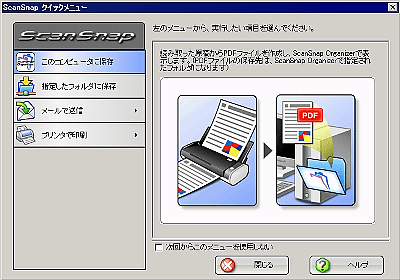
This is the "ScanSnap Manager" of the attached software that the setting is done mainly. You can specify the software to be started after scanning.
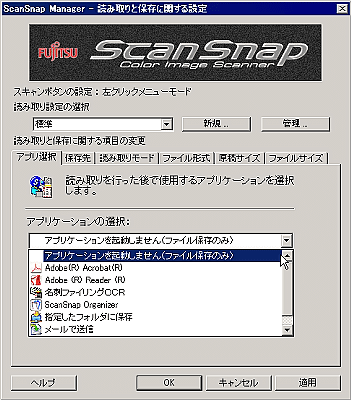
Selectable storage location
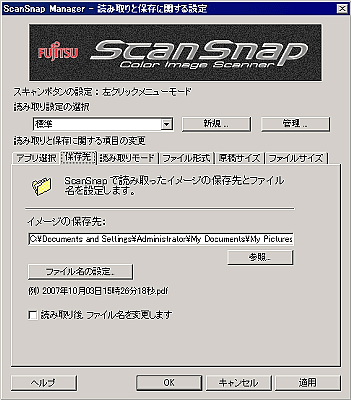
You can also set the file name yourself
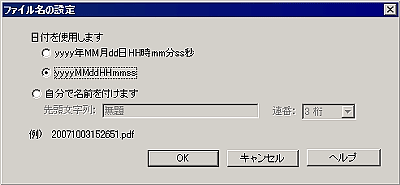
You can choose various reading modes
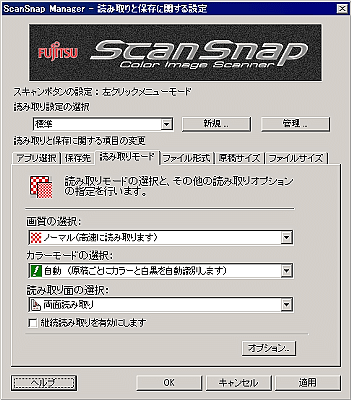
It is also possible to scan even cleaner than the default normal, but normal enough. I will demonstrate how beautiful it is in the next article.

Color and monochrome can be automatically discriminated. In addition, it is a specification that can not be saved by JPEG file unless you select a color.
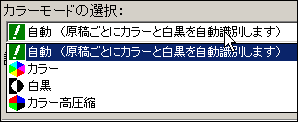
You can also select whether to read both sides or single side

Automatic deletion of blank page at the time of reading and correction of orientation of the original are also possible. This is really useful.
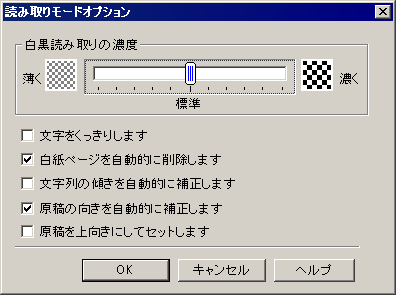
File format to save
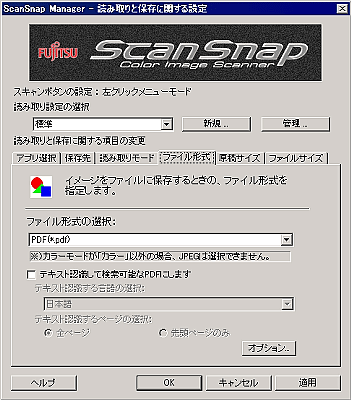
Two types of PDF file and JPEG file can be selected

The size of the manuscript can be detected automatically
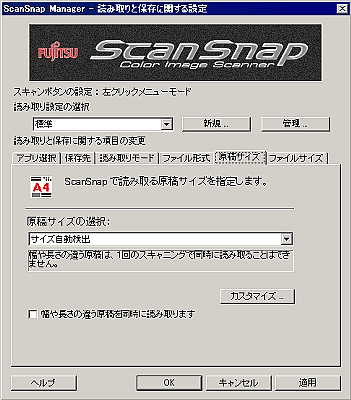
Of course you can also decide manually

This is a compression ratio
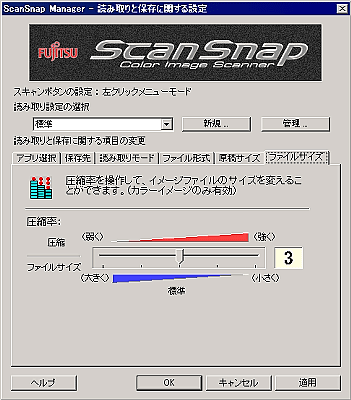
The GIGAZINE editorial department is scanning with such settings. The default setting of color and black and white automatic discrimination is color only, and it saves as JPEG file.
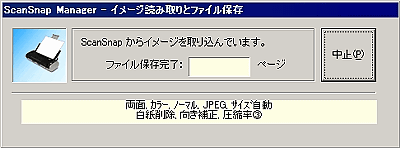
So, the last is a reading demonstration movie that actually scans with this "ScanSnap S300". There is also a scan movie when power is supplied by USB connection.
· Continued
Continuous scan speed verification movie of "ScanSnap S300"
Related Posts: