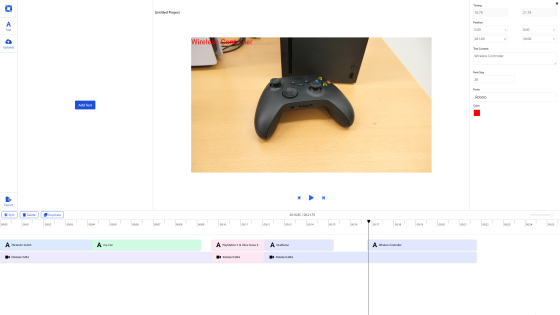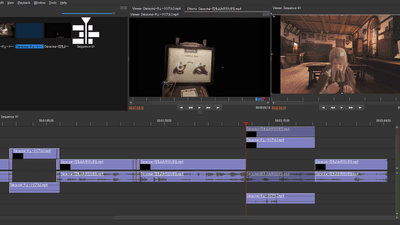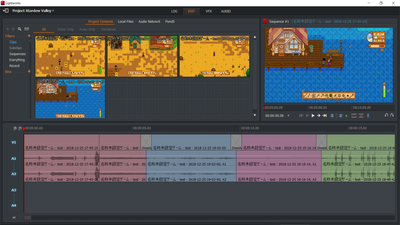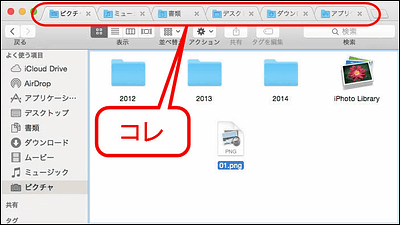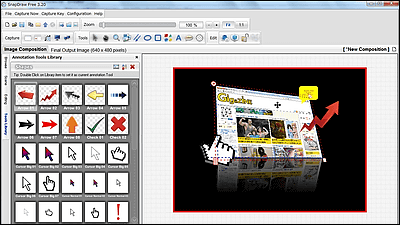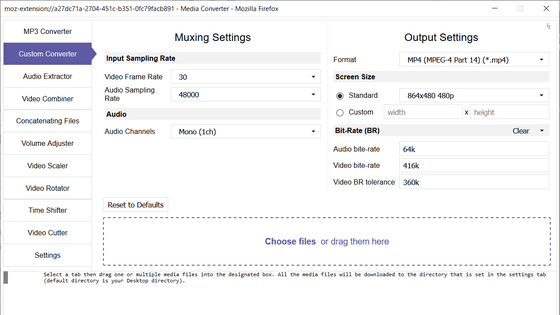Review of the free and open-source video editing app 'Kdenlive,' which works on Windows, macOS, and Linux
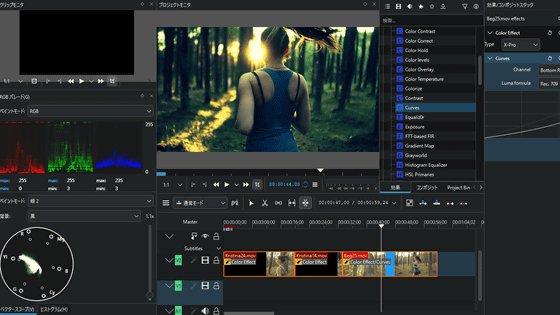
Kdenlive is a free, open-source, non-linear video editing software that allows you to cut videos, add effects, add subtitles, edit colors, and more. It is available for Windows, Linux, and macOS.
Kdenlive - Free and Open Source Video Editor
Visit the official Kdenlive website and click 'Download.'
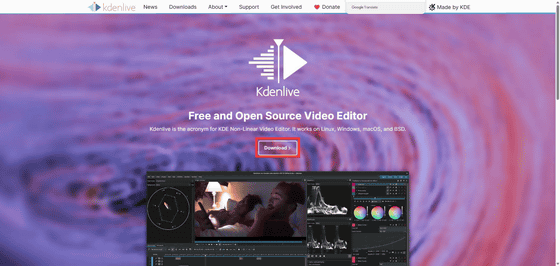
Download the installer. Since we are downloading the Windows version this time, click 'Installable' for Windows. The installer is in EXE format and the file size is 118MB.
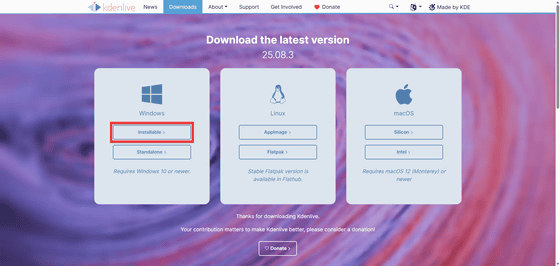
Launch the downloaded installer and click 'Next'.
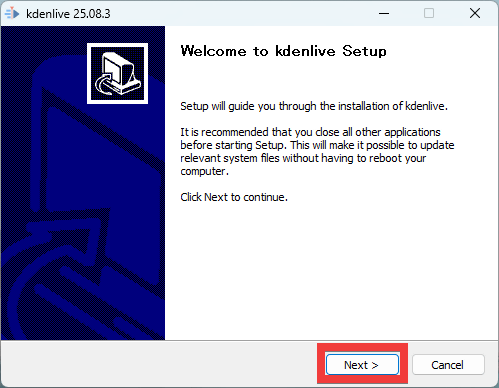
Click “Next”.
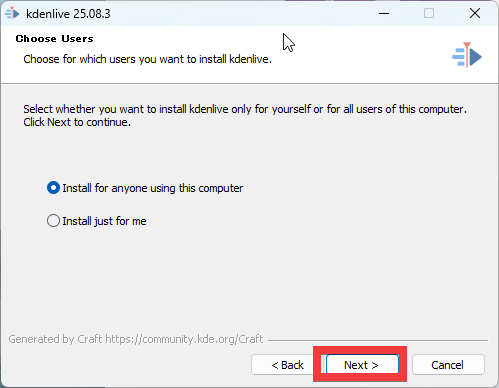
Specify the installation location and click 'Next'.
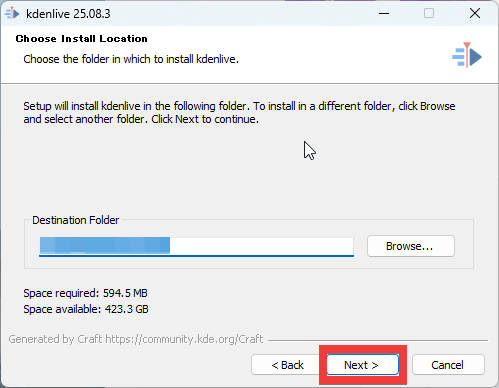
Click “Install”.
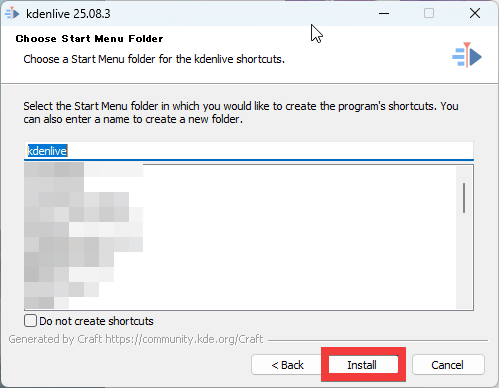
When the installation is complete, click Finish.
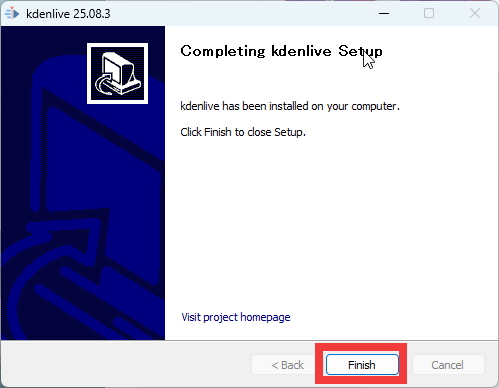
When you start the installed Kdenlive, it looks like this.
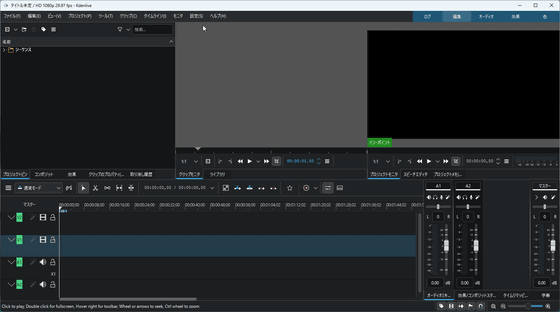
Drag and drop the video you want to edit.
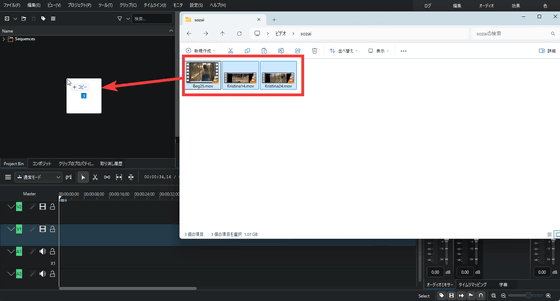
Once loaded, a profile of the video material will be created, so click 'Continue'.
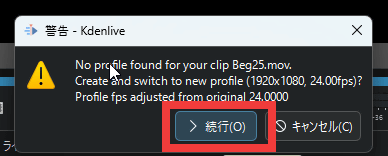
Basically, all you have to do is drag and drop the videos from the media column onto the timeline and arrange them.
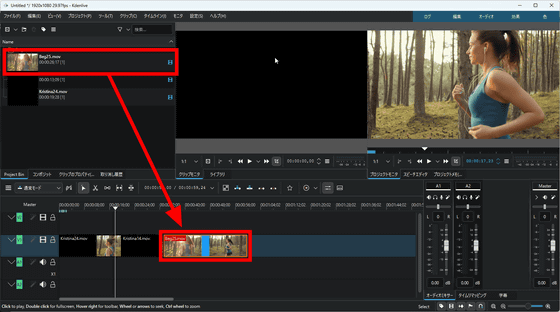
You can move or cut videos on the timeline using the tools above the timeline.
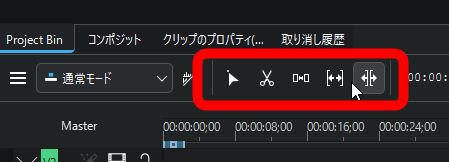
To add subtitles, select 'Project' from the top menu and then select 'Add Title Clip.'
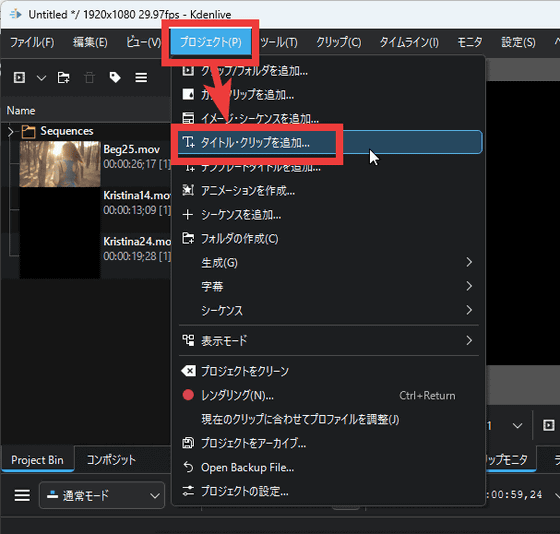
The title clip editing screen will be displayed. You can edit the title clip by entering text and setting it. You can create a title clip by clicking 'Create Title' in the bottom right.
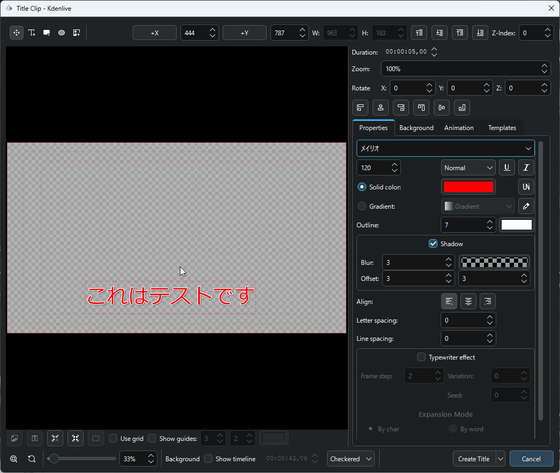
Add a title clip to the timeline like this.
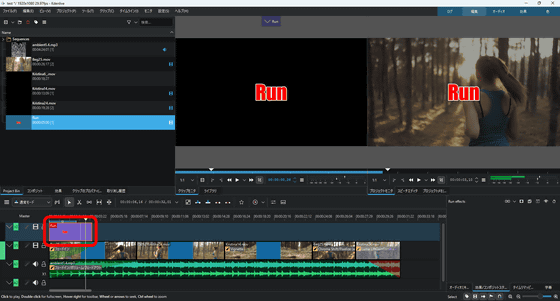
You can edit audio by selecting 'Audio' from the menu in the upper right corner.
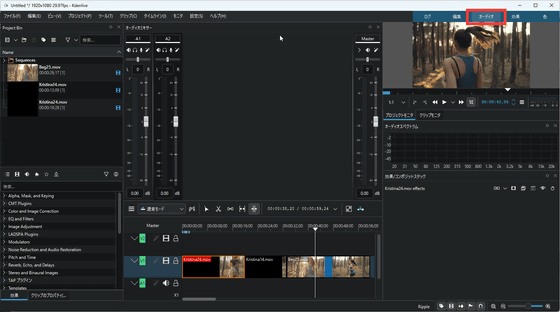
You can select effects in the 'Effects' section. Simply select the effect you want from the left window and drag and drop it onto the clip on the timeline.
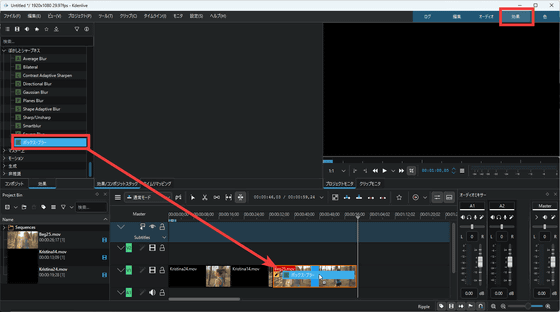
When you select a clip, the effect settings screen will appear.
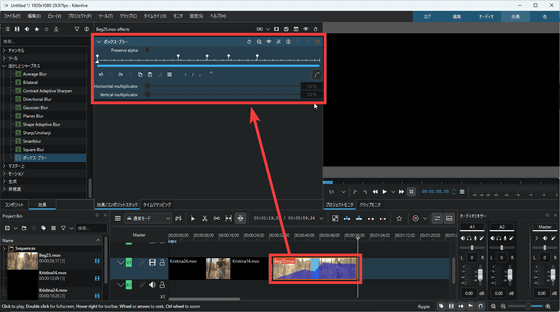
Color can be edited in 'Color'.
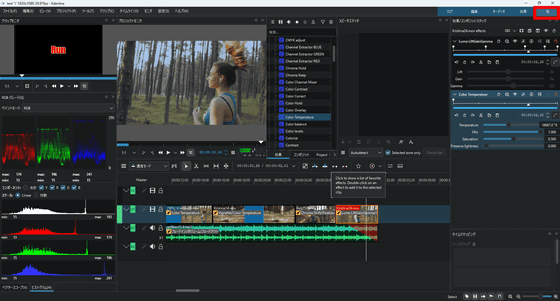
To export your timeline, select 'Project' > 'Render.'
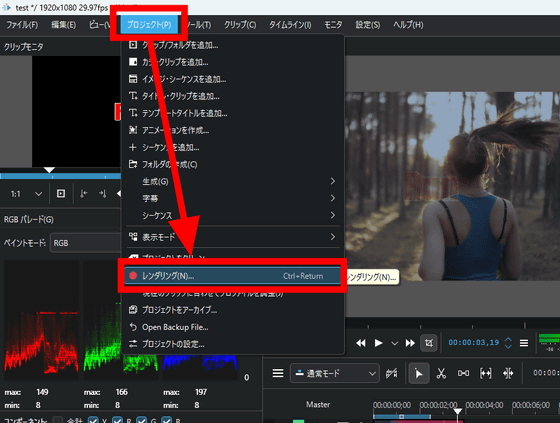
In the rendering editing window, set the destination directory and file name from 'Output file' at the top, and select rendering settings from 'Presets'. You can also check 'More options' to make more detailed settings. Once you've finished setting everything, click 'Render to File'.
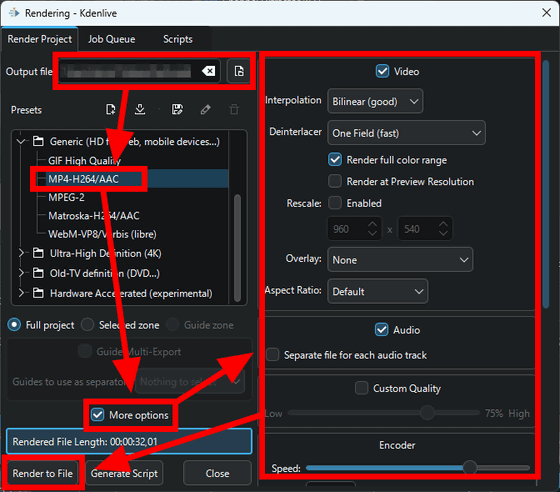
The video will be exported according to your settings. Kdenlive is a timeline-based video editing software similar to Adobe Premiere Pro and DaVinci Resolve, featuring a simple interface. It supports some Japanese and is available for Windows, macOS, and Linux. While it has its quirks, the UI and operation feel are similar to Adobe Premiere Pro, making it a promising free alternative.
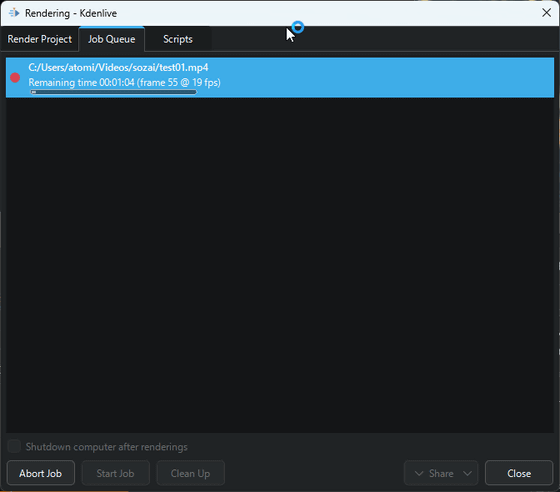
Related Posts: