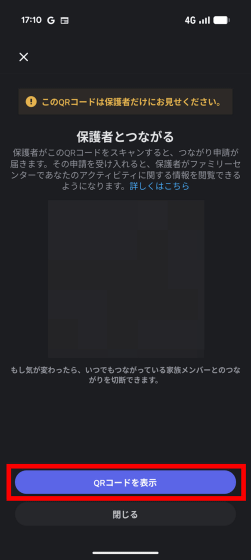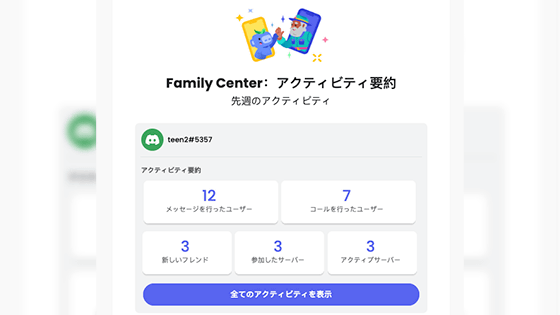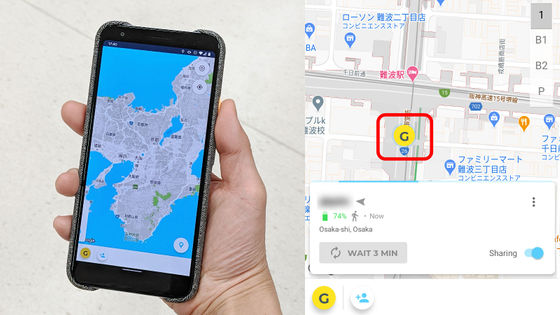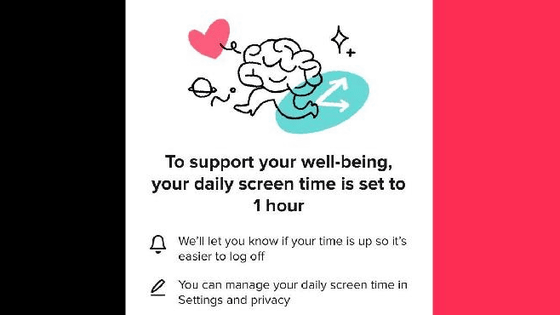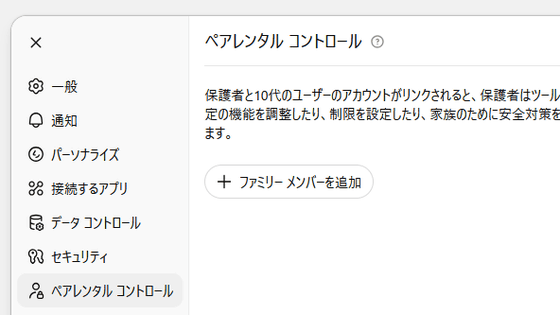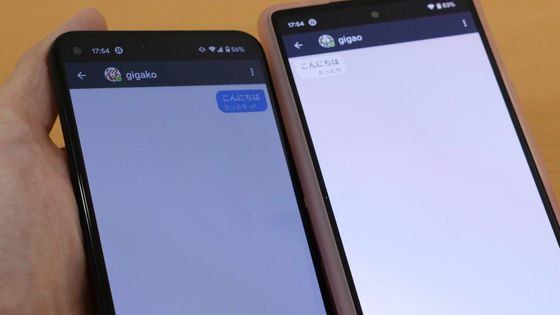How to use 'Family Center' on Discord, which allows parents to check teenage users' usage and limit DMs
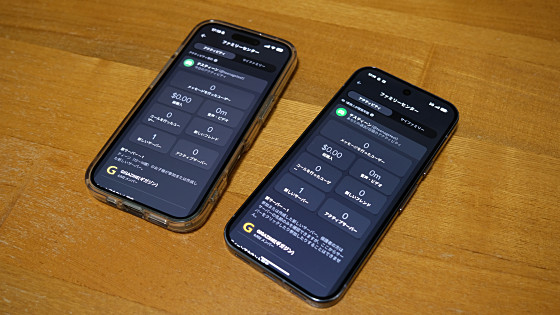
Discord is a convenient tool for communicating with friends and people around the world, but parents often worry about their children joining suspicious servers or receiving messages from suspicious people. Discord's ' Family Center ' feature allows you to check what servers your child is participating in and who they're interacting with. This is a very useful feature for parents, so we've put together a guide on how to link your child's account and what you can check.
Family Center | Discord Safety
To link parent and child accounts in Family Center, first log in to the Discord smartphone app with both accounts. Since the PC version of Discord cannot be used to set up Family Center linking, two smartphones are required. Children aged 13-19 can be managed.
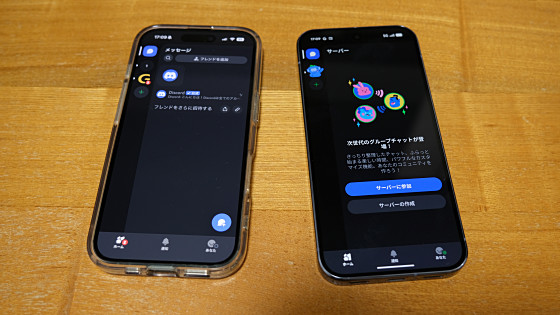
The steps to linking are as follows: First, open Discord on your child's smartphone, tap 'You' in the bottom right corner of the screen, and then tap the Settings button.
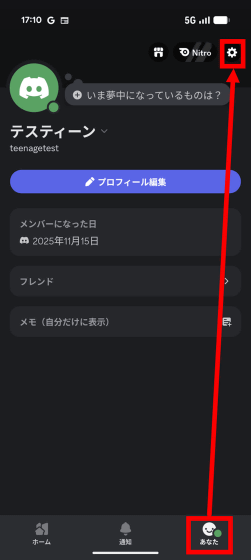
Tap 'Family Center.'
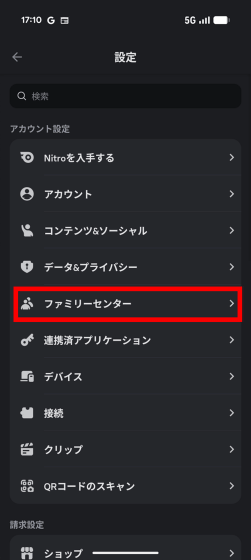
Tap 'Connect with Parents.'
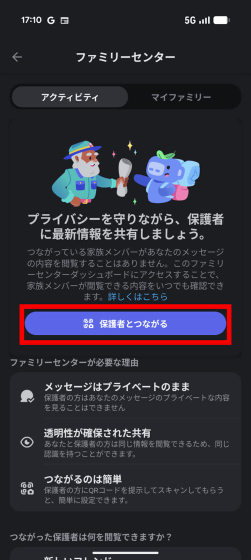
A QR code for linking will be displayed on the screen, so leave it as it is.
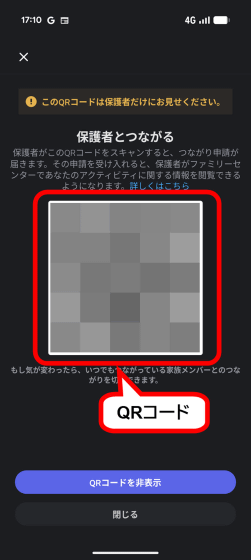
Next, launch Discord on your parent's smartphone, tap 'You,' and then tap the Settings button.
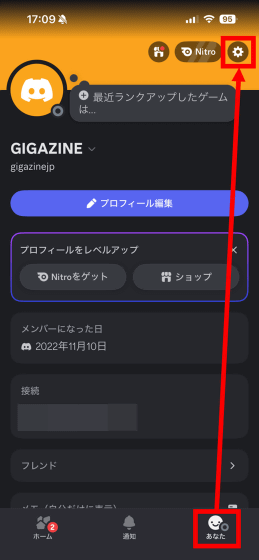
Tap 'Family Center.'
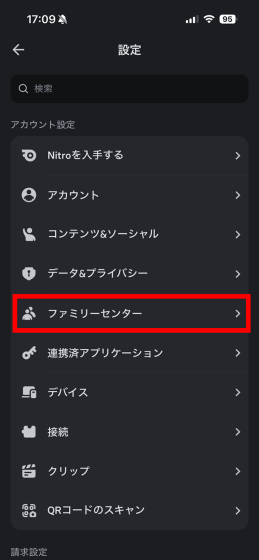
Tap 'Connect with teens.'
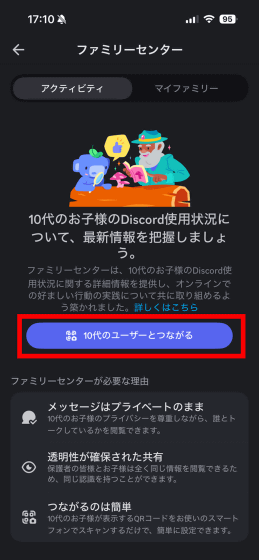
The camera will launch and you can scan the QR code displayed on your child's smartphone.
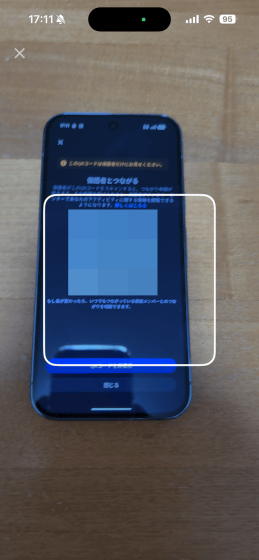
Tap 'Send connection request.'
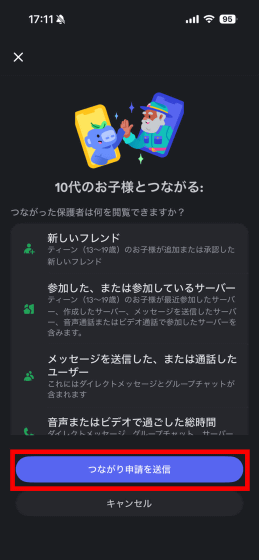
Tap 'Close'.
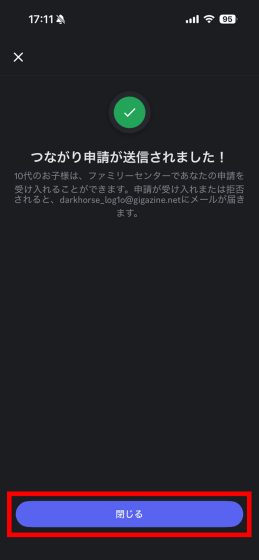
Return to your child's smartphone and tap 'My Family.' At the bottom of the screen, you'll see a request from your parent's account, so tap the green check mark.
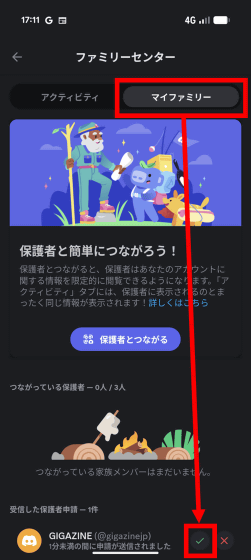
Tap 'Accept request' to complete the connection.
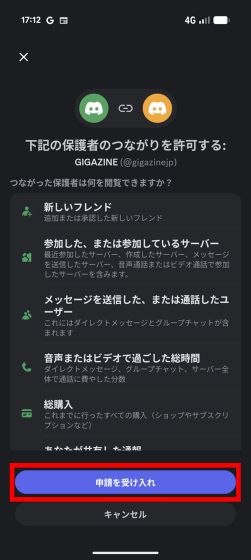
Parents can now check their child's Discord usage on the 'Activity' page in Family Center, which displays information such as the amount of spending, number of friends, and number of participating servers.
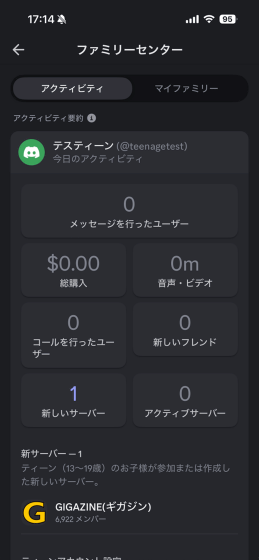
The information that parents can view is as follows. The content of messages sent by children cannot be viewed, so parents can check usage status while protecting their children's privacy.
・New friends
- Servers you have joined or are currently joining
- Users who sent messages or called you
- Total time spent on audio or video
・Total purchases
- Reports shared by teens (ages 13-19)
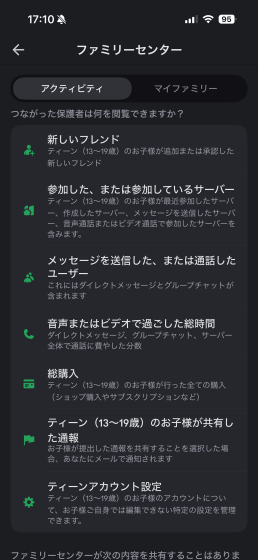
You can also restrict your child's direct messaging and friend requests in Family Center by tapping 'Content & Social' at the bottom of the activity display screen in Family Center.
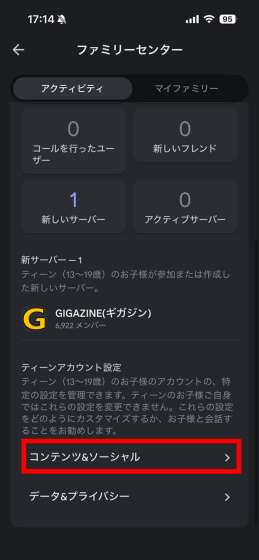
On this screen you can set up direct message reception and limit friend requests.
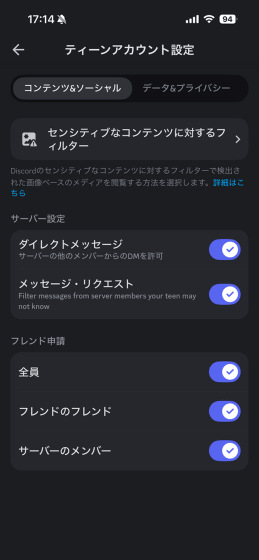
Tap 'Data & Privacy' to control the information sent to the Discord development team.
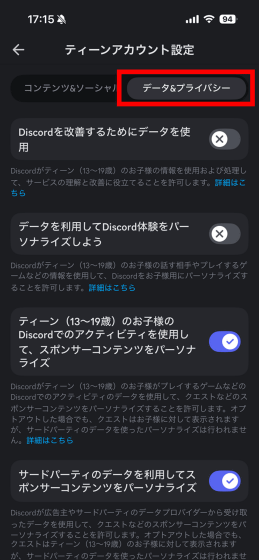
GIGAZINE also has an official Discord server. In addition to instantly posting new articles, it also has a forum where you can discuss specific topics. The link below explains how to join the server.
We have started a public beta test of the official GIGAZINE server on Discord, so we hope you will join us! - GIGAZINE
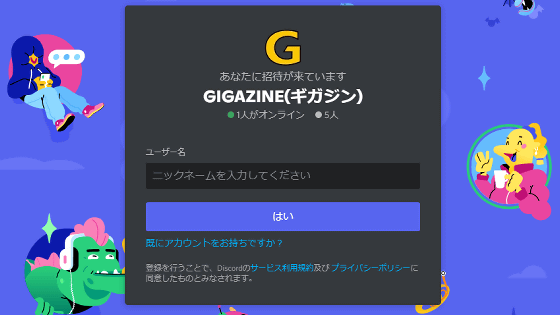
Related Posts:
in Software, Smartphone, Review, Posted by log1o_hf