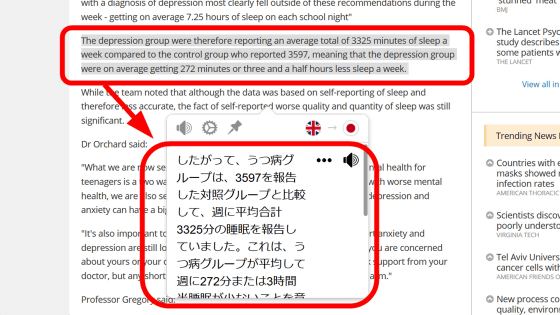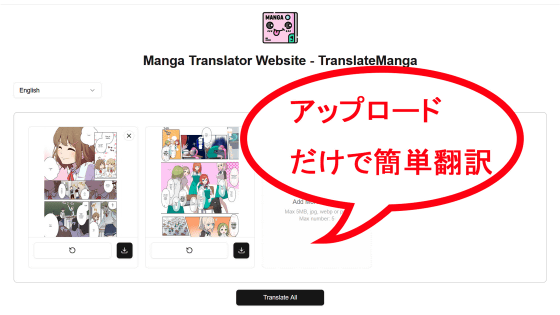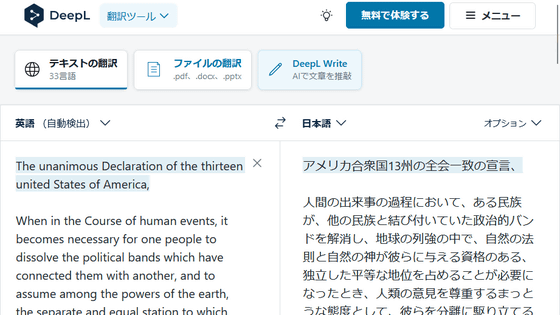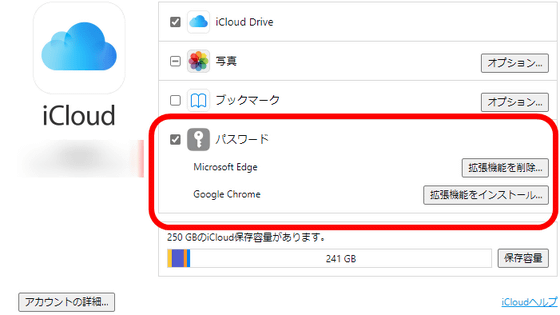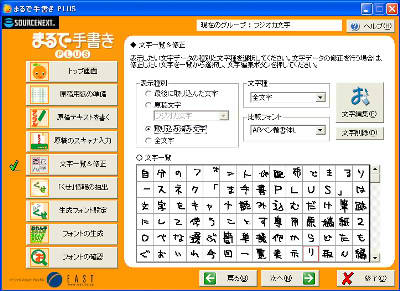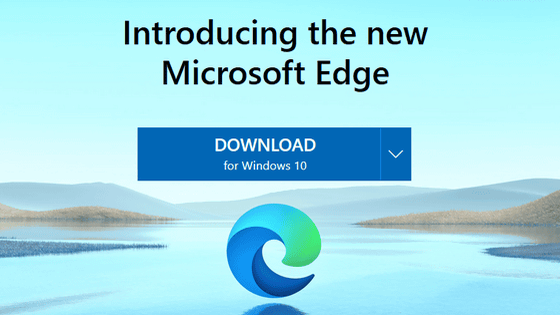A review of the extension 'PLaMo Translate' for Chrome and Firefox that can automatically translate pages into Japanese while maintaining a clean layout for free
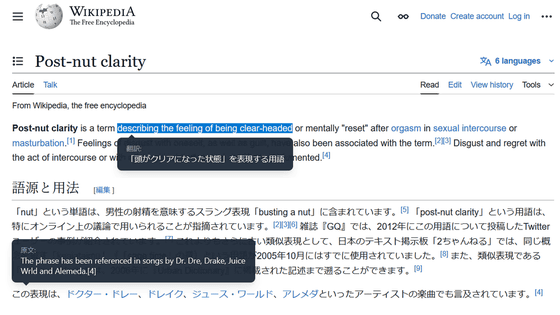
When viewing a foreign language page, it's more convenient to be able to translate the entire page using a browser function or extension, rather than having to copy and paste the desired parts each time. However, some full-page translation extensions are not very accurate, and some can even disrupt the page layout as a result of the translation. The browser extension ' PLaMo Translate ' for Chrome and Firefox allows for page translation of up to 50,000 characters per month with its free plan, and is highly accurate and maintains a high level of page layout.
PLaMo Translate - Chrome Web Store
PLaMo Translate – Get the Extension for 🦊 Firefox (en-US)
https://addons.mozilla.org/ja/firefox/addon/plamo-translate/
PLaMo Translate can be used with Google Chrome and Firework. At the time of writing, it was available for Windows or Mac, but I couldn't find it when I searched for the extension on the Android version of Firefox. This time, I wanted to try the Firework version on a Windows PC, so I went to the add-on distribution page and clicked 'Add to Firefox.'
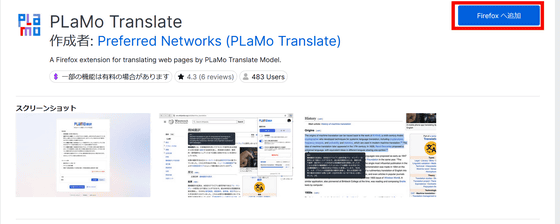
A popup will appear in the toolbar's add-ons panel, so click 'Add.'
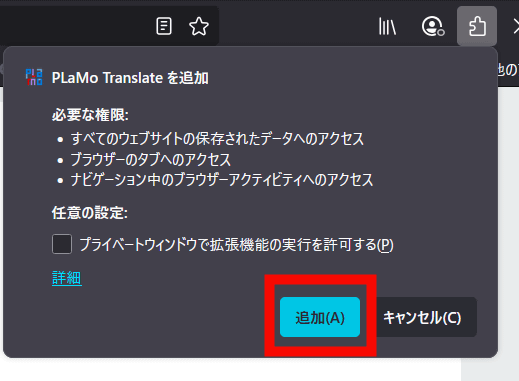
When you see the message 'PLaMo Translate has been added,' it's complete. Click 'OK.'
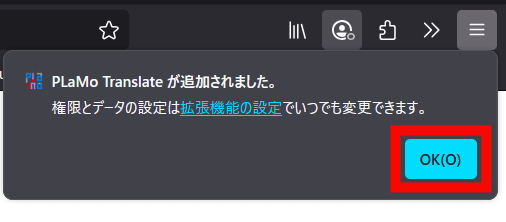
To use PLaMo Translate, you must first log in. Click on the add-on panel and open 'PLaMo Translate'.
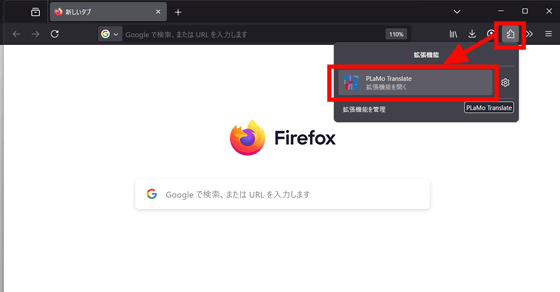
Select 'Continue with Google' and log in with your Google account.
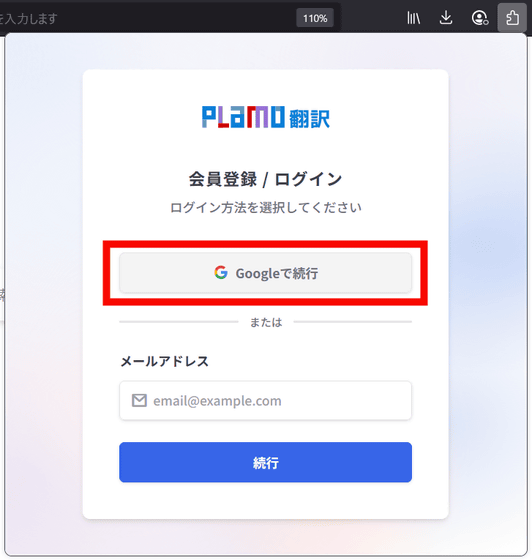
After logging in with your Google account, check the terms of use, and then click 'Agree.'
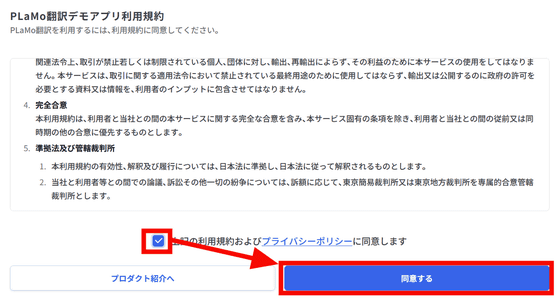
Now that you have completed your account registration, you can start using PLaMo Translate.
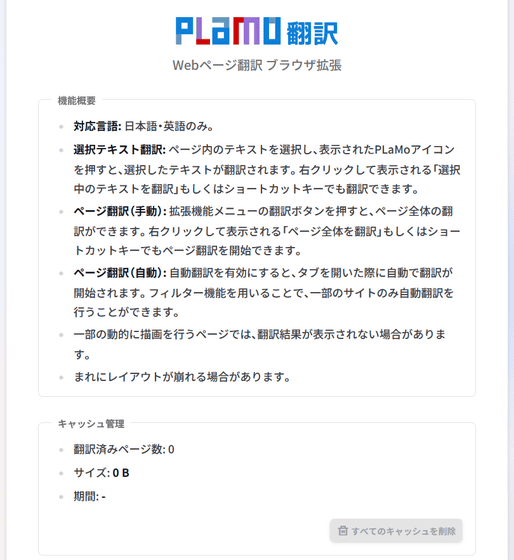
To test it out, I went to The New York Times and opened the add-on to translate the English page.
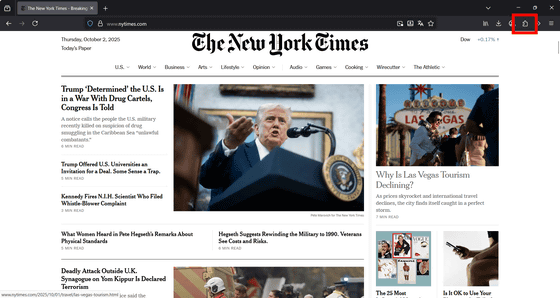
Select 'PLaMo Translate'.
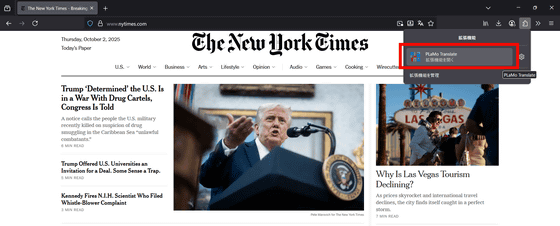
Select 'English to Japanese' and click 'Translate this page.'
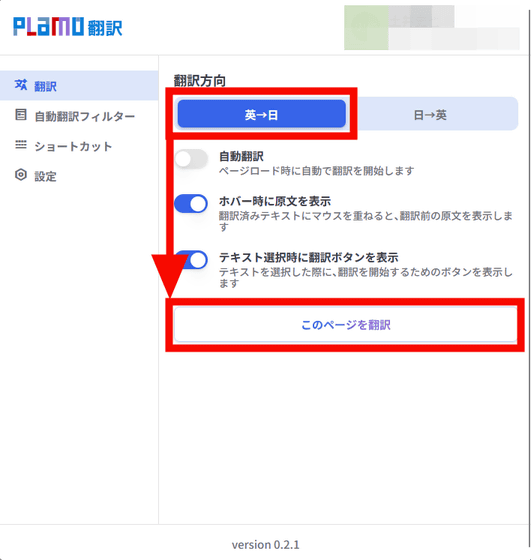
Full page translation has begun. PLaMo Translate is a browser extension that uses
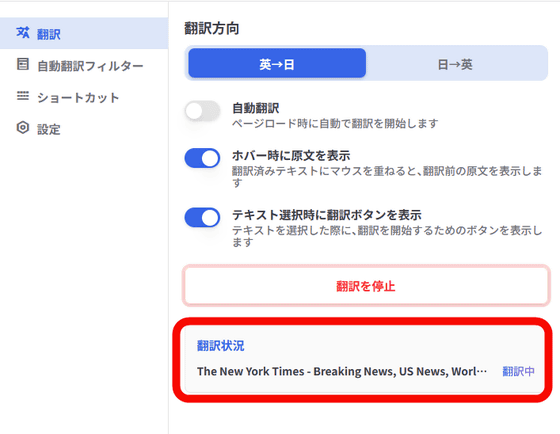
The page was translated.
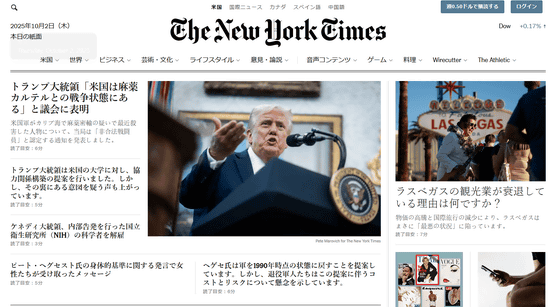
You can display the original text by hovering your mouse over the translated text. When using automatic page translation, if you notice that the translation is obviously incorrect, you may need to turn off page translation, check the original text, and then check the translated text again. However, with PLaMo Translate, you can easily compare the original text by simply hovering your mouse over it, which is very convenient.
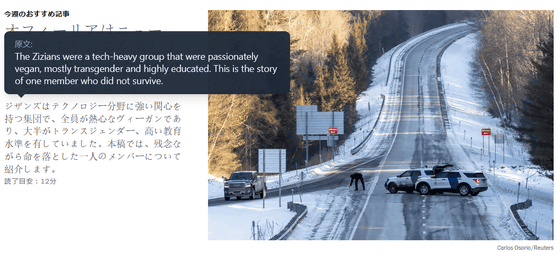
You can also select English or Japanese sentences and translate only a portion of them. Drag and select the sentence you want to translate, and the PLaMo Translate button will appear. Click the button.
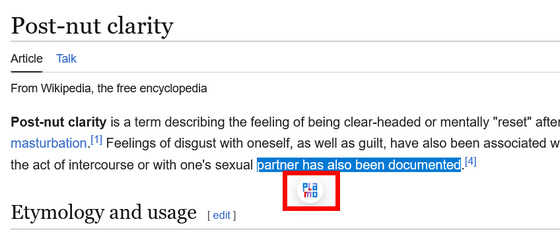
The translation of the selected part is displayed.
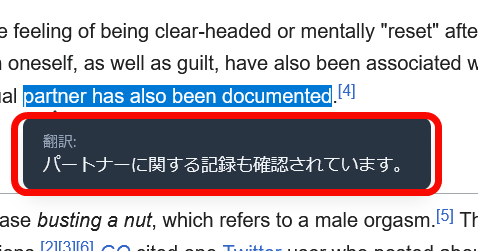
PLaMo Translate's 'Automatic Translation Filter' allows you to add a blacklist of words that will not be translated and a whitelist of words that will be translated automatically.
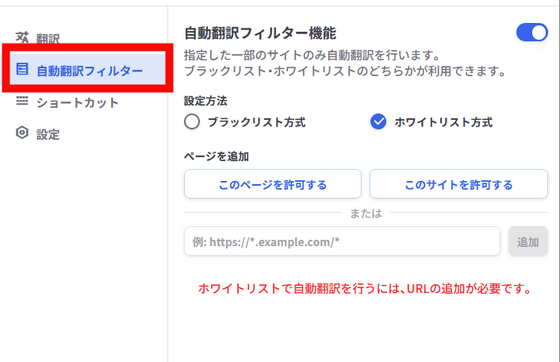
After selecting 'Whitelist Method,' click 'Allow this site' with the page you want to automatically translate open, or enter the domain you want to automatically translate and click 'Add.'
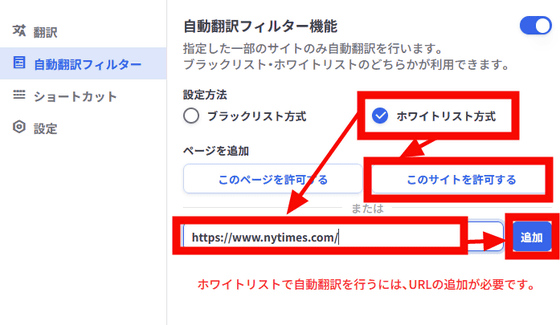
You have been added to the whitelist, which means that frequently visited foreign language pages will start translating automatically every time you open them.
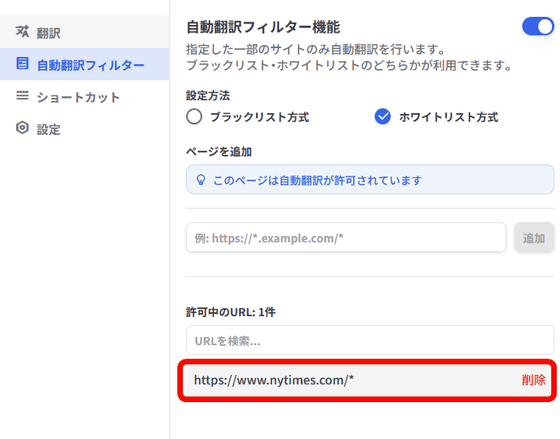
Conversely, the 'blacklist method' allows you to set pages that will not be translated.
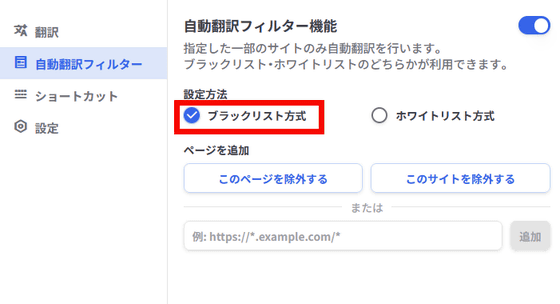
PLaMo Translate is a browser extension that uses the Japanese-English translation AI 'PLaMo Translation,' and its pricing plans are the same as PLaMo Translation. The free 'Free Plan' allows for up to 50,000 characters of text translation per month using the browser extension, as well as 50,000 characters of text translation and one file translation per month. The 'Lite Plan,' which costs 980 yen per month, allows for unlimited browser translation, 1 million characters of text translation per month, and up to five file translations per month. A yearly plan is also available at a bargain price of 9,800 yen. For more information, please see
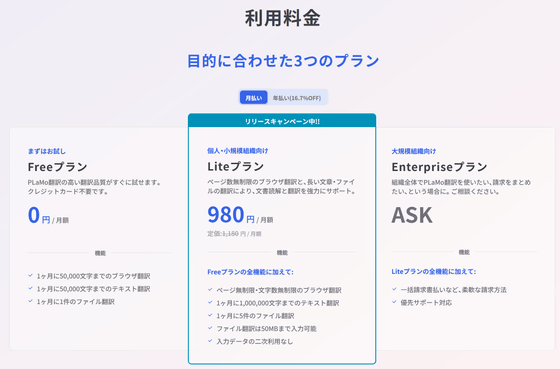
Related Posts:
in Review, Web Application, Posted by log1e_dh