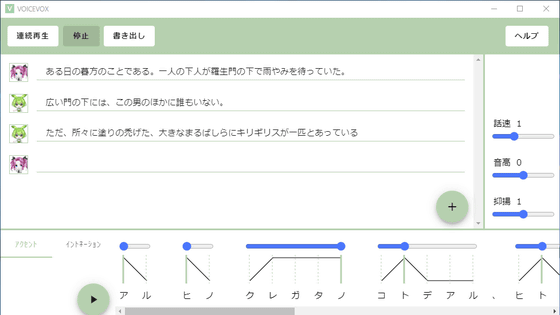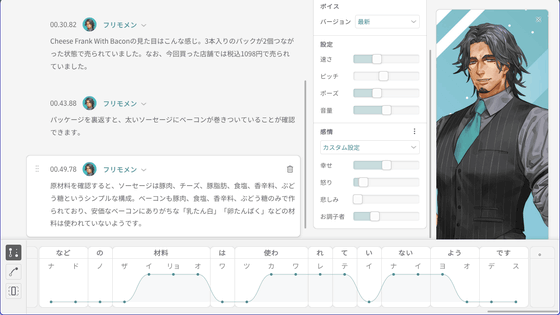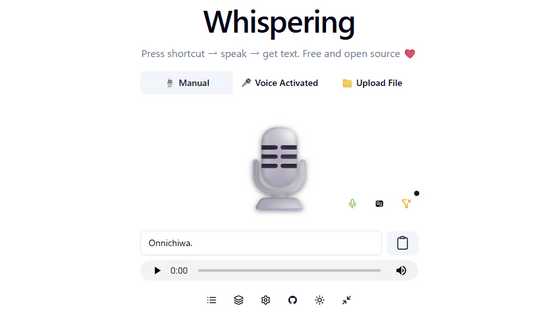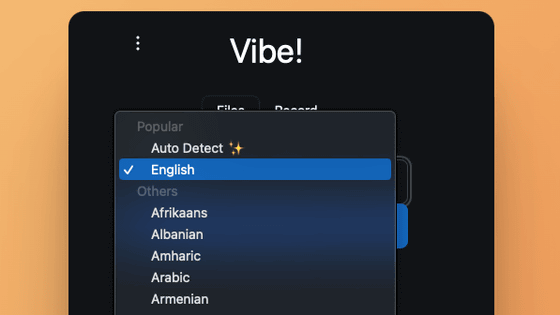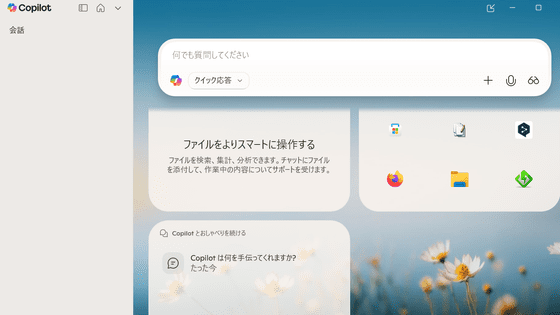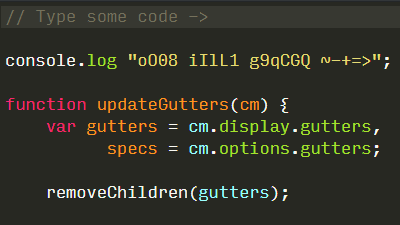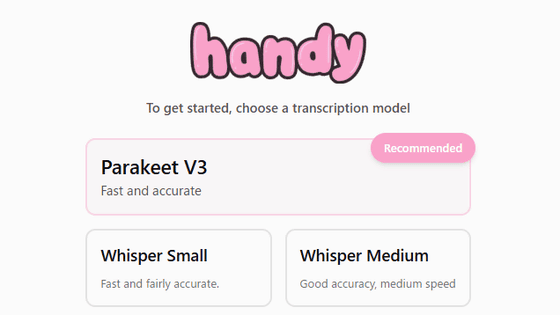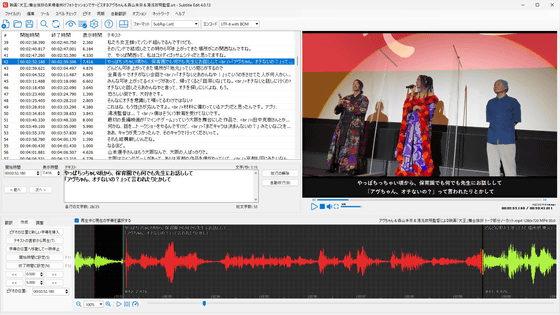Voiceger, a free voice synthesis software that lets you speak five languages, is now available for commercial use
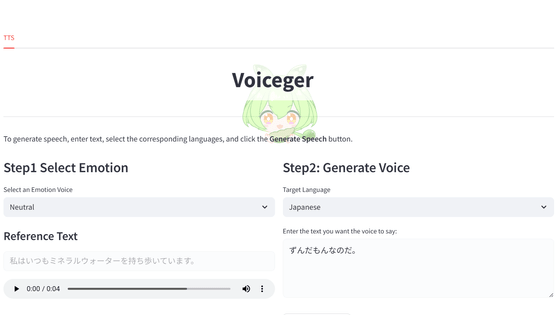
SSS LLC, the company behind Zundamon, the mascot character for the Tohoku region, has released Voiceger , a voice synthesis software for Zundamon that can speak Chinese, English, Japanese, Cantonese, and Korean.
Voiceger - Zundamon Multilingual TTS
Zundamon's NEW Voice is Here! | Voiceger - Free Text-to-Speech - YouTube
The Windows version of 'Voiceger' can be downloaded for free from the official website . The Voiceger Zundamon Sound Source Terms of Use state that it can be used for both commercial and non-commercial purposes as long as the 'Common Terms for Sound Sources' are adhered to. For Mac and Linux, it can apparently be 'installed with guts' from GitHub .
If you're using Mac or Linux, try installing this (〃ゝ∇・)ゞhttps://t.co/LRo7IjciDi
— Tohoku Zunko 🫛 Zundamon 🫛 Official (@t_zunko) August 6, 2025
This time we will install the Windows version. Click 'Download Windows version' on the official website.
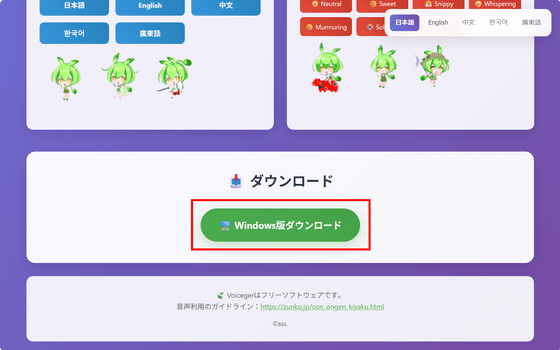
Unzip the downloaded ZIP file.
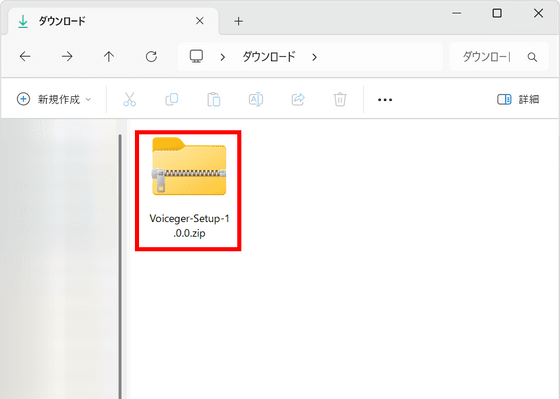
Run the Setup.exe inside.
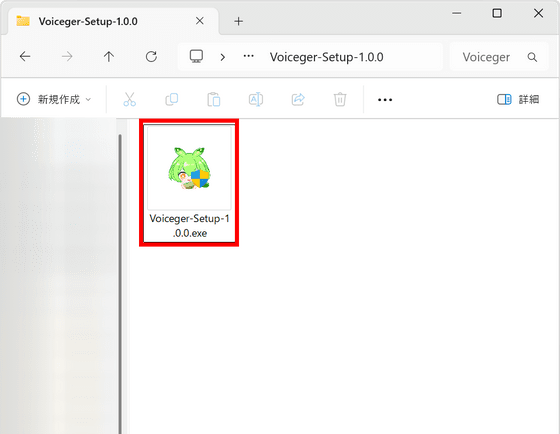
A dialog box will appear asking you to download 11.3GB of data, so click 'OK.'
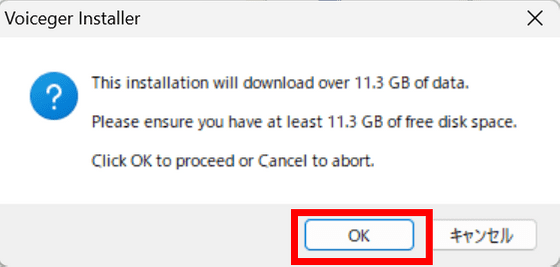
A warning will appear stating that you should not close the console that appears during the process, so click OK.
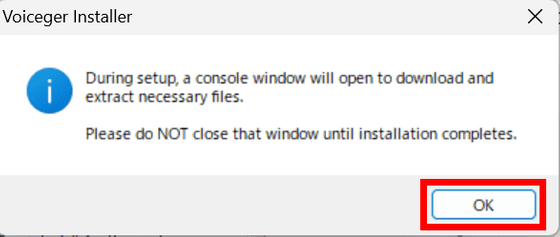
After waiting for a while, the installer will start, so click 'Next'.
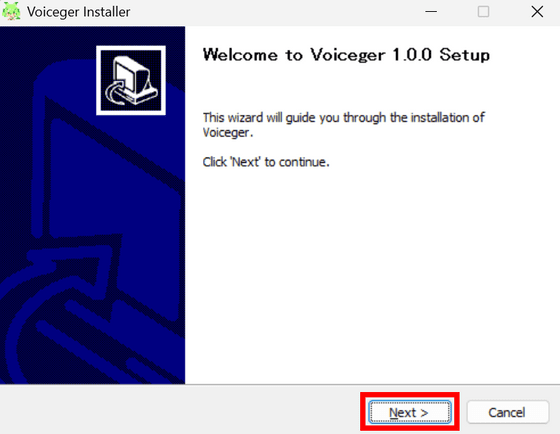
Check the installation location and click 'Install'.
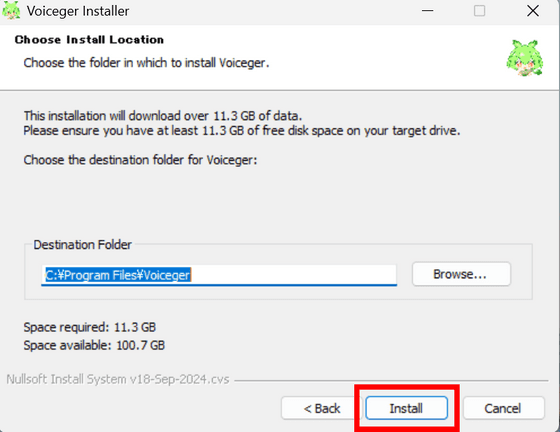
Once the process is complete, click 'Finish.' Find Voiceger from the Start menu and launch it.
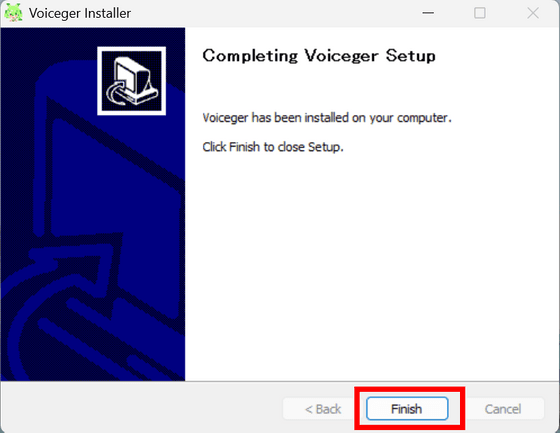
The Voiceger interface looks something like this.
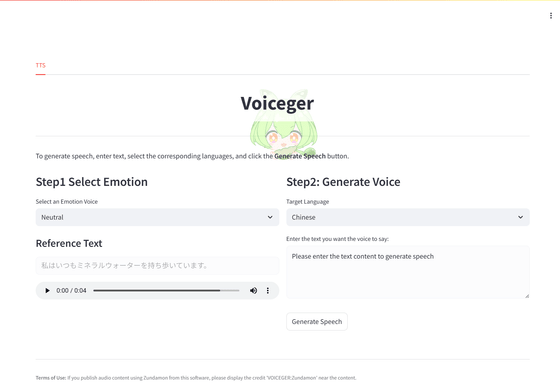
The display language is fixed to English. There seems to be no language setting in the settings.
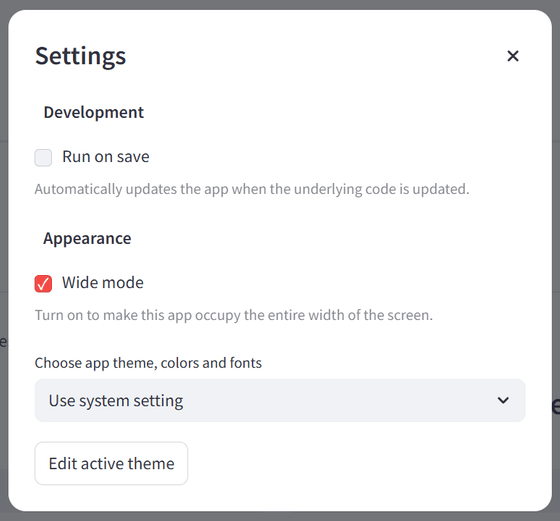
First, select the emotion of the output voice. There were eight options: 'Neutral,' 'Sweet,' 'Snippy,' 'Sexy,' 'Whispering,' 'Murmuring,' 'Exhausted,' and 'Sobbing.' After selecting an emotion, you can hear the 'Reference Text' below to hear the tone of the voice.
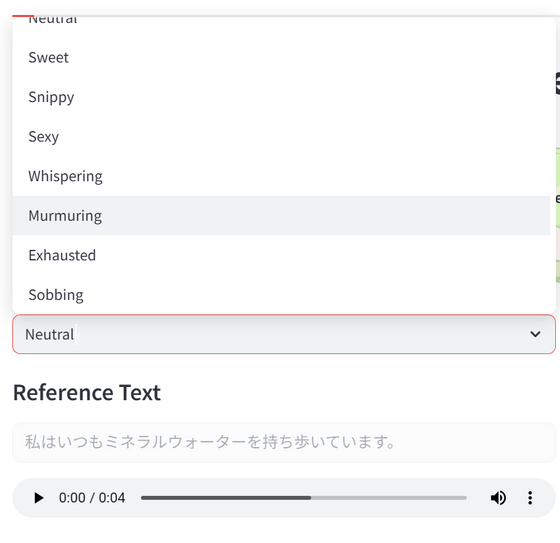
Next, you can select a language. In addition to Chinese, English, Japanese, Cantonese, and Korean, there is also a mix of English and four other languages.
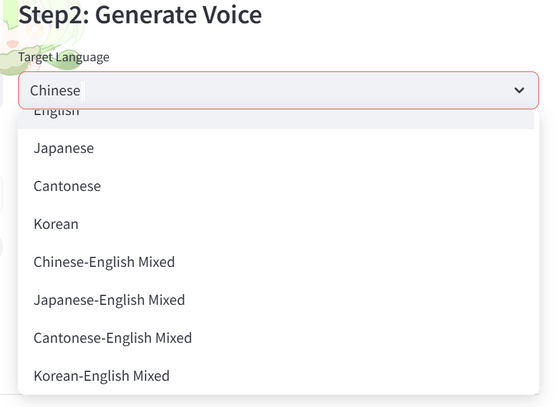
Enter the text you want to read into the input box and click 'Generate Speech.' First, I tried reading a passage from Natsume Soseki's 'Botchan' in a normal Japanese voice.
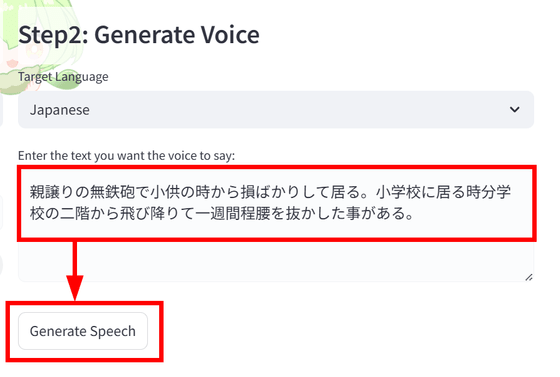
After a few seconds of processing, the audio will be output. You can either press the play button to listen to it or click 'Save to File' to save the file (WAV file).
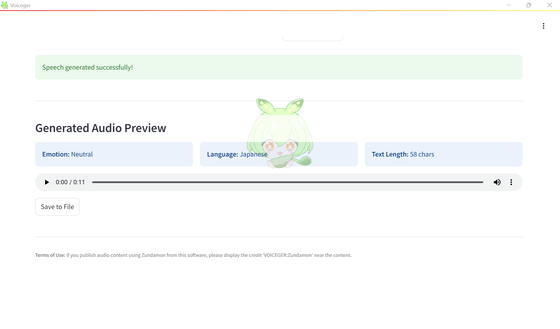
The actual audio is below:
Next, change the language to English and have them read a passage from 'Macbeth.'
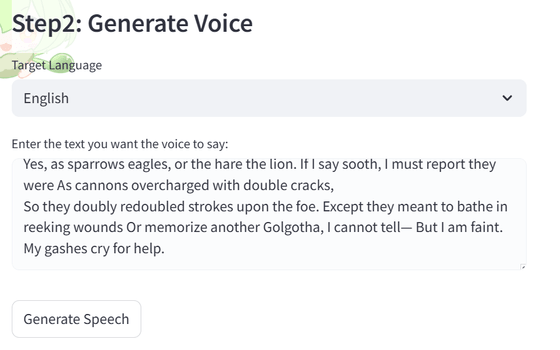
The actual audio is below.
When I changed the word to English and had it read out 'Botchan,' it read out an example sentence instead, probably because there was no English in the sentence.
In Chinese it looks like this:
I'm getting an error when trying to generate Cantonese. It looks like the necessary files can't be downloaded.
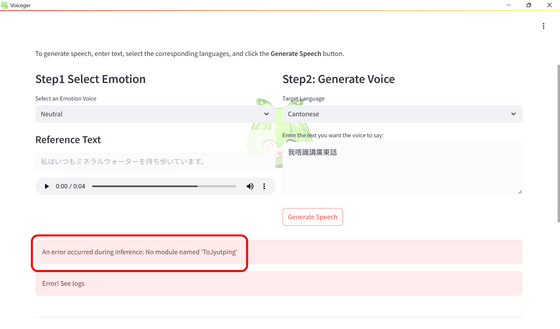
The Korean version is also an error.
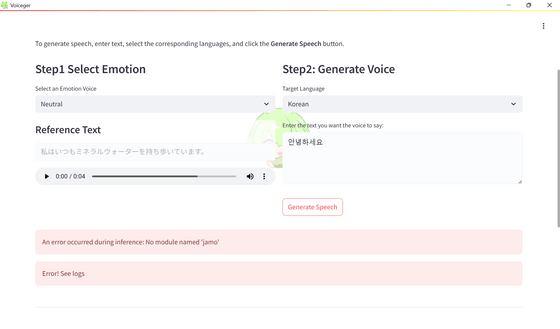
Next, I checked the 'Japanese-English Mixed' language setting, and just like before, 'Botchan' was output in Japanese and 'Macbeth' in English.
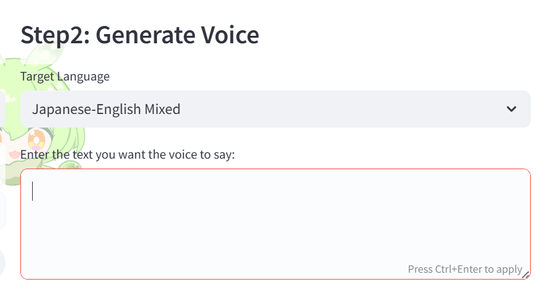
Instead, they created a sentence that mixed English and Japanese: 'Today I bought an Apple, made it into Juice, and drank it!' With the Japanese setting, the English part was read aloud with a Japanese accent as follows:
When set to English, only the English part will be read out fluently.
With the 'Japanese-English Mixed' setting, both English and Japanese pronunciations were read out fluently.
Related Posts: