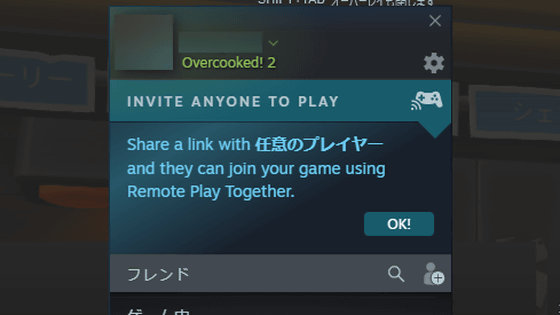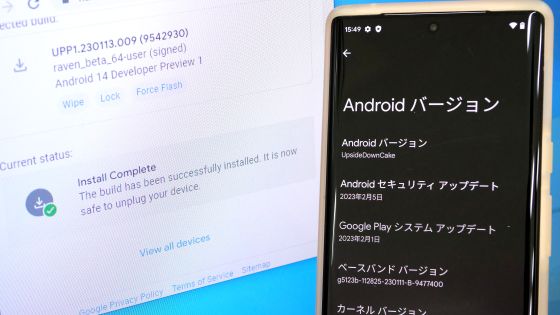The PS5's DualSense controller will support simultaneous pairing with multiple devices, allowing you to play alternately on the PS5 and PC.

The controller '
Beta version of PS5® system update will be released tomorrow, Thursday, July 24th! DualSense® wireless controller supports pairing with multiple devices – PlayStation.Blog Japanese
https://blog.ja.playstation.com/2025/07/23/20250723-ps5/
DualSense can be used with a wired connection to a PC or smartphone, or wirelessly via Bluetooth. Steam , a PC gaming platform, also supports DualSense , so you can play many PC games with DualSense.
However, since DualSense can only be paired with one device, if you use one DualSense with PS5 and PC, you need to re-pair it every time you switch devices. Pairing PS5 and DualSense can be completed by simply connecting with a USB cable and pressing the PS button, but when pairing DualSense with PC, it is necessary to 'press and hold the DualSense button to enter Bluetooth pairing mode, open the PC's Bluetooth settings and proceed with the settings', which was very troublesome.
The beta version of the PS5 system software, which began distribution on Thursday, July 24, 2025, now allows DualSense to be paired with up to four devices at the same time. The four devices can be assigned to either the '○', '×', '△', or '□' buttons on the DualSense, and you can switch between connected devices with the simple operation of 'pressing either the ○×△□ button while pressing and holding the PS button for about three seconds.'

The update that enables simultaneous pairing of multiple DualSense devices is a beta version and is available to users participating in
By the way, DualSense is compatible with Windows, macOS, iOS, iPadOS, tvOS, and Android, and each OS must be newer than the following versions.
- Windows 10 (64-bit version)
・macOS Big Sur 11.3
・iOS 14.5
・iPadOS 14.5
・tvOS 14.5
・Android 12
In addition, I will also write down the procedure for wirelessly connecting DualSense to a PC with Windows 11 installed. First, prepare DualSense and a PC.

Open the Windows Settings screen, click 'Bluetooth and Devices', then click 'Add a device'.
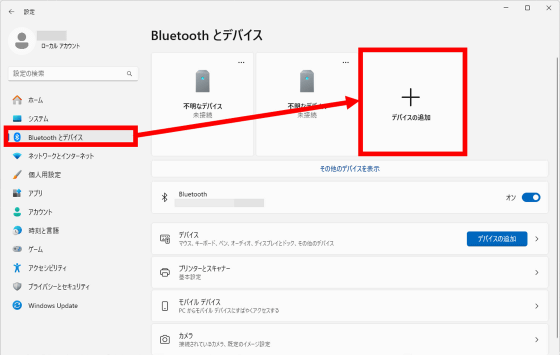
Click 'Bluetooth'.
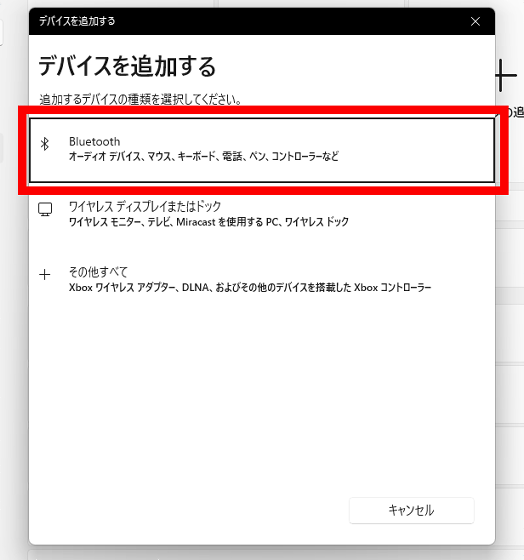
Once the device search screen appears, move on to controlling DualSense.
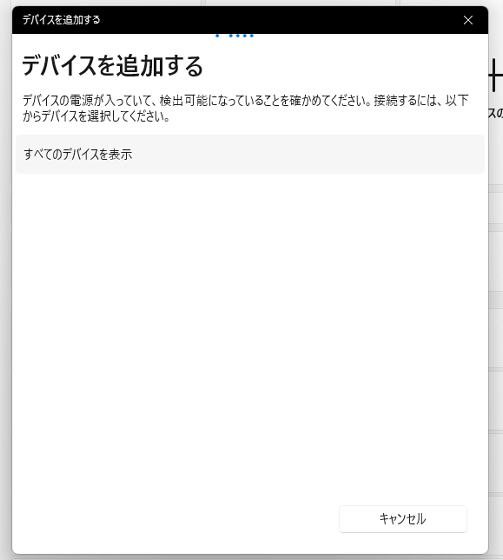
Press and hold the Create button (the button on the left side of the touchpad) and the PS button on your DualSense until the light bar starts flashing.

'DualSense Wireless Controller' will then appear on the device search screen, so click on it.
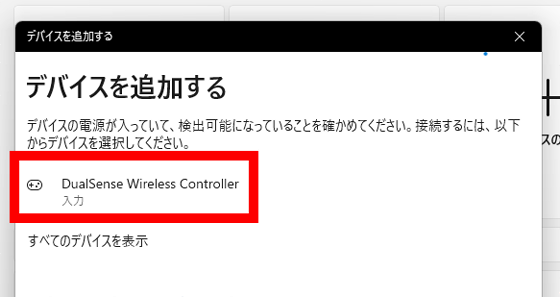
When you see the message 'The device is ready!' the connection is complete.
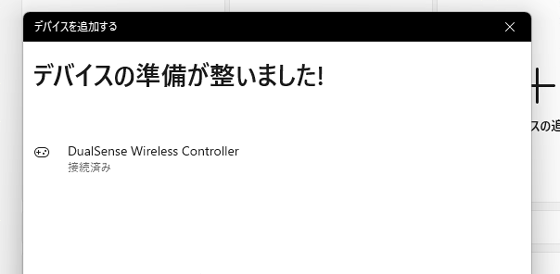
Now you can play various compatible games with DualSense. At the time of writing, you need to re-pair the DualSense connected to your PC when connecting it to another device, but if this beta software becomes the official version, it will be easier to switch between multiple devices, making it even more convenient.
I tried playing 'GUILTY GEAR XX ACCENT CORE PLUS R' by wirelessly connecting the PS5 controller 'DualSense' to a PC - YouTube - YouTube
Related Posts: