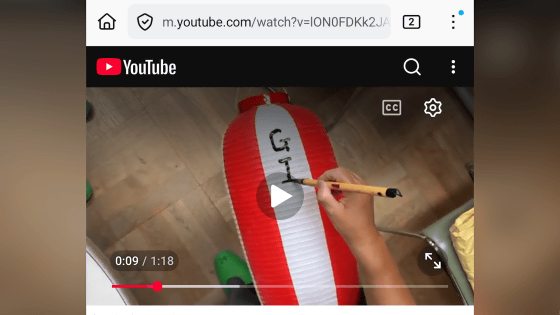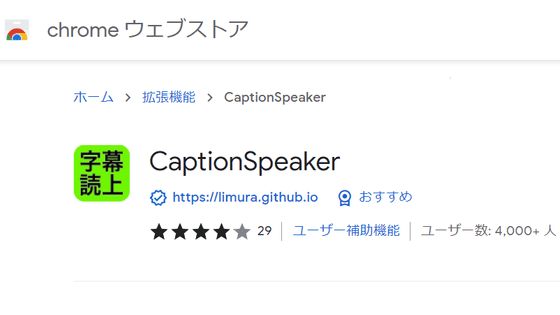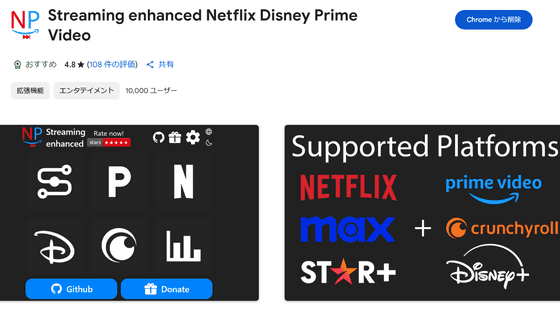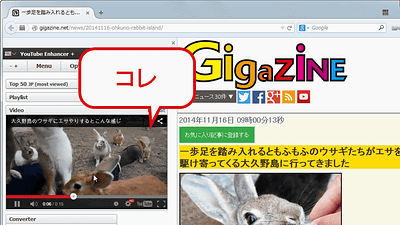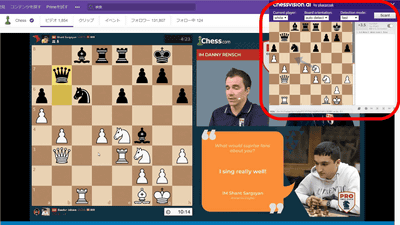'YouTube No Translation' extension that stops YouTube from automatically translating and dubbing videos
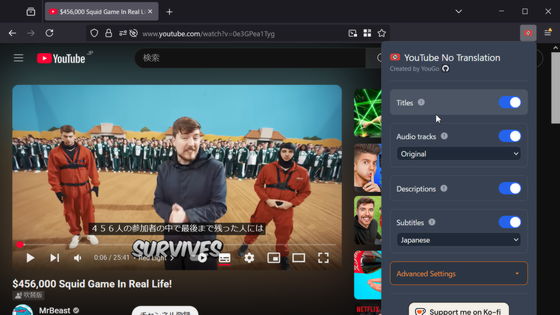
When you play a video on YouTube, the audio of the video may be dubbed. This automatic dubbing function is useful for watching videos in foreign languages, but sometimes you want to hear the original audio before it is translated. That's why an extension called ' YouTube No Translation ' has been released that displays not only the audio of the video, but also the title and description in their original form and disables all automatic conversions.
YouTube No Translation
For example, the most viewed video by MrBeast , who has over 410 million subscribers, is ' We tried to recreate the Squid Game in the real world! ', which is based on the Netflix original drama ' Squid Game '. Although the video is originally in English, when played from Japan, the title and description are translated into Japanese, and the audio is dubbed into the Japanese version. As proof of this, you should see an icon that says 'dubbed version' at the bottom of the title.
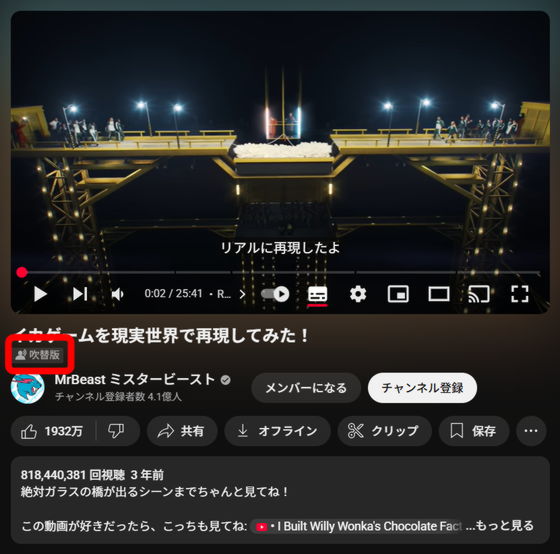
An extension that can restore such automatically translated videos to the original is 'YouTube No Translation'. The source code for YouTube No Translation is available on GitHub.
GitHub - YouG-o/YouTube_No_Translation: A web browser add-on that prevents YouTube's automatic translations! It keeps titles, descriptions, and audio in their original language.
https://github.com/YouG-o/YouTube_No_Translation
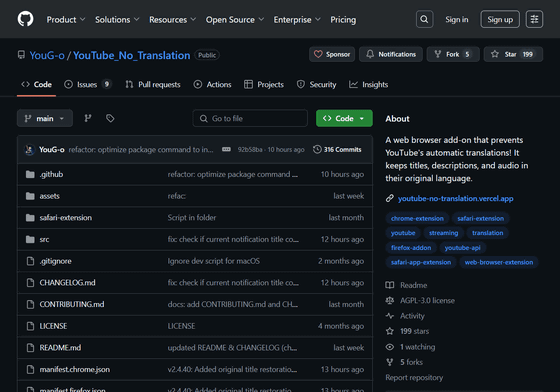
YouTube No Translation is available for Firefox, Chrome, and Safari, and the Firefox and Chrome versions are available in the official store, but the Safari version needs to be created by yourself .
◆I tried the Firefox version
So, first I'll try using the Firefox version of YouTube No Translation.
YouTube No Translation – Get this Extension for 🦊 Firefox (en-US)
https://addons.mozilla.org/ja/firefox/addon/youtube-no-translation/
Access the above link using Firefox and click 'Add to Firefox.'

Click “OK”.
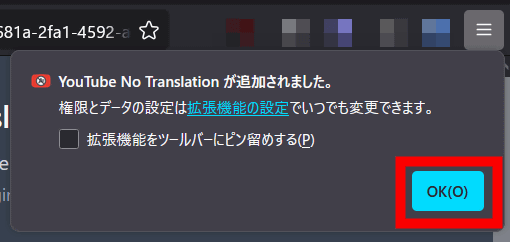
This will open the following settings screen, where you can choose whether or not to disable translations for 'Titles' (video titles), 'Audio Tracks', 'Descriptions', and 'Subtitles'.
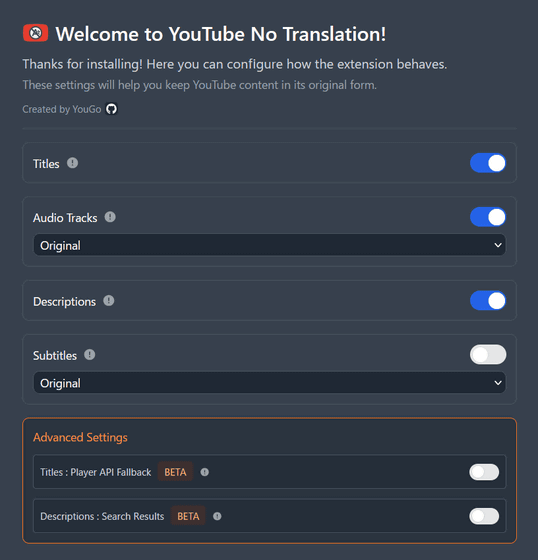
Click the extension icon on the Firefox toolbar and then click the YouTube No Translation icon.
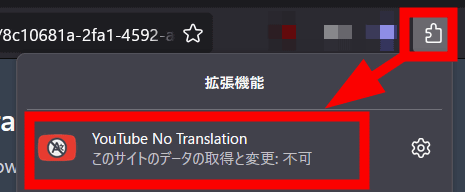
Then you can display a screen where you can select the content for which you want to disable translation with YouTube No Translation.
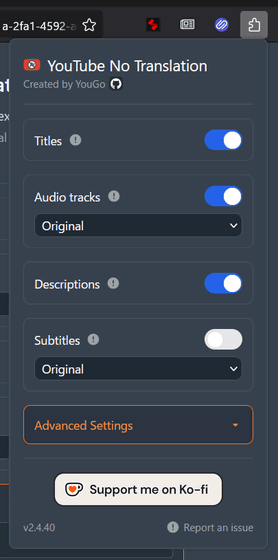
When you actually open the video, you will see the following. The video title, description, and audio have been converted to the original ones.
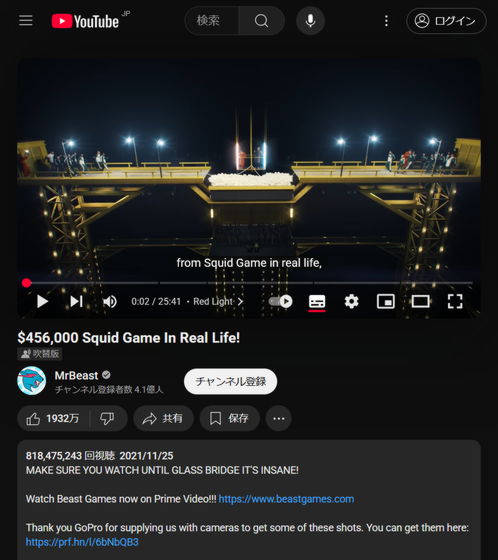
By setting 'Subtitles,' which is disabled by default, to 'Japanese,' you can change only the subtitles to Japanese while leaving the title, description, and audio in their original form.
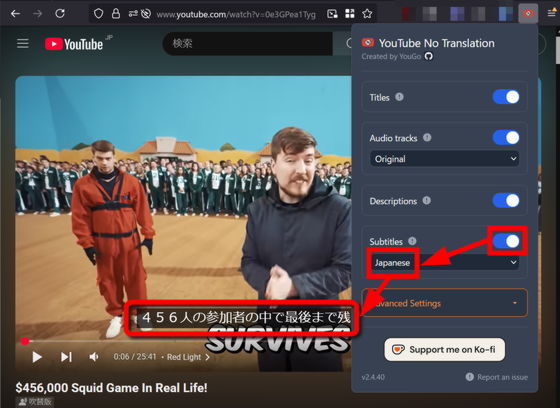
◆I tried the Chrome version
Next, I will try using the Chrome version of YouTube No Translation.
YouTube No Translation - Chrome Web Store
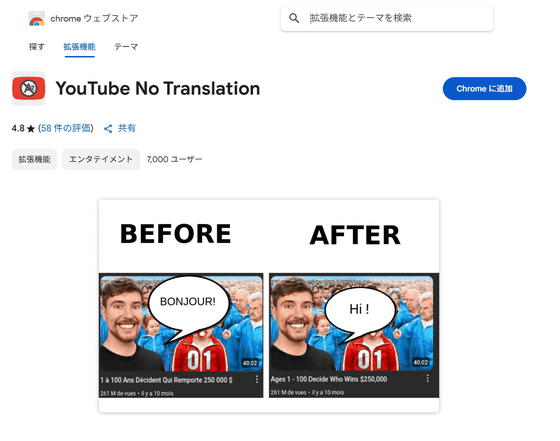
Open the above link in Chrome and click 'Add to Chrome.'

Click 'Add extension'.
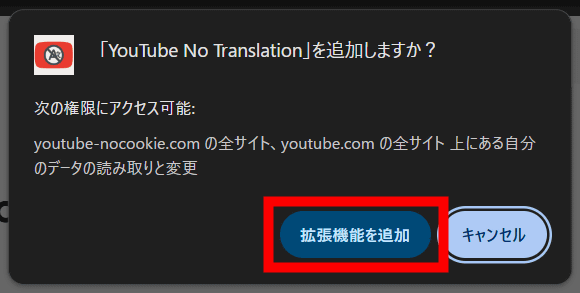
The YouTube No Translation settings screen can be opened at any time from the extension list icon.
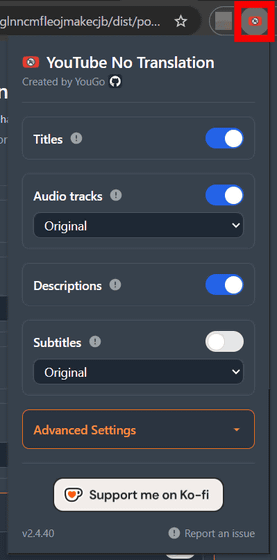
The Chrome version of YouTube No Translation also allowed me to not translate the title and description and revert the audio to the original.
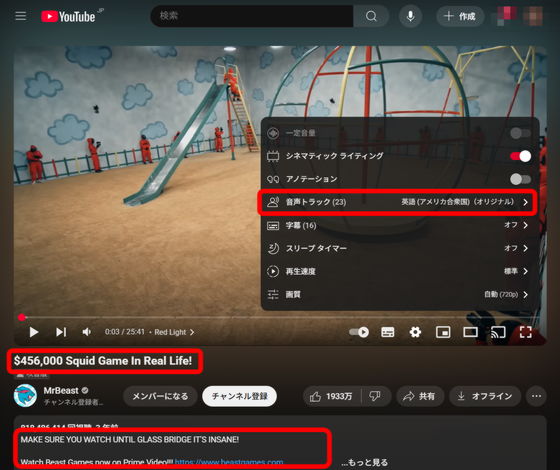
Related Posts: