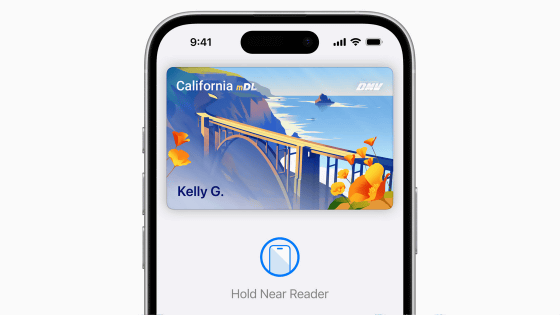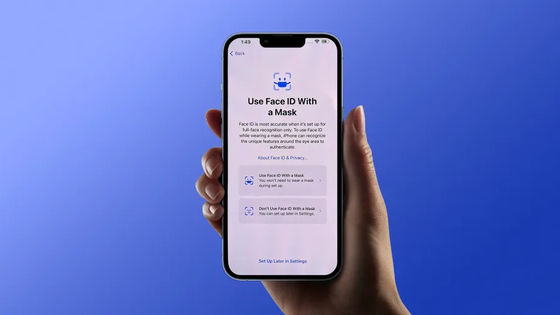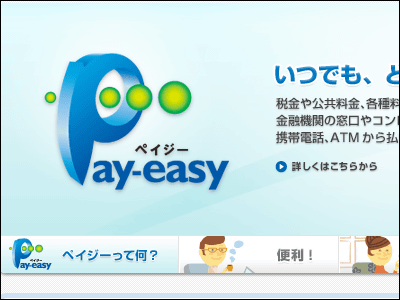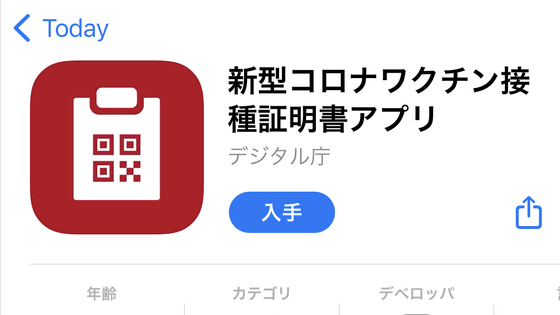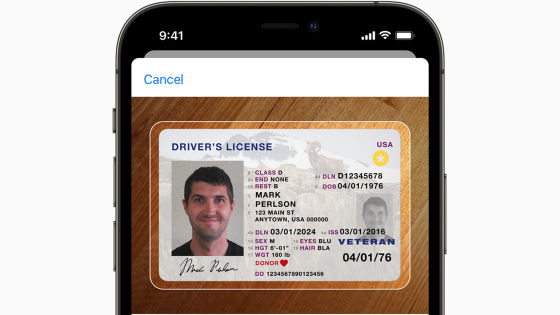'iPhone's My Number Card' that allows you to add My Number Card to iPhone's Apple Wallet is now available, here's how to add it to your iPhone
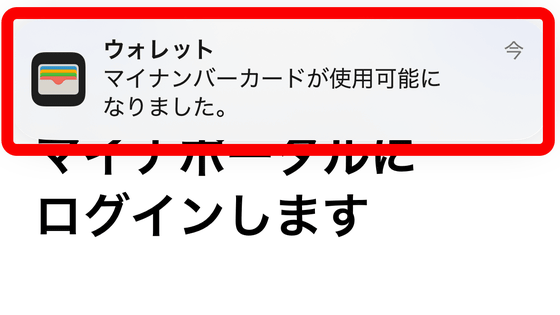
The Digital Agency announced that it will begin offering the ' iPhone My Number Card ' service on June 24, 2025, which will enable users to use their My Number Card on their iPhone. Using the My Number Portal app, users can add their My Number card to Apple Wallet and present it securely in person or via the iOS app, making various procedures much easier, so I tried adding it myself.
My Number Card for iPhone | Digital Agency Web Services and Applications
'iPhone My Number Card' now available | iPhone My Number Card | Digital Agency Web Services and Applications
https://services.digital.go.jp/mynumbercard-iphone/news/10c42297159b33349de8e/
Apple launches My Number Card for iPhone - Apple (Japan)
https://www.apple.com/jp/newsroom/2025/06/apple-introduces-my-number-card-on-iphone/
To use your My Number Card on an iPhone, you will need to install the 'My Number Portal' app provided by the Digital Agency.
'My Number Portal' on the App Store
https://apps.apple.com/jp/app/%E3%83%9E%E3%82%A4%E3%83%8A%E3%83%9D%E3%83%BC%E3%82%BF%E3%83%AB/id1476359069
Launch the My Number Portal app and tap 'Register/Login' to log in.
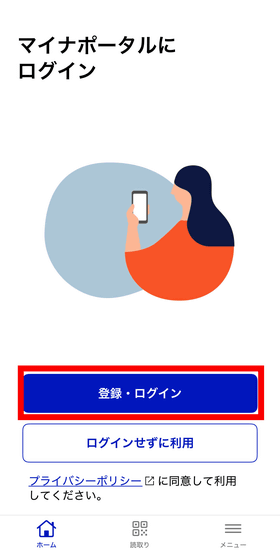
For more information on how to log in, the Digital Agency has posted an explanatory video on YouTube.
Enter the password (four digits) for the user authentication electronic certificate registered on your My Number card.
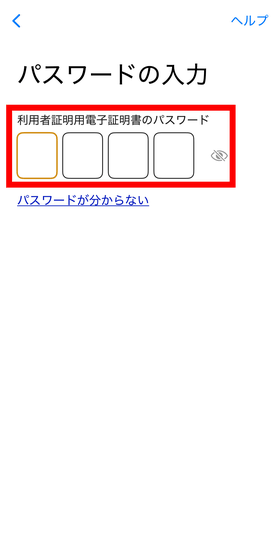
To read the card, hold your iPhone over your My Number card as shown in the image, then tap 'Start reading.'
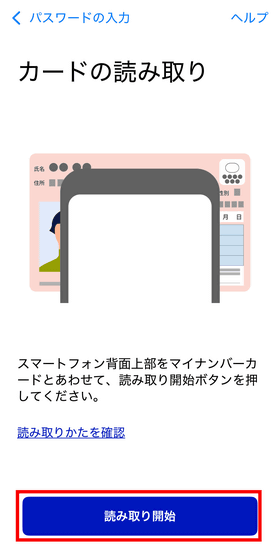
If the reading is successful, you will be able to log in to My Number Portal. Tap 'New Notification.'
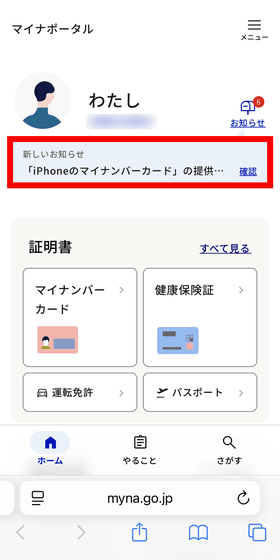
It has been announced that 'My Number Card for iPhone' will become available.
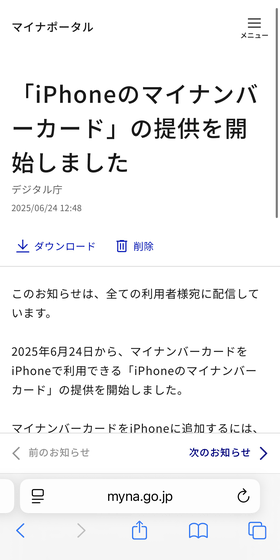
In order to register your My Number card to your iPhone, the 'My Number Portal' app must be the latest version at the time of writing. Tap 'My Number Portal App (App Store)'.
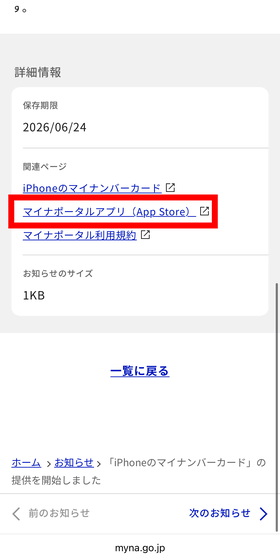
The store page will open, so tap 'Updates.'
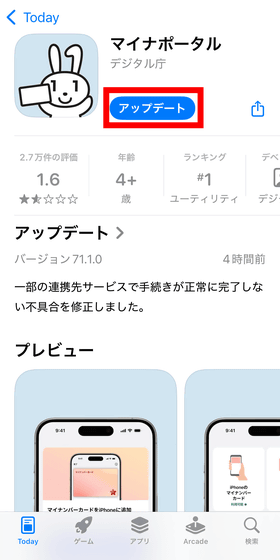
Once the update is complete, launch the My Number Portal app again and a button to add your My Number card to your iPhone will appear; tap on it.

Tap 'Next'.
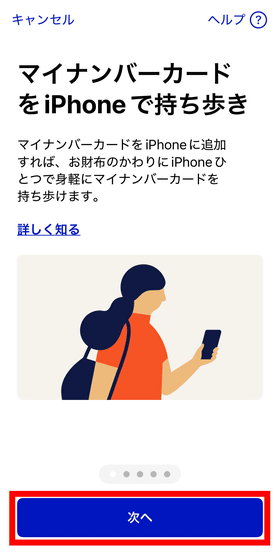
The My Number Card is a card that allows for strong personal identification by entering a PIN and showing an electronic certificate. By adding it to your iPhone, you can submit electronic certificates and verify your identity with Face ID without entering your PIN. Tap 'Next'.
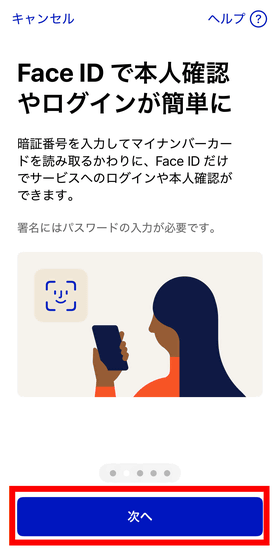
In particular, when it comes to administrative procedures, tax returns, moving procedures, etc., using your My Number card can make the process go much smoother. Tap 'Next.'
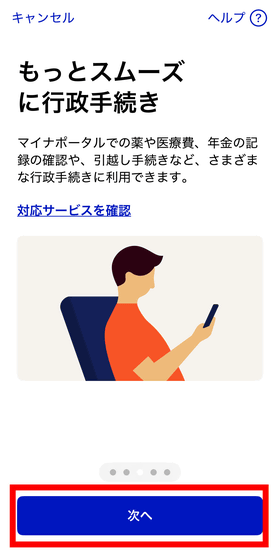
In addition, it is very convenient because you can use the 'convenience store delivery' service, which allows you to issue various certificates such as copies of resident registration certificates and seal registration certificates at convenience stores. You can check the municipalities where convenience store delivery is available on
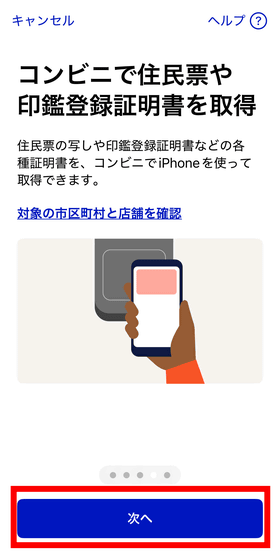
Starting March 24, 2025, the '
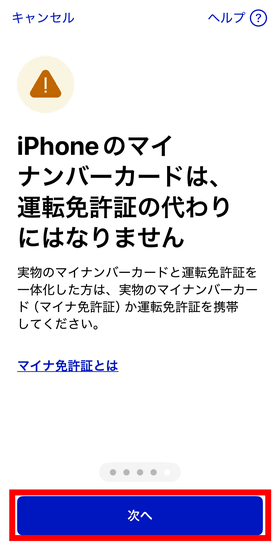
To add your My Number card to your iPhone, you will need your actual My Number card, your PIN (four-digit number), and your signature password (6-16 alphanumeric characters). The PIN is used to submit the user authentication electronic certificate, and the signature password is used to submit the signature electronic certificate. These were registered when you created your My Number card. Tap 'Next'.
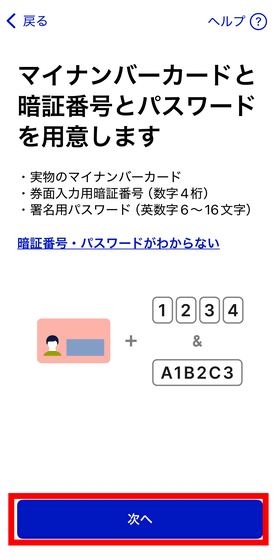
So, the procedure is four steps: 'Confirm the terms of use', 'Verify your identity', 'Set your PIN and password', and 'Add to Apple Wallet'. Tap 'Next'.
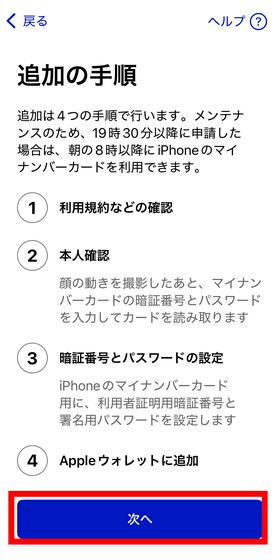
The terms of use will be displayed, so read them and tap 'Agree and continue'.
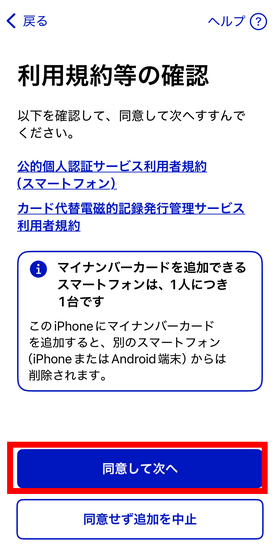
Next, capture your facial movements to verify your identity. Tap 'Next.'
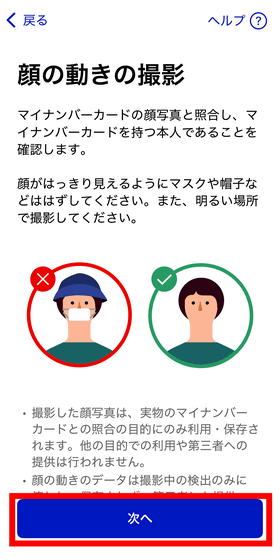
As shown in the image, point the iPhone's front camera at your face and tap 'Start Recording.'
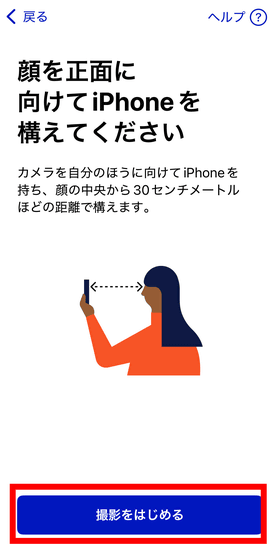
You will be asked for camera access, so tap 'Allow'.
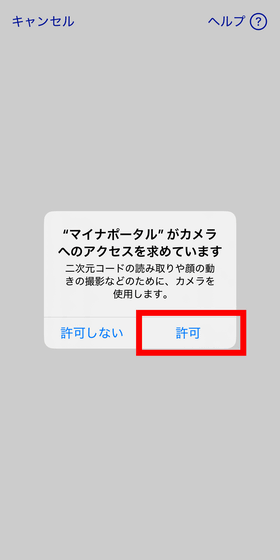
Your face will be reflected in a round window, and you will be asked to move your face and neck as instructed.
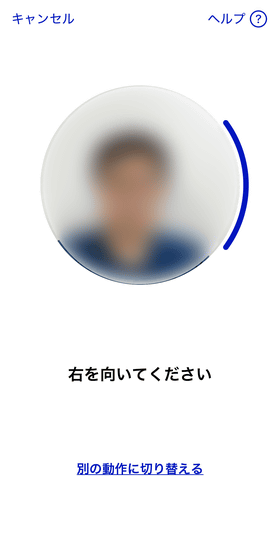
Once you have confirmed it, the camera will automatically stop recording your facial movements. Tap 'Next'.
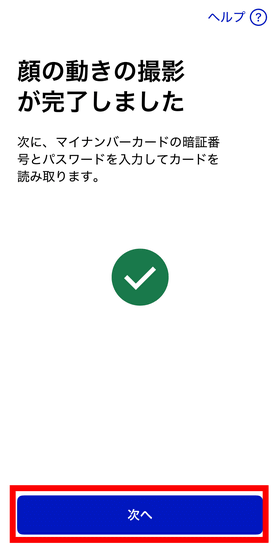
Next, enter your four-digit PIN code and tap 'Next.'
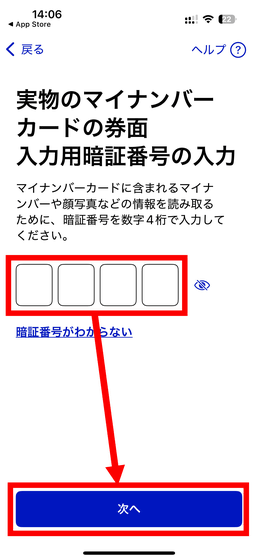
Next, enter your signing password and tap 'Next'.
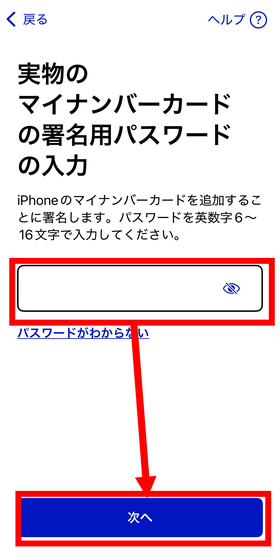
Scan your My Number card again with your iPhone. Hold your iPhone over your My Number card and tap 'Start scanning.'
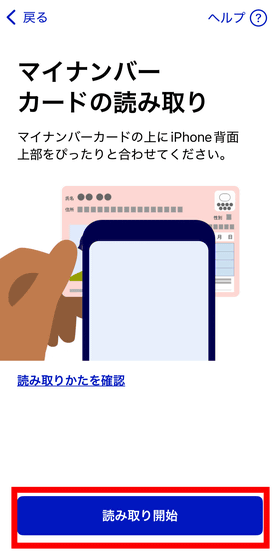
Reading complete.
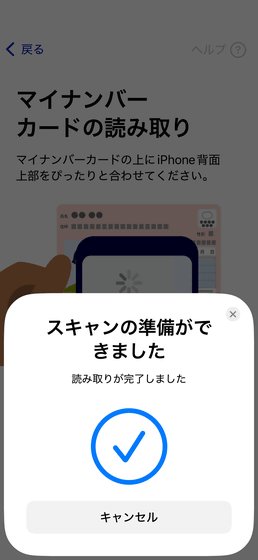
Your identity has now been verified. Tap 'Next'.
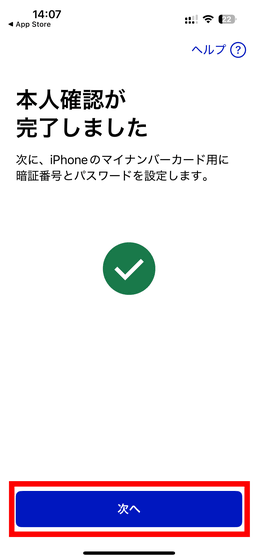
Next, set the user authentication PIN for your iPhone's My Number card. Enter a four-digit number and tap 'Next.'
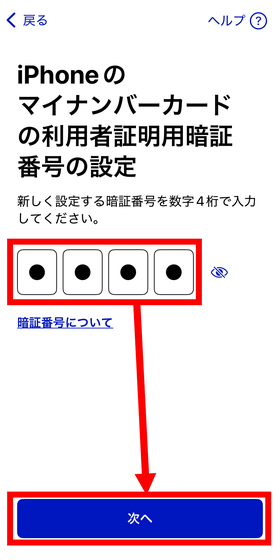
Enter the four digits you entered again and tap 'Next'.
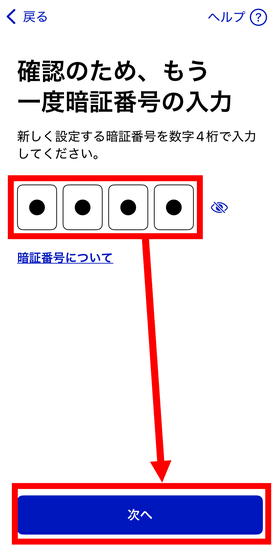
Next, set the signature password for your My Number card on your iPhone. You can enter 6 to 16 alphanumeric characters, but if you want to use the same password as the signature password for your actual My Number card, just turn on the 'Enter the same alphanumeric characters as the signature password for your actual My Number card' switch. Tap 'Next'.
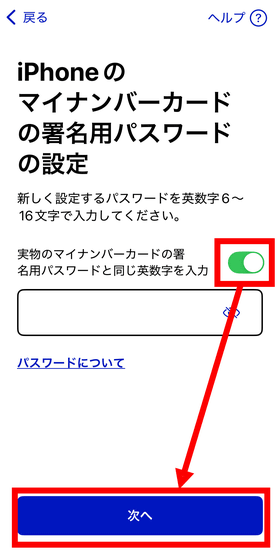
Now that your PIN and password are set, tap 'Add to Apple Wallet.'
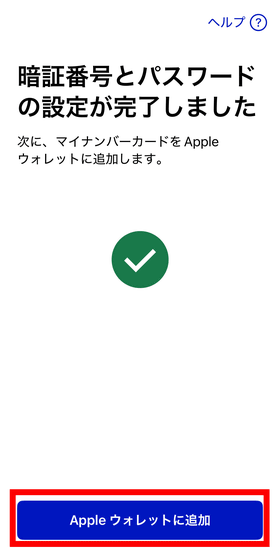
Apple Wallet will launch, so tap 'Continue'.
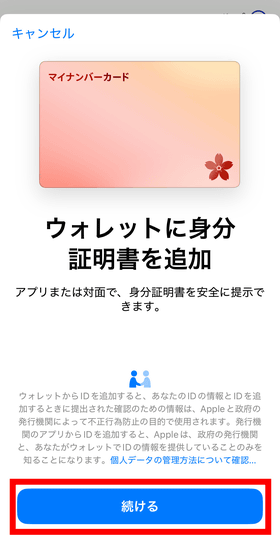
'Added to Apple Wallet'
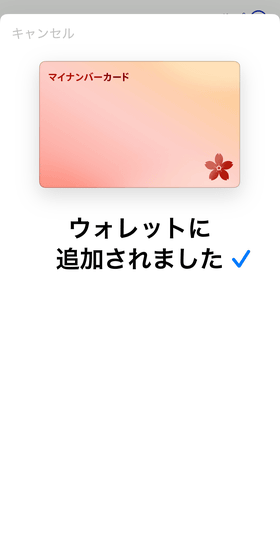
When presenting your My Number card on your iPhone, double-click the side button, select My Number card, authenticate with FaceID, and then hold it over the reader. Tap 'Done.'
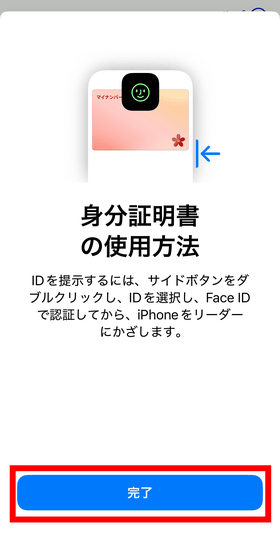
Even after registering with Apple Wallet, it seems that the My Number card on the iPhone cannot be used immediately, and it takes about 5 minutes from the time you receive the notification until you can actually use the card. Tap 'Next'.
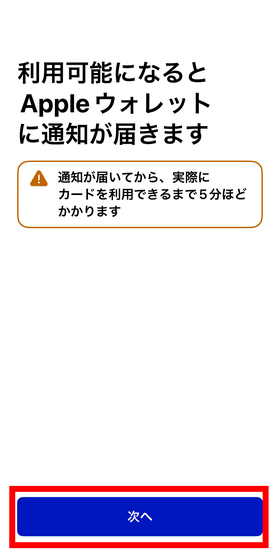
If you lose the iPhone on which your My Number card is registered, you can remotely switch the lost iPhone to Lost Mode using '
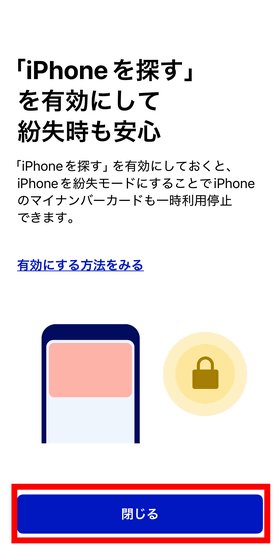
As soon as I closed it, a notification from Apple Wallet appeared.
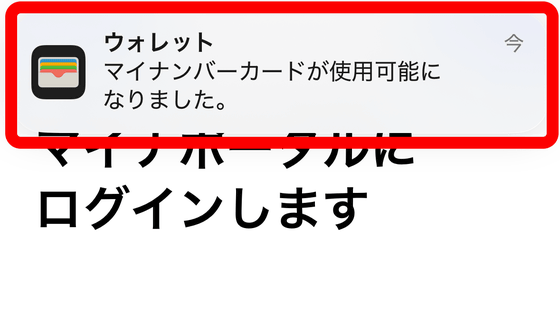
When I launched Apple Wallet, my My Number card was displayed. It was pink with a cherry blossom mark. The actual My Number card has the individual's name, photo, address, date of birth, and personal number written on it, but the My Number card on the iPhone does not have any of this information. Tap the info icon in the upper right.
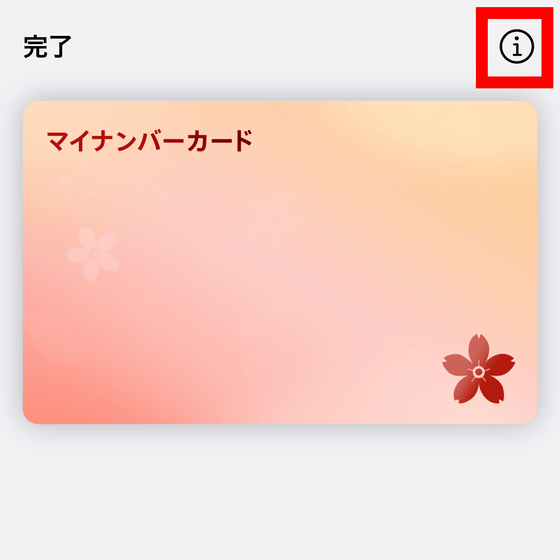
The items on the My Number card are as follows: When I tapped on 'My Number card information,' I was able to view the name, photo, address, date of birth, and personal number registered on the IC chip of the My Number card.
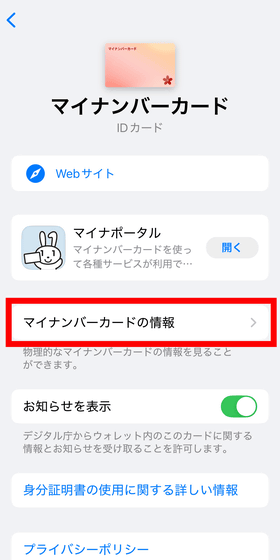
Related Posts:
in Video, Software, Smartphone, Review, Posted by log1i_yk