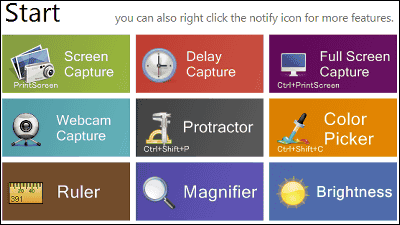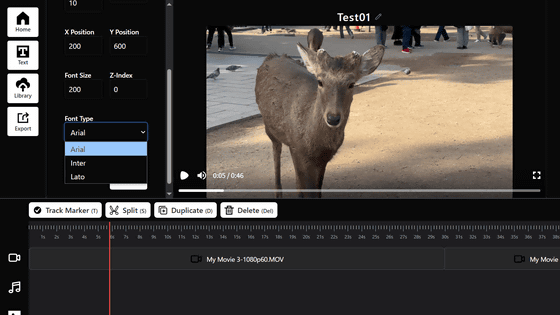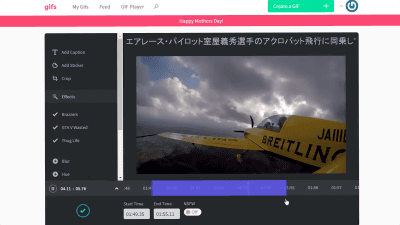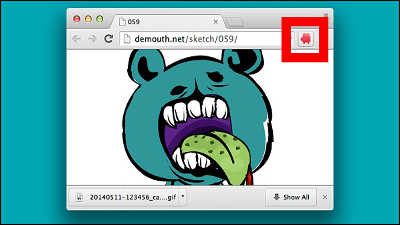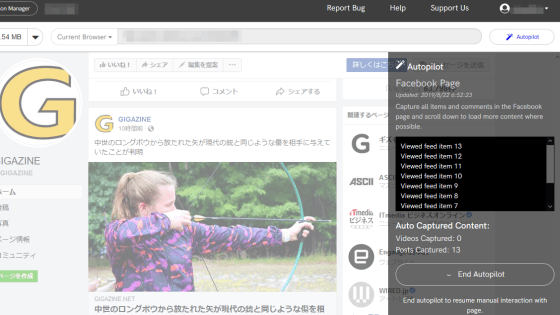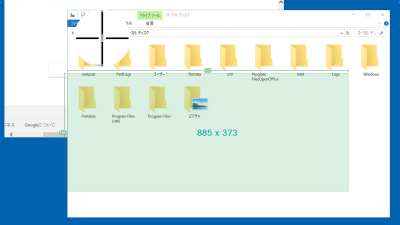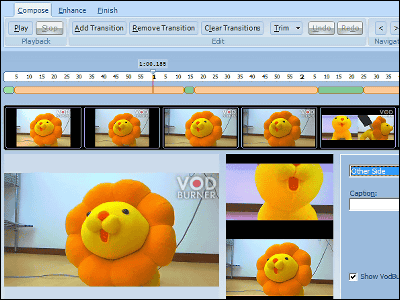'Screenrecorder.Me' is a free and login-free app that allows you to capture video directly from your browser and edit and share it in minutes
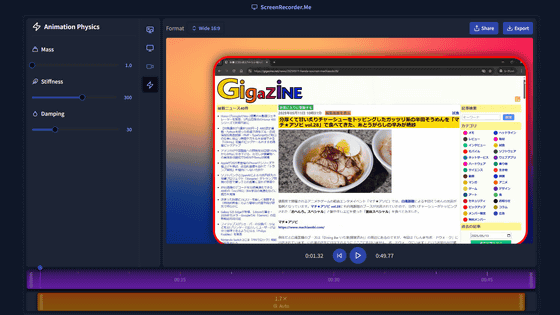
' Screenrecorder.Me ' is a web app that allows you to capture video of on-screen action from your browser. It is free and does not require login, and you can capture with simple operations, edit directly in the browser, and share the video with others.
screenrecorder.me
To use Screenrecorder.Me, go to the above site and click 'Select screen to record.'
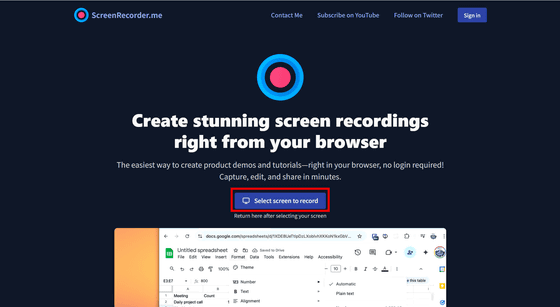
You can select the tab or window you want to capture. In this case, select the browser window displaying GIGAZINE and click 'Share'.
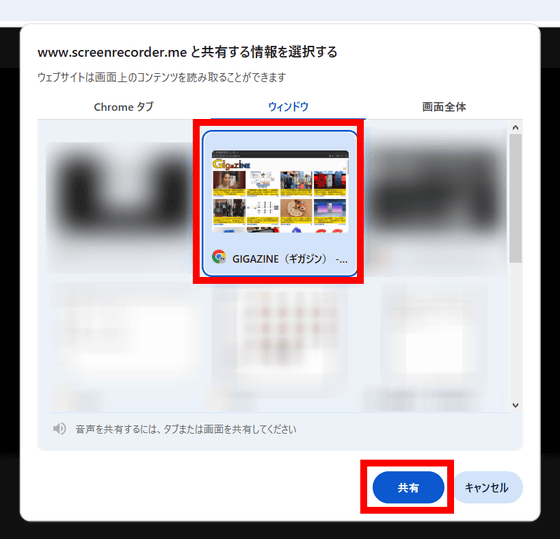
The capture screen will then be displayed as shown below. Click 'Start recording' to begin capturing the screen.
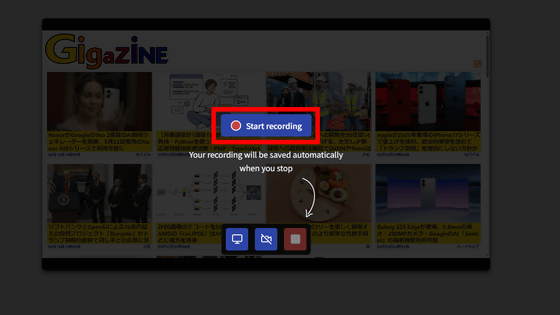
When you want to end capture, click the ■ button.
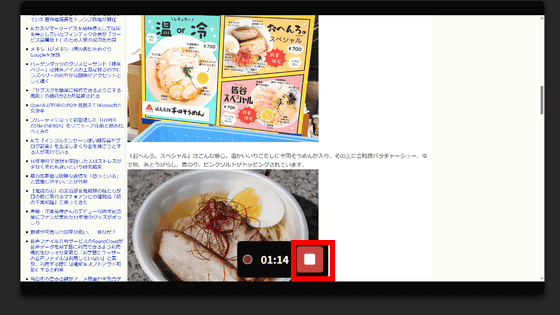
Once the capture is complete, loading will begin and the video editing screen will be displayed. The captured video will not be full screen, but rather the captured screen will be displayed on top of the background. Also, you cannot cut and paste video material on the timeline.

Various adjustments are available on the left side. In 'Background' you can adjust the background image, screen magnification (Padding), and background blur (Blur).
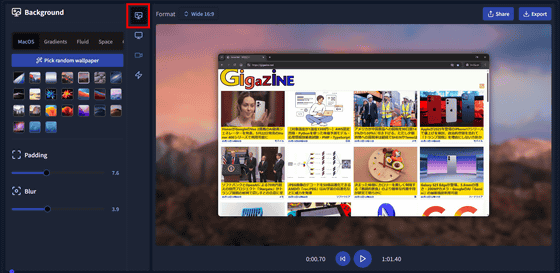
In 'Screen' you can select the radius of the rounded corners of the captured screen, the shadow that will be added to the captured screen, the border width, and the border color.
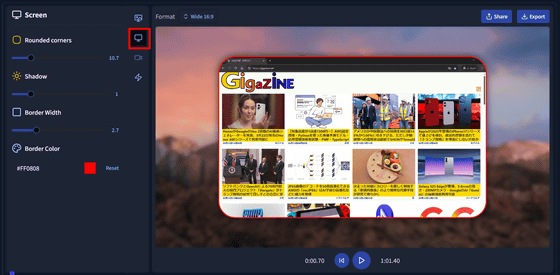
The orange panel at the bottom of the timeline is the animation. Screenrecorder.Me automatically adds an animation that zooms the screen according to the mouse movement. You can select the magnification ratio with 'Scale'. You can also turn off the automatic zoom by clicking the trash icon to delete the animation itself.
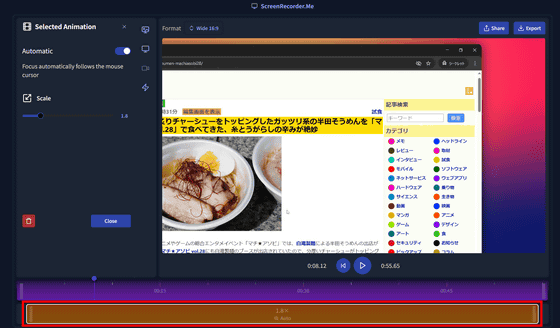
Click 'Export' in the upper right corner to start exporting the video.
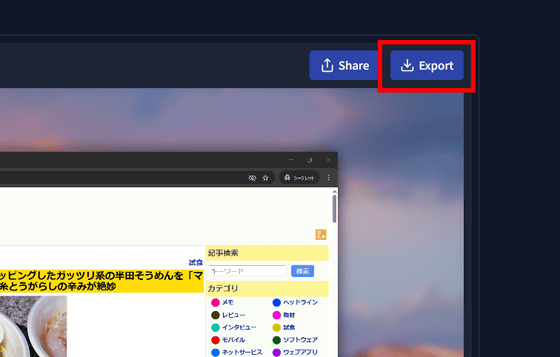
When the export is complete, a pop-up will appear in the bottom right corner, so click 'View'.
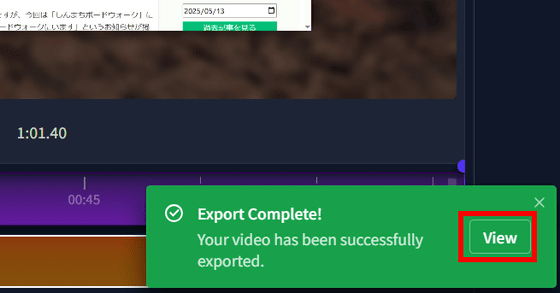
The video was displayed in a separate tab. If the video was about one minute long, it took about 30 seconds to export.
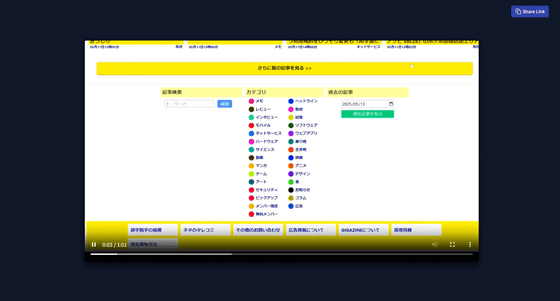
If you right-click and select 'Save video as', you can save the video to your computer. The resolution was 1080p and the frame rate was 30fps.
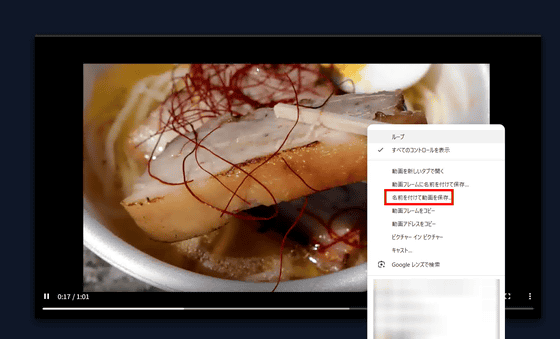
Below is a video that was actually captured and edited. You can see how the capture location automatically shifts depending on the mouse position.
I tried capturing it with 'Screenrecorder.Me', which is free and does not require login, and allows you to capture video directly from the browser and edit and share it in a few minutes - YouTube
You can also easily share your movies by sharing the URL as shown below, without having to upload the downloaded video file separately.
screenrecorder.me/projects/sYpQe7R5tBSeCpS/player
https://www.screenrecorder.me/projects/sYpQe7R5tBSeCpS/player
Screenrecorder.Me itself runs quite lightly, and even on a slightly older laptop it ran smoothly. According to the privacy policy , 'Recorded videos are stored in Amazon S3 packets published at a secure URL. (Omitted) Please note that videos may be cached indefinitely by content delivery networks (CDNs),' so the specific period for which the videos will be stored is unclear.
Related Posts:
in Review, Web Application, Video, Posted by log1i_yk