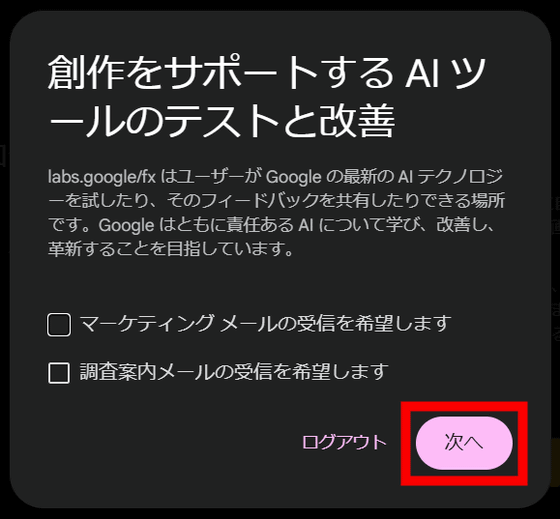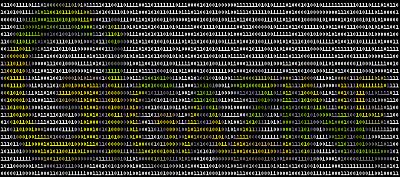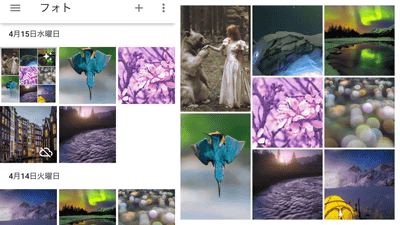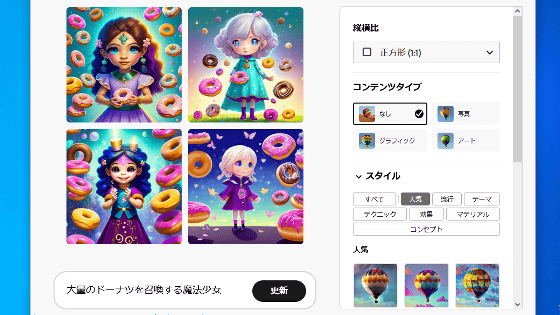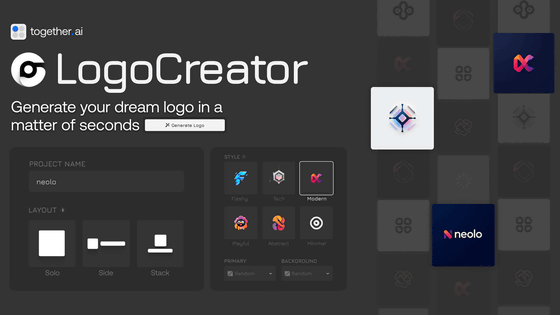Google's image generation AI 'Whisk' that mixes multiple images to create new images is now available in over 100 countries including Japan. Imagen 3 will fuse the model, background, and style by inputting them as images or text.

Google's image generation AI ' Whisk ', which can generate new images based on multiple input images, is
Whisk - labs.google/fx
https://labs.google/fx/tools/whisk
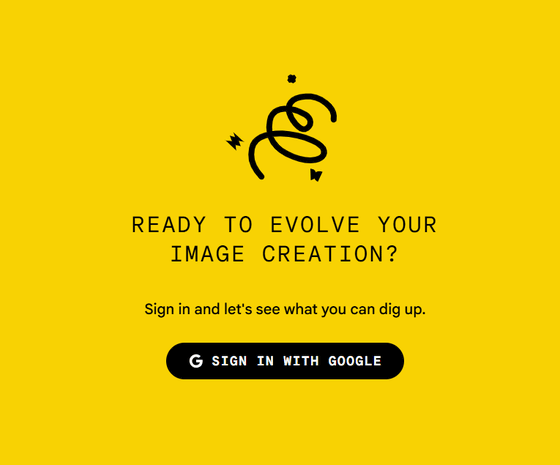
Access the above URL and click 'SIGN IN WITH GOOGLE'.
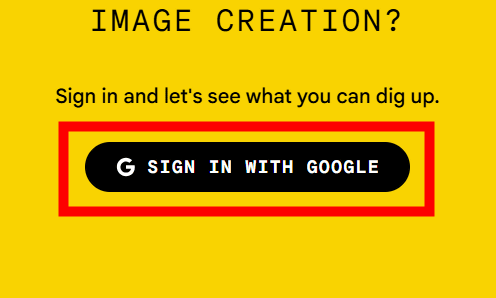
After checking Google's privacy policy, click 'Next'.
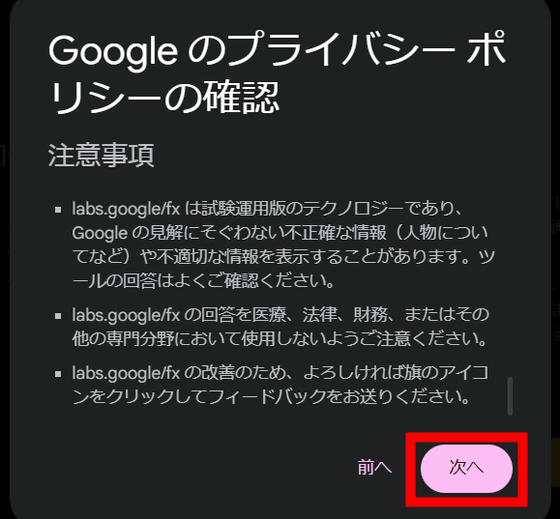
You will be asked to agree to the terms of use, so click 'Agree and continue'.
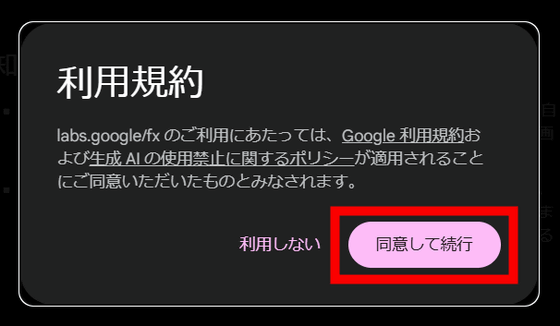
Whisk allows you to generate new images by using photos as prompts. You can also use words to adjust the subtle nuances that cannot be explained by images alone. So, click 'Mix images with Whisk' right away.
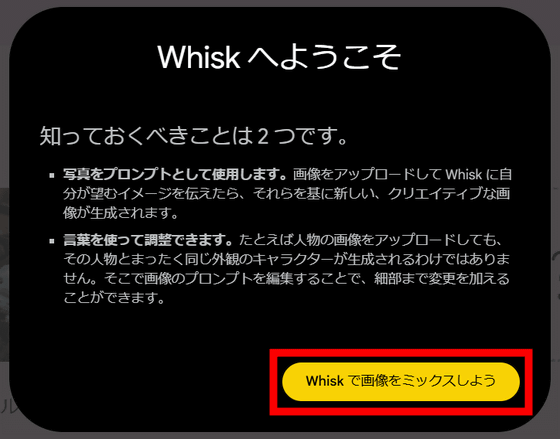
The Whisk screen is as follows. The 'style' is preset, so you can easily generate images by simply inputting the image you want to use as a model.
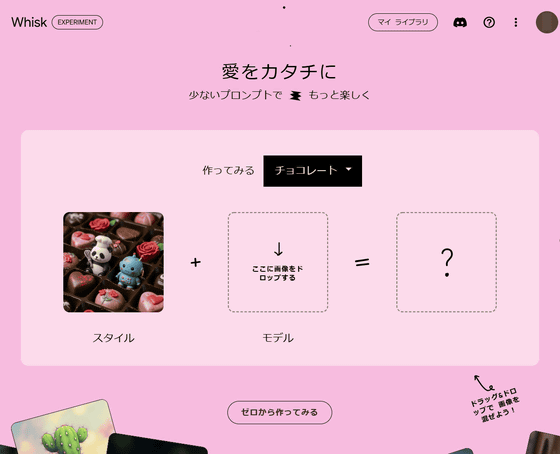
There are seven types of 'styles' available: cards, chocolates, stuffed toys, stickers, pin badges, capsule toys, and lunch boxes. When you change the style, the image in the 'style' section will change as follows.
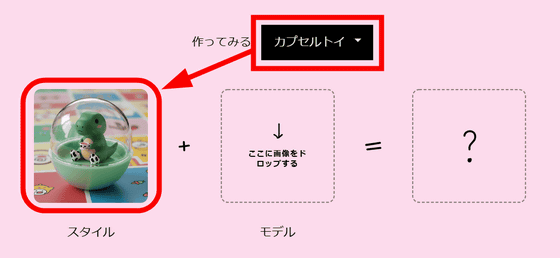
Next, click 'Model', select the image and click 'Open'. This time, select the image of
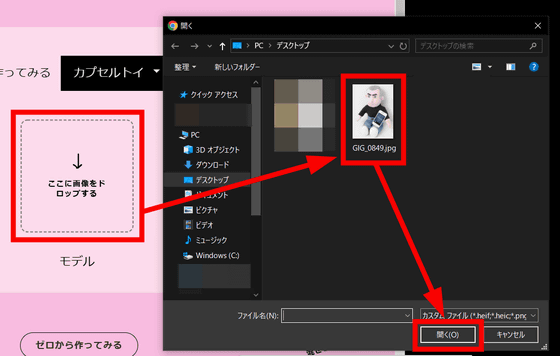
Then an iCEO-style image inside the capsule was generated. A button saying 'Open in tool' appears below the generated image, so click on it.
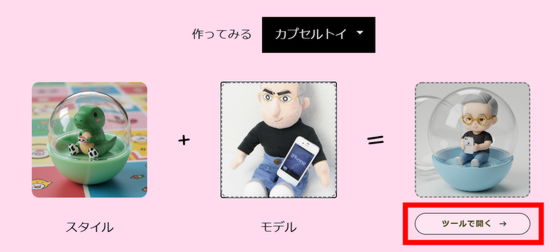
This allows for more fine-grained control over the image you generate.
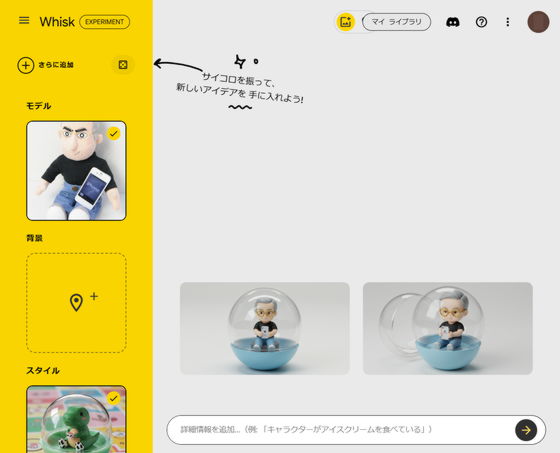
The only thing I hadn't set was the 'Background,' so I'll set that. You can set the background in text format by clicking the top half of the background, and you can set the background by uploading an image by clicking the bottom half. This time, I clicked 'Upload Image' to add

In addition, enter 'Change the whole to anime style' in the text box at the bottom of the screen and click the arrow icon. The image generated is this. The background, model, and style can be changed at any time from the menu on the left side of the screen, but please note that a new image will not be generated unless you change it and then click the arrow icon.
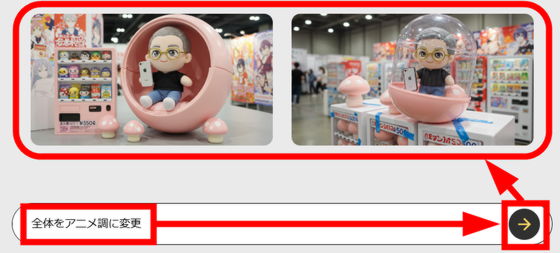
If you like the generated image, you can download it by clicking the down arrow icon.
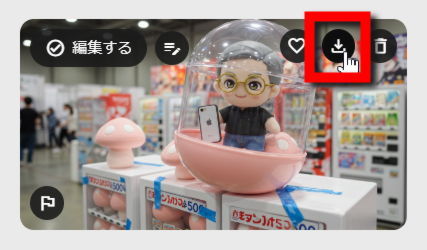
The image that was actually downloaded is below. The image was in PNG format, with a resolution of 1408 x 768 pixels and a file size of 1.34 MB.

Click the dice icon in the top left of the screen.
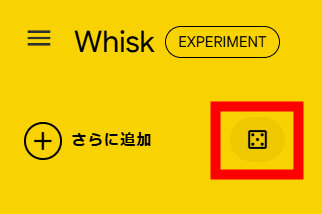
This will add new candidates for model, background, and style.
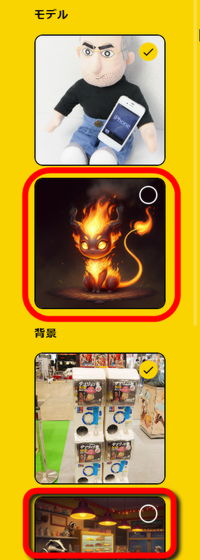
You can also add new models, backgrounds, and styles by clicking 'Add more' in the upper left corner of the screen. You can add both text and images.
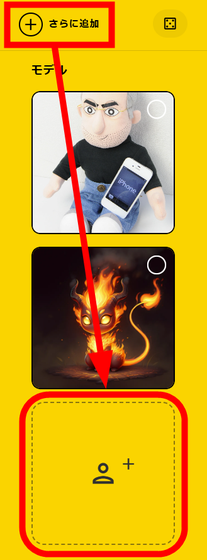
To view a list of the images you've created, click 'My Library' in the upper right corner of the screen.
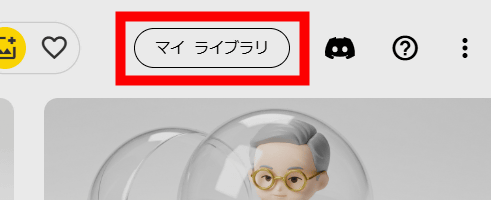
In My Library you can look back at the images you have created so far.
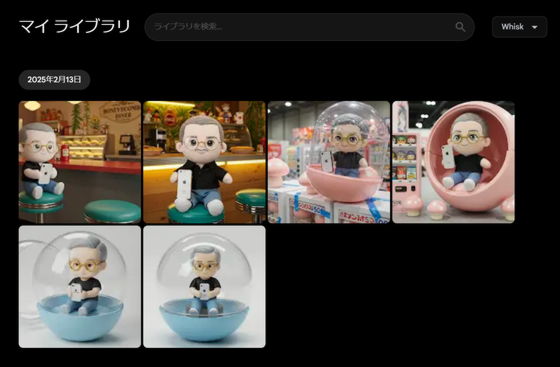
Google explained about Whisk, 'We want Whisk to be a safe and fun place to learn, so we prohibit users from intentionally generating certain categories of content .'
In addition, Whisk's help center and frequently asked questions are summarized on the following page, which explains how to fix the character generated by Whisk if it is not as you expected.
Whisk - labs.google/fx
https://labs.google/fx/ja/tools/whisk/faq
Related Posts:
in Web Service, Review, Posted by logu_ii