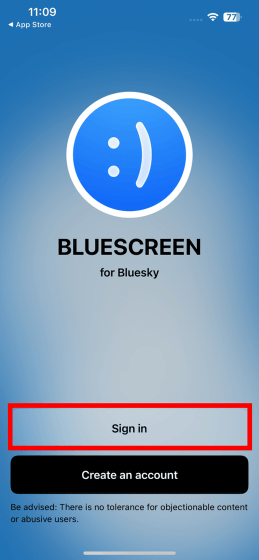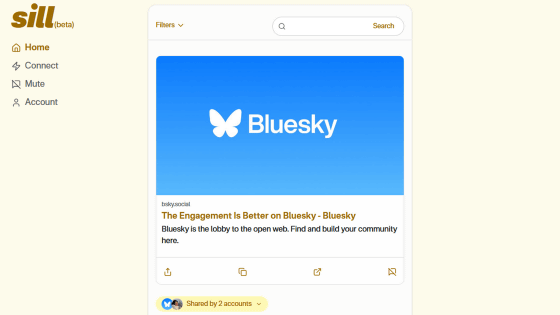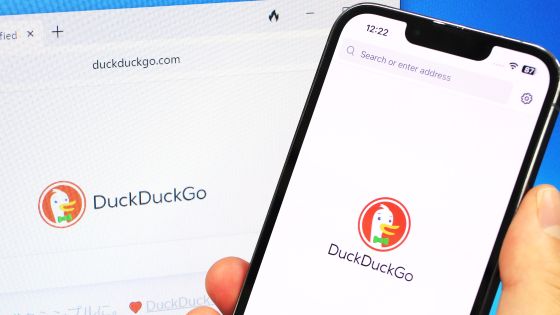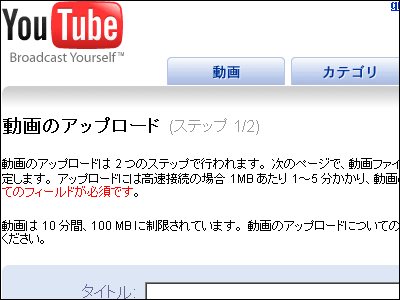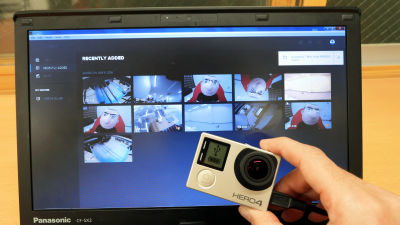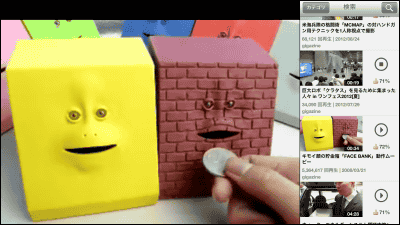I tried using the video-specialized Bluesky client 'Bluescreen', which allows you to swipe the screen like TikTok to play videos one after another

Bluesky client ' Bluescreen ', specialized for viewing videos, was released on February 4, 2025. It is said that you can play videos posted on Bluesky one after another in a TikTok style, so I actually tried using it.
Bluescreen App 📱 (@bluescreen.blue) — Bluesky
·table of contents
◆1: Create an app password for Bluescreen
◆2: Installing and initial settings for Bluescreen
◆3: I tried using Bluescreen
・3-1: Play videos one after another
・3-2: Search for videos
・3-3: Add a feed
・3-4: Fixing the feed
・3-5: Post your own video
◆1: Create an app password for Bluescreen
Before using Bluescreen, create a 'Bluescreen-specific app password' to reduce security risks. First, open the settings screen of the official Bluesky app and tap 'Privacy and Security.'
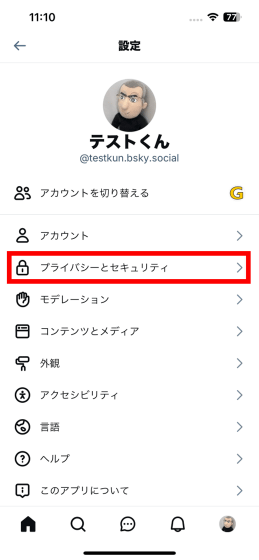
Tap 'App password.'
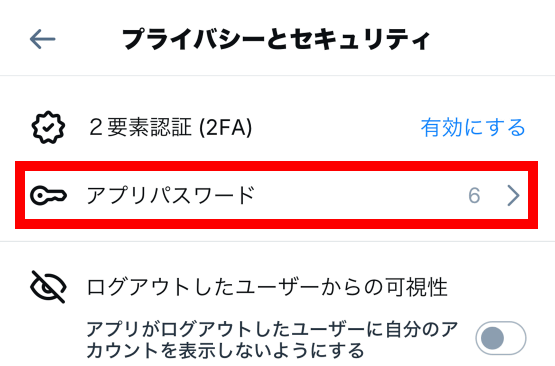
Tap 'Add app password.'
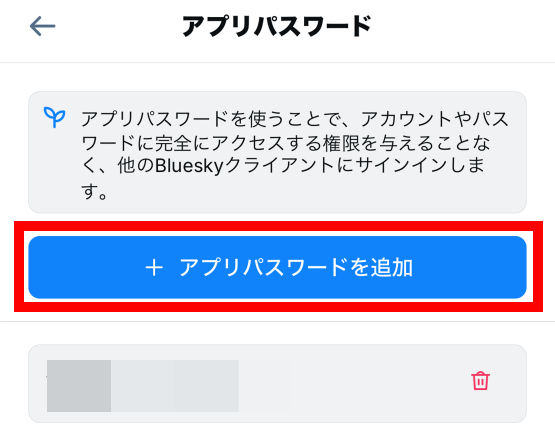
Enter a name and then tap 'Next'.
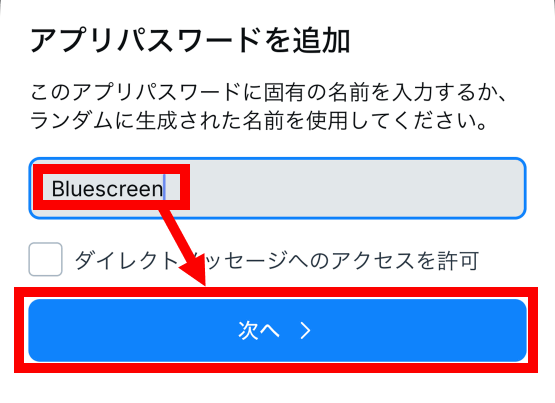
When the app password is displayed, copy it or write it down somewhere. The app password will not be displayed again once you close this screen, so you need to write it down before closing it.
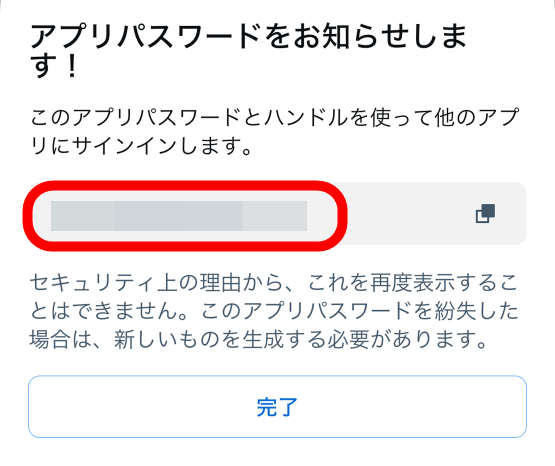
◆2: Installing and initial settings for Bluescreen
Once you have created the app password, install Bluescreen. First, tap the link below to access the distribution page.
'Bluescreen for Bluesky' on the App Store
https://apps.apple.com/jp/app/id6741334901
Tap 'Get'.
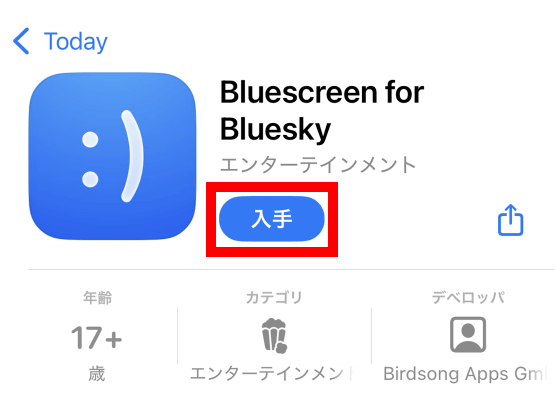
Once the installation is complete, tap 'Open.'
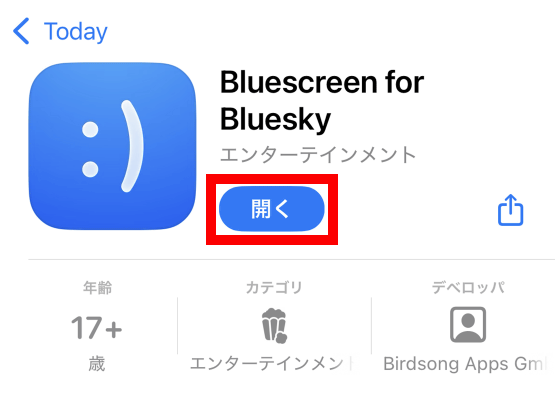
Enter your handle name and the app password you created earlier, agree to the terms and conditions, and then tap 'Sign in.'
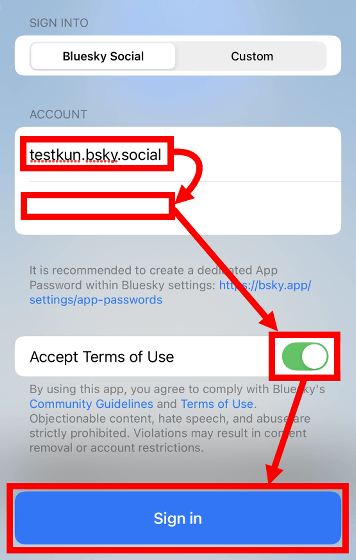
When the video is displayed, the initial settings are complete.
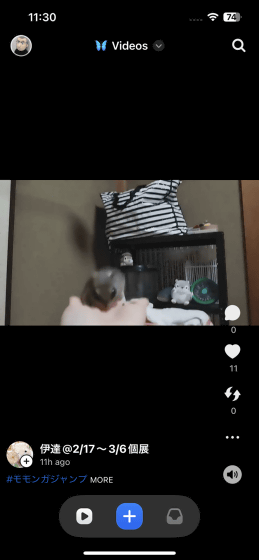
◆3: I tried using Bluescreen
・3-1: Play videos one after another
Bluescreen plays videos from your feed on a loop, and you can switch between them by swiping up and down on the screen.
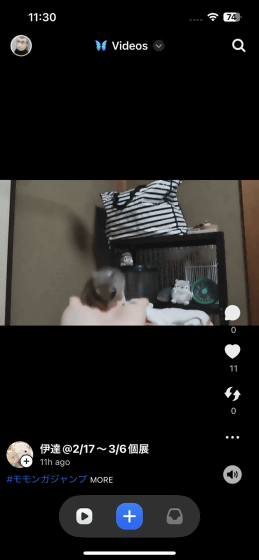
I recorded myself swiping the screen to switch between videos one after the other.
At the time of writing, the display could sometimes become distorted if you continued swiping.
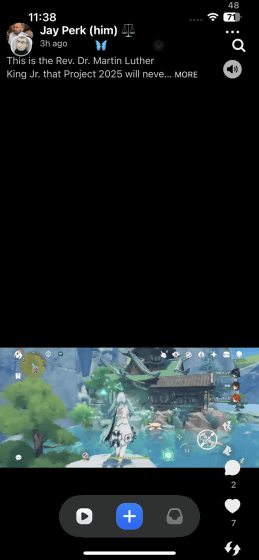
・3-2: Search for videos
To search for a video, tap the search button in the top right corner of the screen.
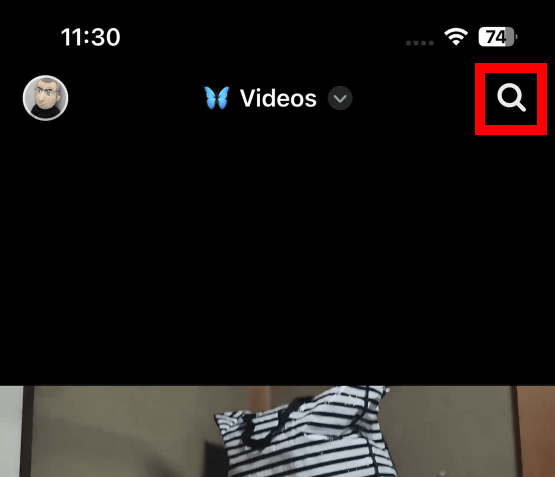
The search screen looks like this.
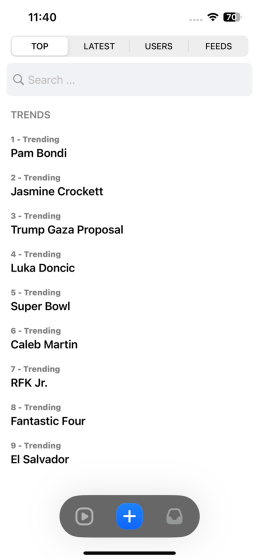
When I searched for the word 'cat,' a whole bunch of cat videos came up.
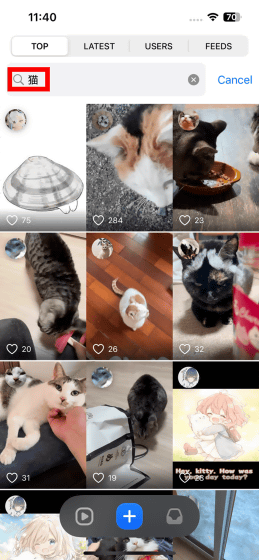
・3-3: Add a feed
Bluescreen allows you to play videos from feeds you are subscribed to. You can also search for feeds and subscribe to new ones. To search for a feed, tap 'FEEDS' at the top of the search screen and then enter a search term.
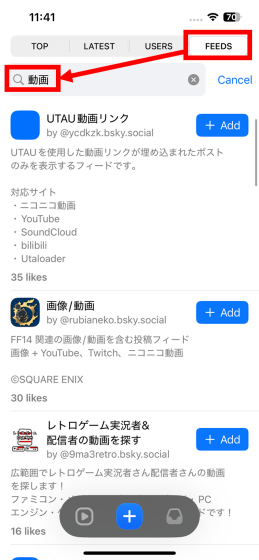
You can subscribe by tapping 'Add' on the right side of the feed.
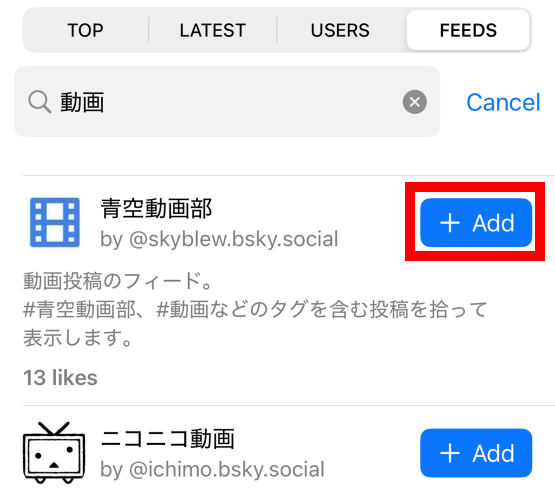
To play a video from a subscribed feed, tap the feed name at the top of the playback screen, then tap 'Saved Feeds.'
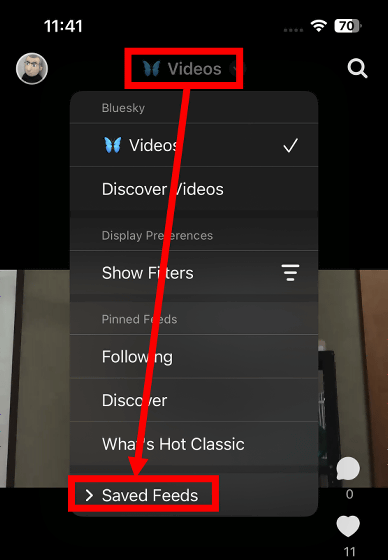
Tap the feed you want to play.
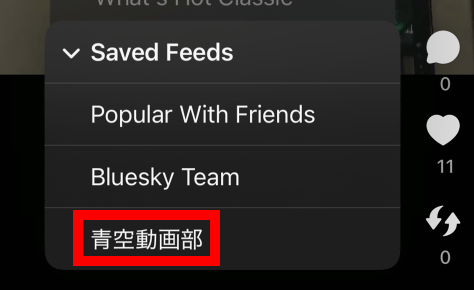
This will start playing the video.
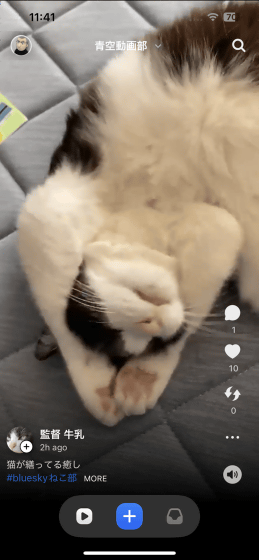
I played the videos in the feed ' Blue Sky Video Club ' one after another. With Bluescreen, you can register multiple feeds you like and play videos like this.
Play videos one after another with the video-specialized Bluesky client 'Bluescreen' - YouTube
・3-4: Fixing the feed
If you just add a feed, you have to tap the top of the screen, tap Saved Feeds, and then tap the feed you want to switch between. This is a hassle, so let's pin the feed so you can skip the step of tapping Saved Feeds.
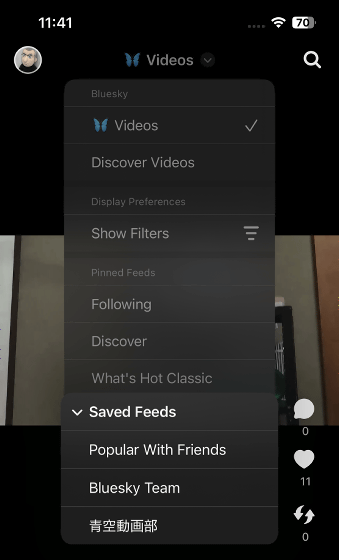
First, tap the user icon in the top left corner of the screen.
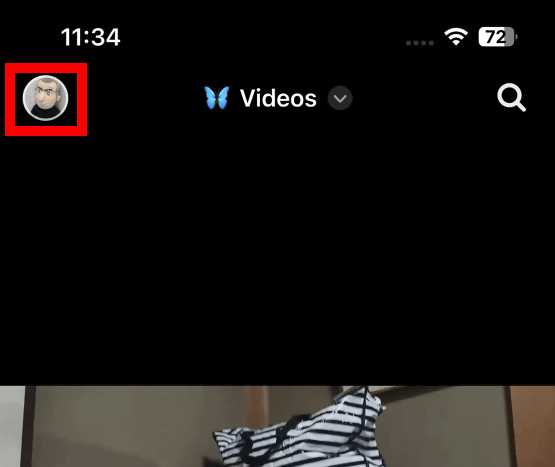
Next, tap 'Advanced' at the top of the screen.
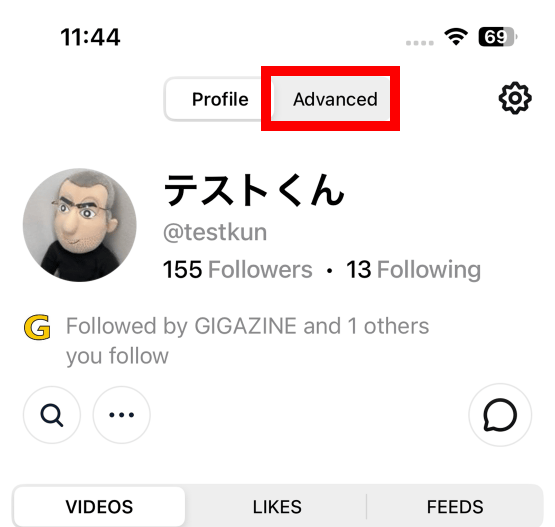
Tap 'Feeds.'
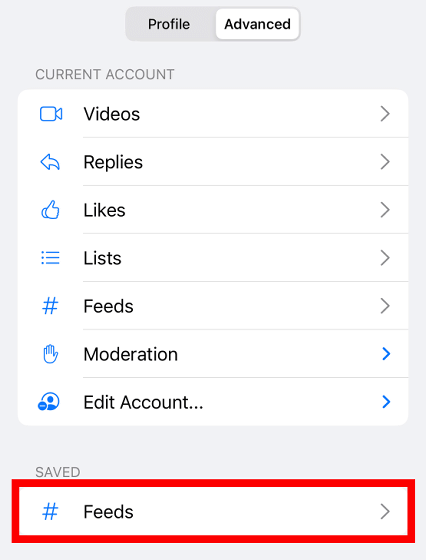
Tap the pin button to the right of the feed.
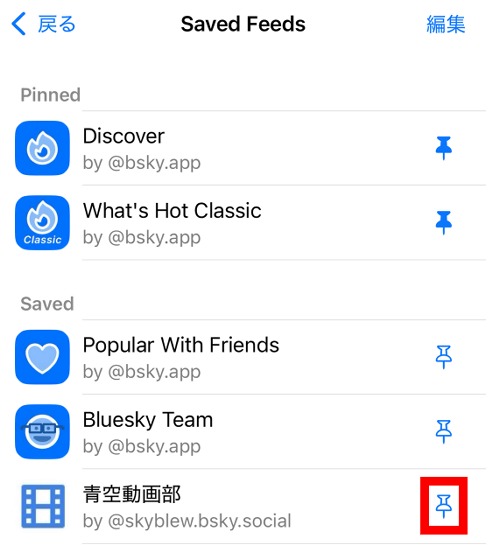
It's OK if the pin button turns blue.
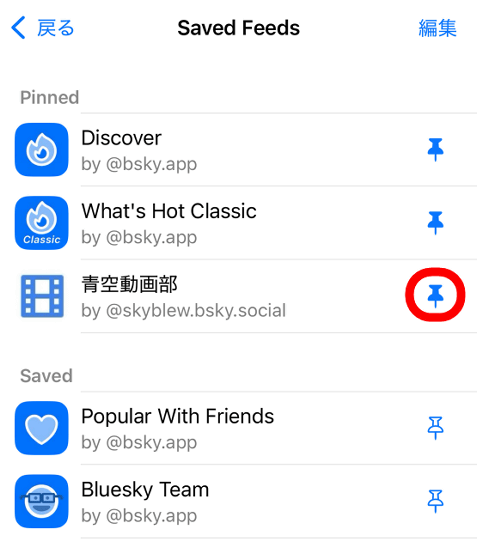
This makes it easier to switch between feeds.
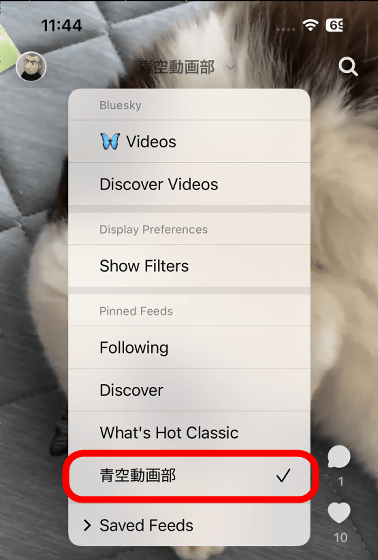
・3-5: Post your own video
To post a video, tap the '+' at the bottom of the screen.
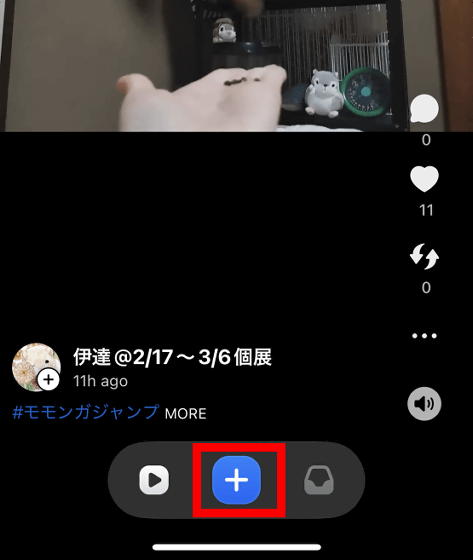
The first time you'll be asked to access your photo library, so tap 'Allow full access.'
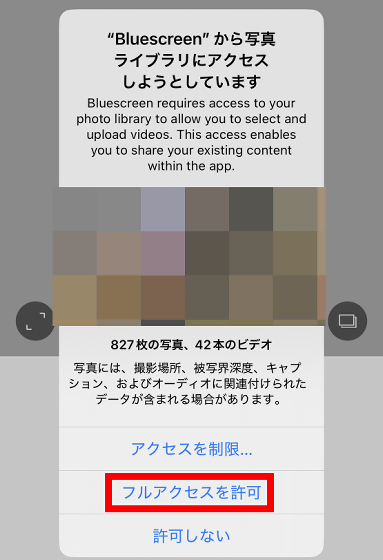
On this screen, you can select a video you have already taken and post it. If you want to take a new video and post it, tap 'Video' at the bottom right of the screen.
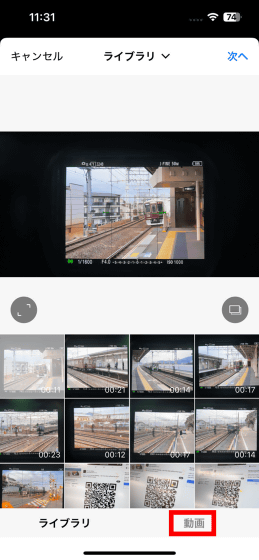
When asked for access to the camera, tap 'Allow.'
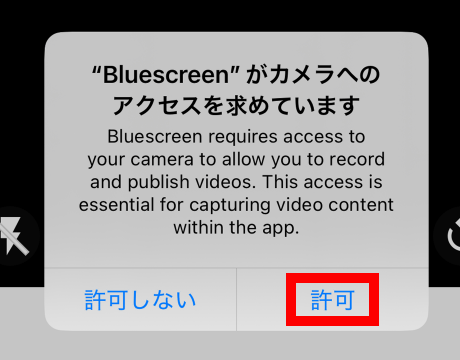
At the time of writing, the camera will go black immediately after camera access is granted. If the camera goes black, simply close the posting screen and reopen it.
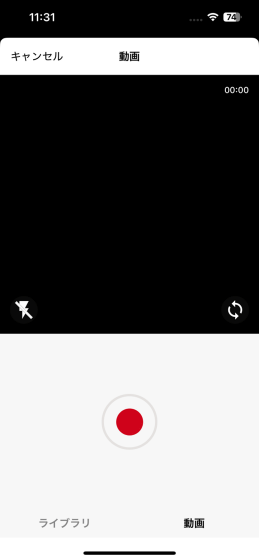
Point the camera at the subject and tap the record button.

When you're done recording, tap the stop button.
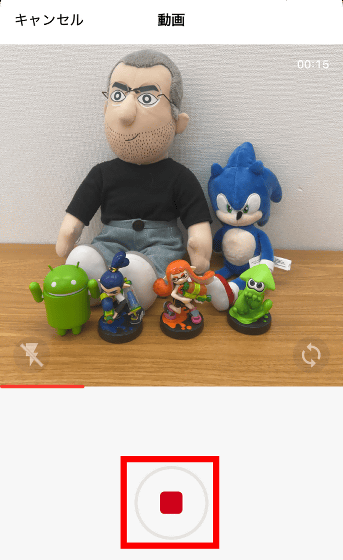
Trim out the unnecessary parts and then tap 'Next'.

You can post your video by entering text in the 'Description' section and then tapping 'Publish.'
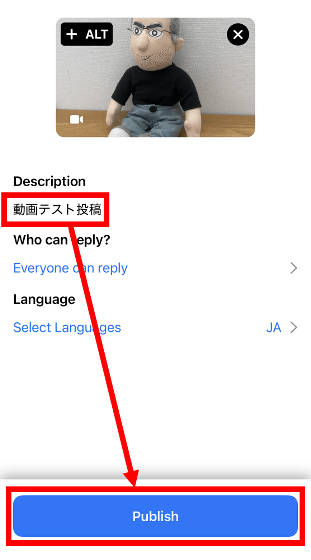
You can view the posted videos on your user screen.
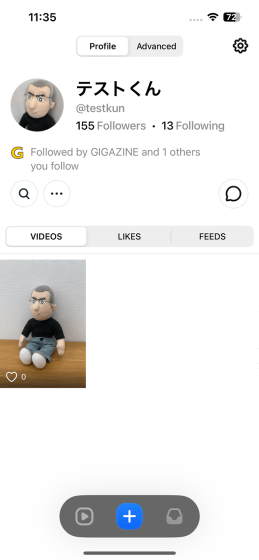
Related Posts: