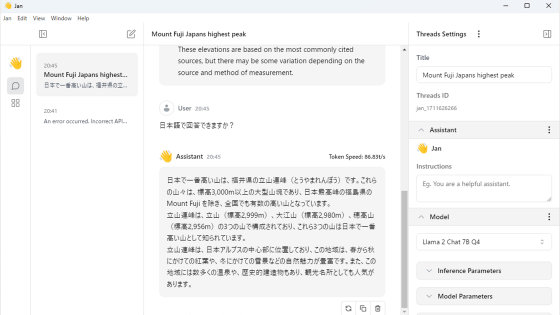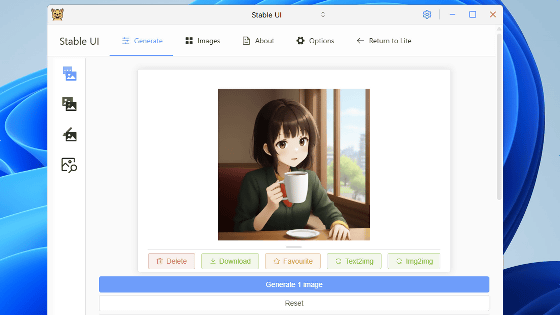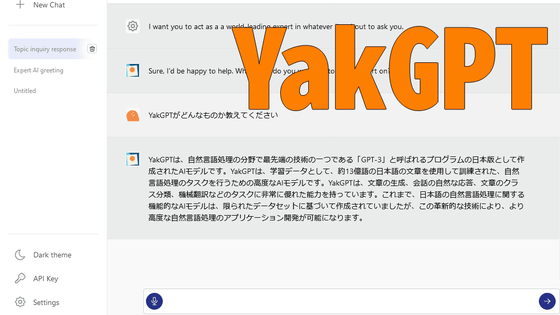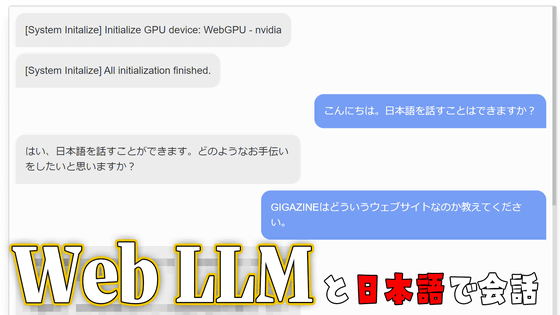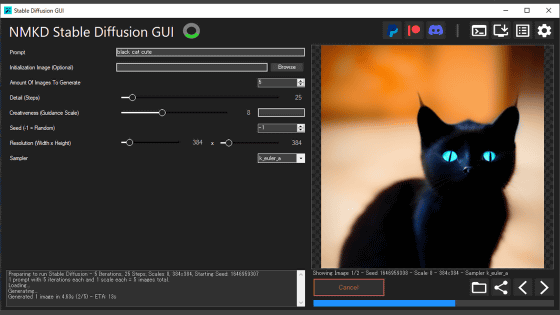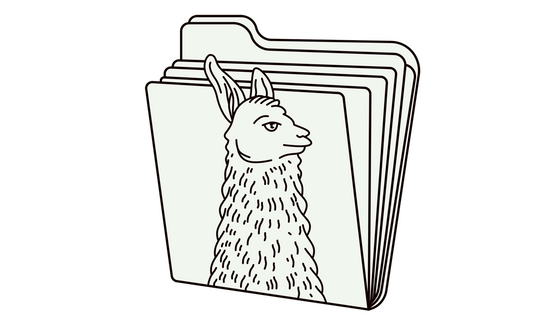Review of 'LM Studio', an execution environment that allows you to test the performance of various language models without commands even on a non-GPU laptop

Research and development into text generation AI is progressing rapidly, and many free large-scale language models (LLMs) are now available. However, many people give up on trying LLMs because they often require high-performance hardware and complex environments. Using the free LM Studio , you can easily run LLMs on a PC with average performance without the need for commands, so we decided to use LM Studio to see how to use LLMs.
LM Studio - Discover, download, and run local LLMs
◆Installing LM Studio
LM Studio is available for Windows and macOS, and there is also a beta version for Linux. The only requirement for Windows is an AVX2-compatible CPU. Since most PCs sold these days are equipped with AVX2-compatible CPUs, it can run in a wide range of environments. To install the Windows version of LM Studio, first access the link below and download the installer.
LM Studio - Discover, download, and run local LLMs
https://lmstudio.ai/
Click 'Download LM Studio for Windows' to download the installer (file size 401MB).
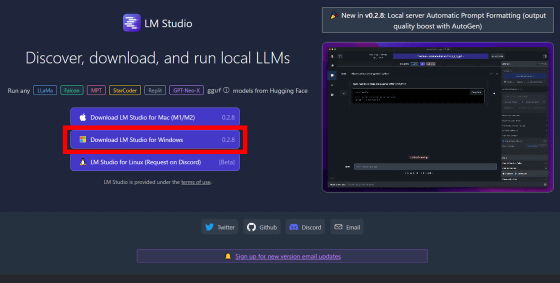
Double-click the installer to launch it.

If you see the following warning, click Run.
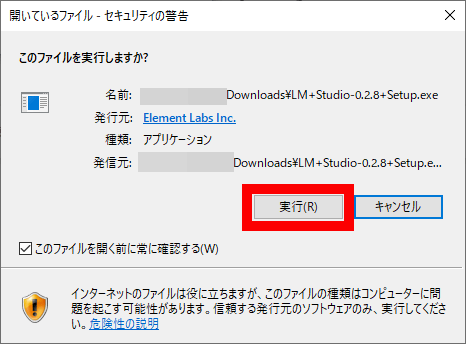
The installation process will proceed automatically without you having to click anything, and LM Studio will start automatically after the installation is complete. The first time you start LM Studio, an overview screen will appear; click 'Close' to close it.
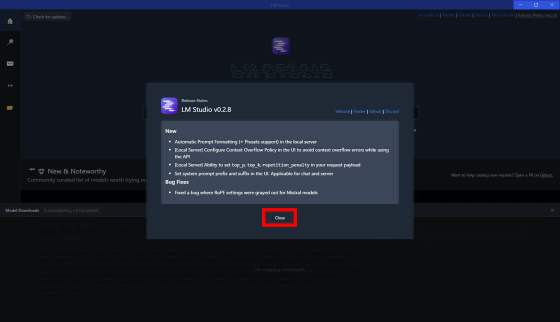
You are now ready to use LM Studio.
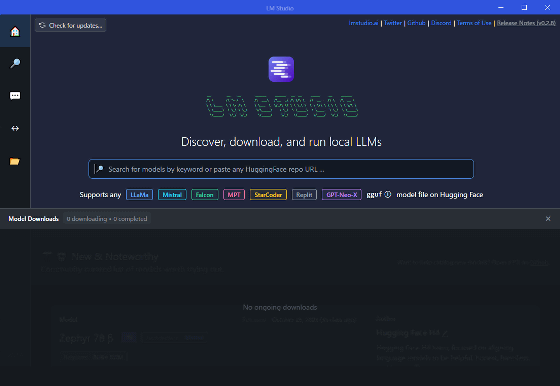
◆How to run LLM in LM Studio
LM Studio allows you to download, manage, and run LLMs all in one app. This time, we'll try downloading and running the Japanese-compatible LLM '
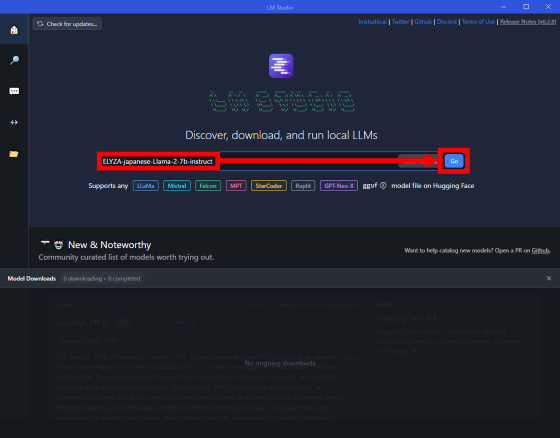
The search results then showed derivative LLMs of 'ELYZA-japanese-Llama-2-7b-instruct' available in LM Studio. After selecting the LLM, click 'Download' to download it. In this case, I clicked '
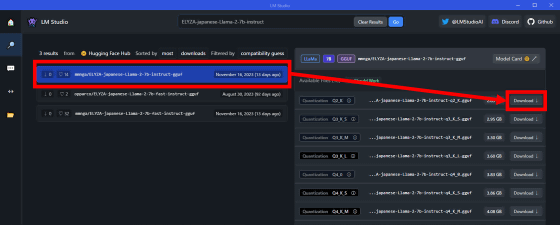
Wait for the download to complete. The download progress will be displayed at the bottom of the screen.
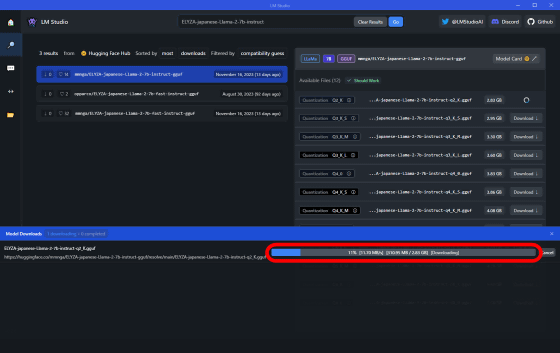
Once the LLM download is complete, click the speech bubble button on the left side of the screen to switch to the chat screen.
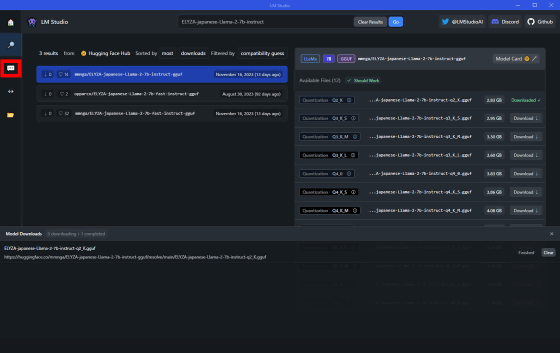
When the chat screen appears, click “Select a model to load” at the top of the screen to specify the LLM to use in the chat, and then click “ELYZA japanese Llama 2 instruct” in the list of LLMs.

The status screen at the bottom of the screen is distracting, so click the X button to hide it.
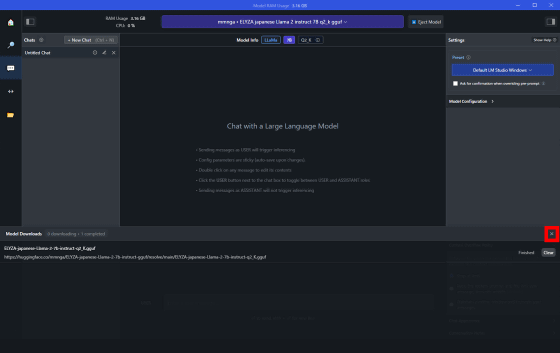
When the chat input field hidden in the status screen appears, enter any text and press Enter. In this example, I entered 'What is the capital of Japan?'
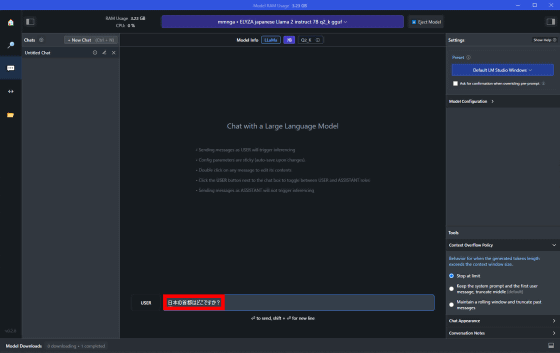
After waiting for a while, the answer came back: 'Tokyo is the capital of Japan.'
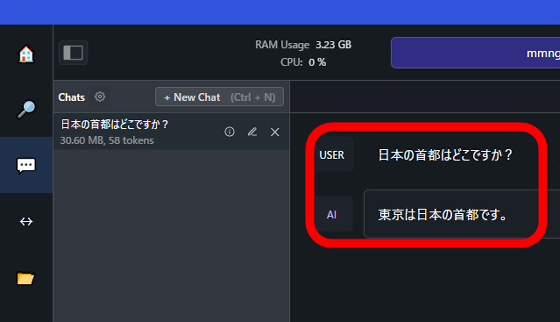
We were also able to quickly run tests such as 'Can it write haiku?' and 'Can it suggest dishes?'
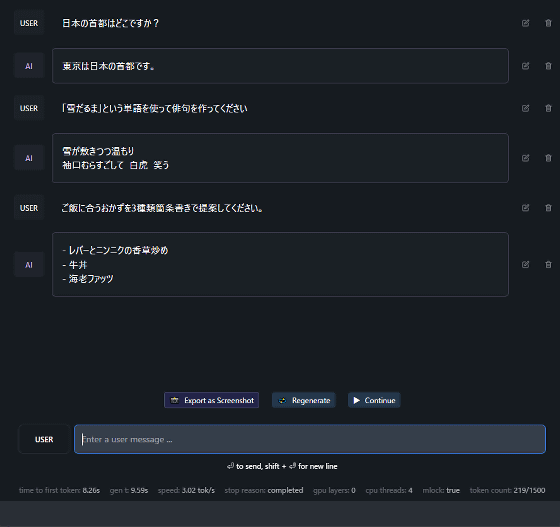
When we checked the system load while the AI was generating the text, we found that the CPU was running at full capacity, while the GPU was barely running.
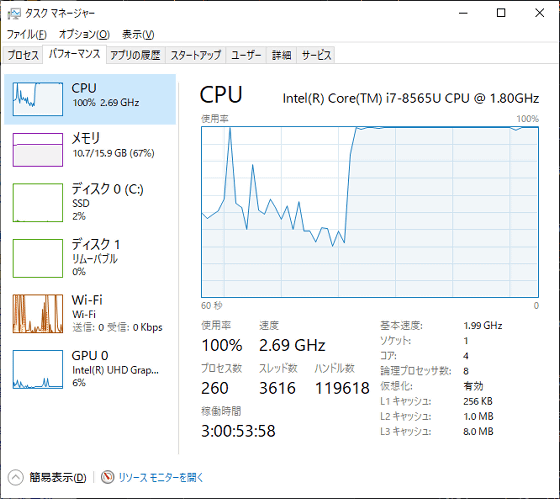
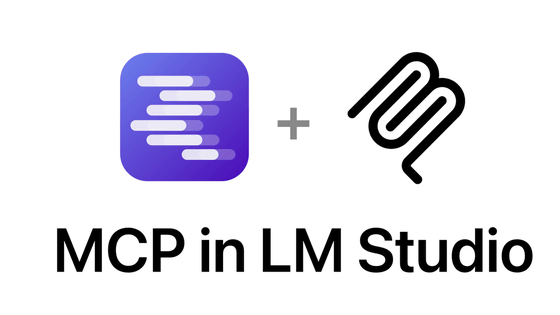
Related Posts: