Review by an Apple Watch beginner after using Apple Watch Ultra 2 for a few days

On September 22, 2023, Apple released the smart watch ' Apple Watch Ultra 2. ' An ``Apple Watch beginner'' who has never used an Apple Watch before used the Apple Watch Ultra 2 for several days to see what kind of smart watch it is.
Apple Watch Ultra 2 - Apple (Japan)
This time I reviewed the Apple Watch Ultra 2 and Orange/Beige Trail Loop - S/M set. You can check out the photo review article below that shoots Apple Watch Ultra 2 from various angles, so please check the appearance of the main body and band in the article below.
Photo review of Apple's smart watch 'Apple Watch Ultra 2' equipped with S9 chip and improved brightness up to 3000 nits - GIGAZINE

I will try installing Apple Watch Ultra 2. The end of the band has Velcro, so you can adjust the length by peeling it off or sticking it together.

The band is designed so that it won't come off even if you pull it all the way, so it hangs down like this. The fact that you don't have to worry about it falling off is a really good point for clumsy editorial staff.

When worn by a right-handed person, the digital crown should be on the right side.

I had already paired it with my iPhone and set the password, so when I put it on my wrist, I was first asked to enter a 4-digit password. When you actually tap a number, you will feel a slight vibration on your wrist. Once you enter the password, it will remain unlocked while you are wearing it, and will not be locked until you remove it from your wrist.

When the lock is released, the dial will be displayed. In the case of Apple Watch Ultra 2, a new dial called 'Modular Ultra' is preset. Take advantage of Apple Watch Ultra 2's large display to view real-time data such as seconds, altitude, depth, and more.

To take a screenshot on your Apple Watch Ultra 2, press the side button and digital crown at the same time.

The captured screenshot can be immediately checked on the paired iPhone.

If you long-tap the dial, a screen like the one below will appear. By tapping 'Edit' displayed here, you can change the information displayed on the dial. This time I want to use a different dial, so swipe the screen to the left.
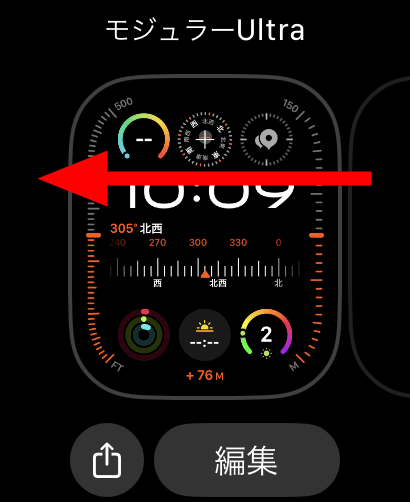
Then, the 'New' screen will be displayed, so press the '+' icon.
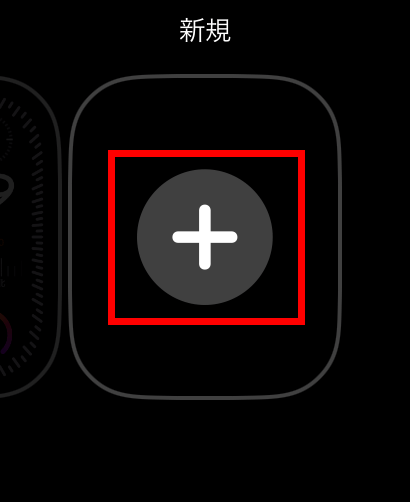
Next, select the basic dial type.
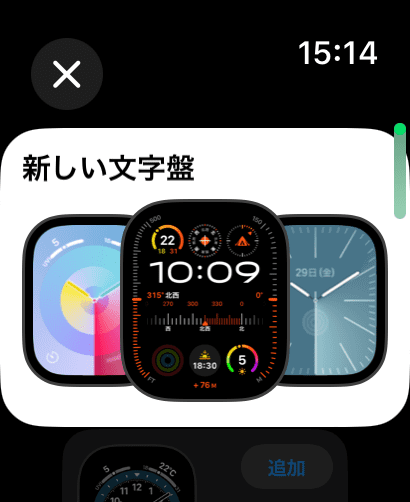
Swipe up or down on the screen to cycle through the options up and down.

Rotating the Digital Crown also performs the exact same action as swiping.

Basically, you are supposed to roll the Digital Crown with the pad of your finger, but the surface of the Digital Crown has a 'rough' feel, and you can also roll the Digital Crown by hooking your nail here. . It was more convenient than rolling it with your fingertips because you could keep it spinning for a while with few movements.

In addition to the regular dial types, there are also collaborations with NIKE and others.
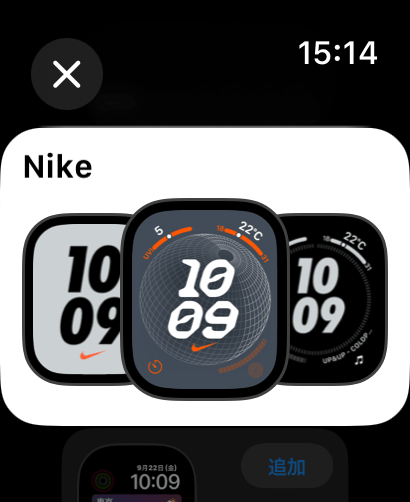
simple
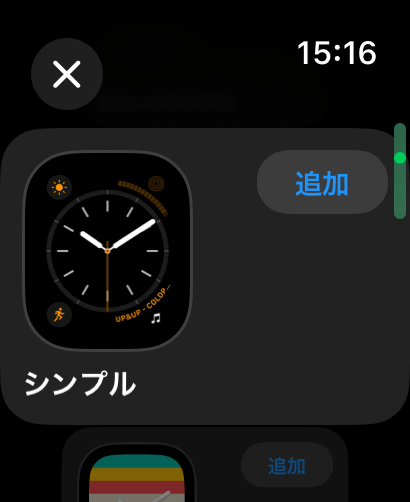
snoopy
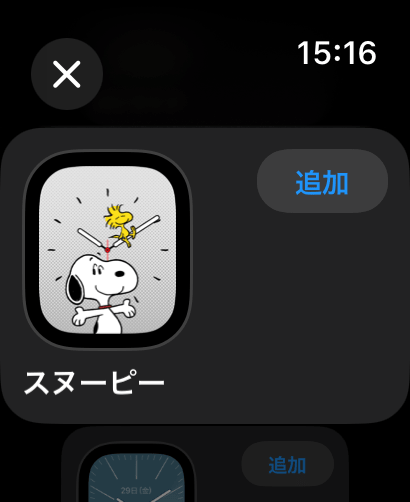
More than 50 variations were available, including Toy Story.
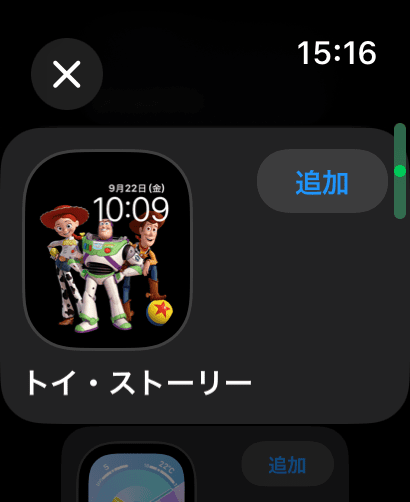
Some of the dials are animated, making it interesting to see the characters constantly moving. Each dial can be changed instantly with a long tap and swipe, so it might be a good idea to use different dials depending on your mood and purpose that day.
Furthermore, since you can change the base 'color' for each dial, there are easily over 1000 combinations.
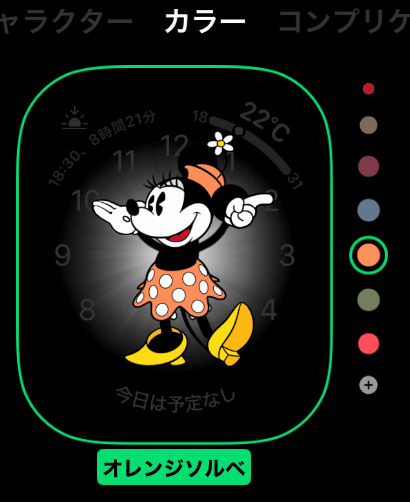
Let's edit the information displayed on 'Modular Ultra'. Long tap on the watch face, then tap 'Edit'.
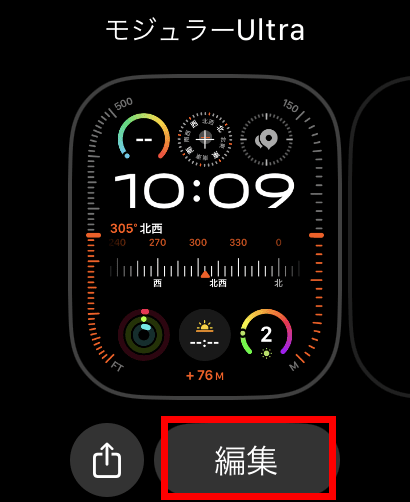
Next, set the data to be displayed. The first thing you can set is the data you want to display on the outside of the display, the 'bezel.' Here you can select the data to display from 'None', 'Seconds', 'Depth', and 'Altitude', and you can change the displayed data by rotating the digital crown. This time, I chose 'seconds' which seems to be useful in everyday life.
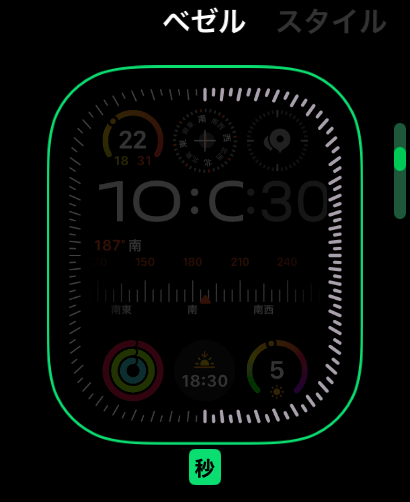
Swipe the screen to the left to change the editing items.
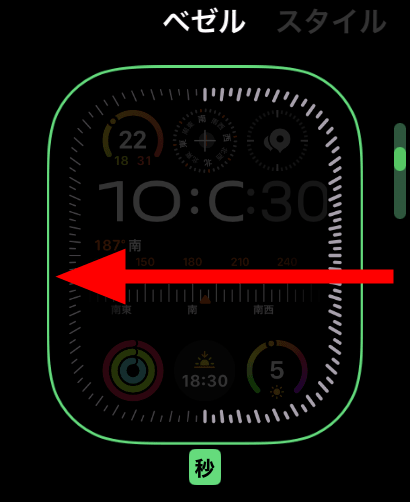
Next, select 'Style'. This selects the display style of the 'time' displayed in the center of the display. A total of six options are available, including one that displays seconds and one that does not, which can also be changed by rotating the digital crown.
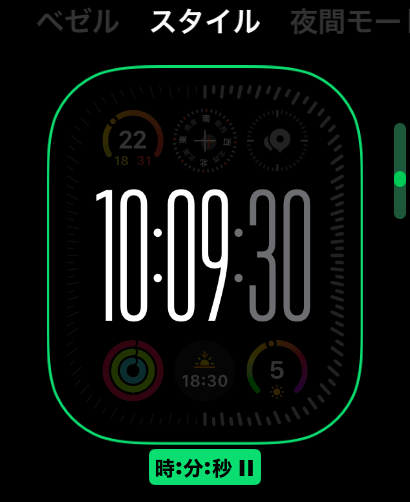
Once you have finished selecting your style, swipe further to the left and select 'Night mode'. Night mode is a mode that reduces screen brightness by automatically changing the display color to black and red when the surroundings become dark. The default setting is 'Auto', and you can choose between Auto, On/Off.
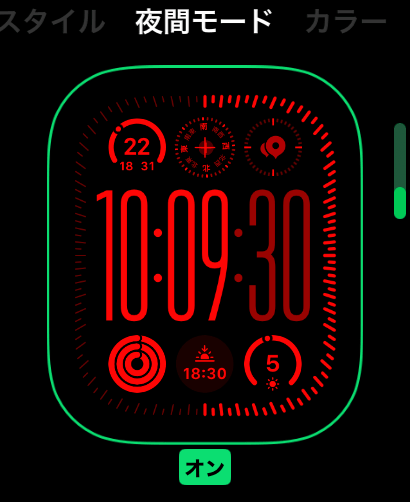
Next, choose a color. Here, I chose the safe “warm gray”.
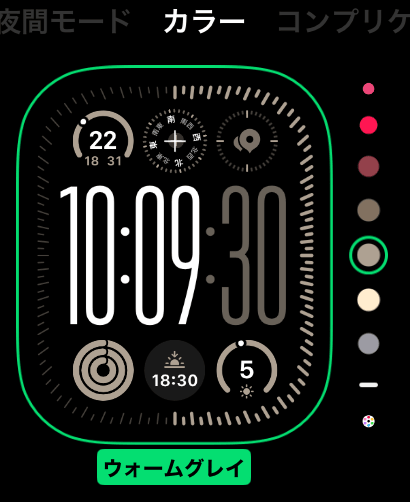
The last step is to choose a complication. You can display your favorite information, such as altitude, in the disk-shaped areas placed in the top three places and the bottom three places. First, tap on the top left.
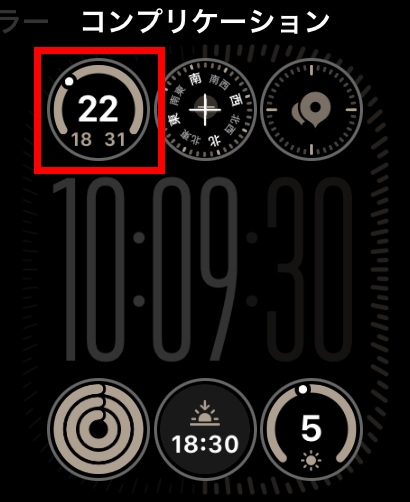
What was displayed by default was the 'temperature' data under the 'weather' item. In addition to temperature, options are available for ``rain,'' ``humidity,'' ``weather conditions,'' ``wind,'' ``UV index,'' and ``air quality.''
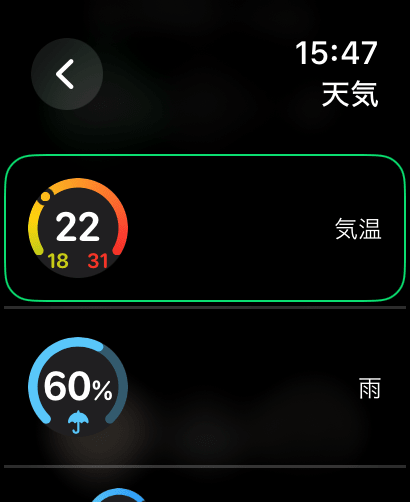
It is also possible to set things other than weather. Tap the left arrow at the top left of the screen.
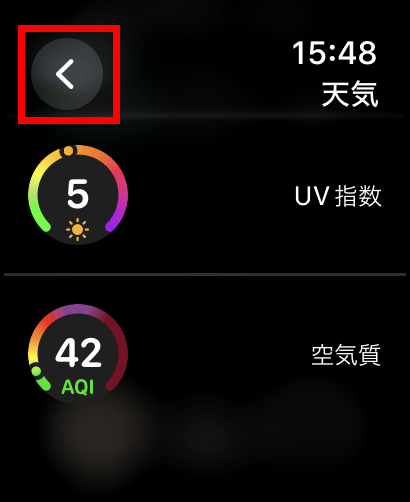
You can arrange a wide variety of functions such as calendar, stock prices, time, maps, etc. as you like.
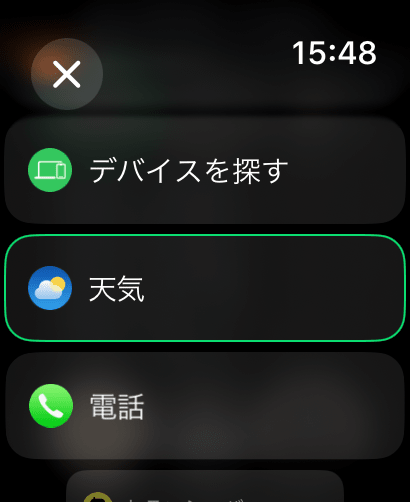
This completes the dial settings. In addition to being able to quickly access emails and phone calls, we have also made it possible to check the remaining battery level at a glance.
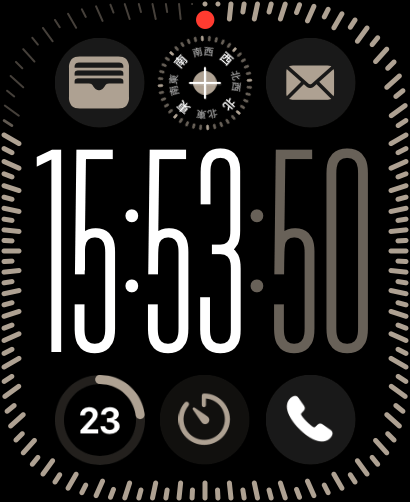
Next, press the Digital Crown to display the list of apps.

This is the list of apps. Since I have no idea which icon is what, first tap the 'Settings' app with the gear icon to open it.
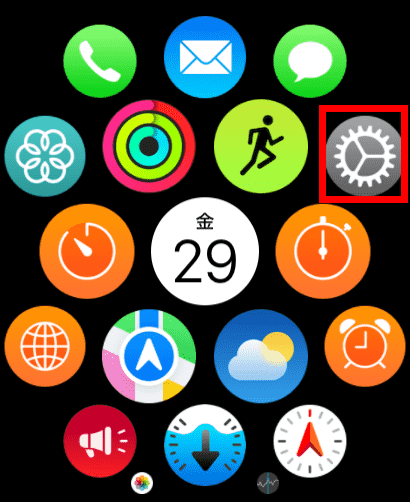
Tap 'App display'.
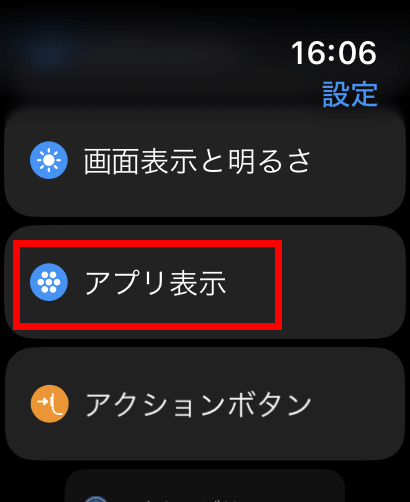
Switch from 'grid display' to 'list display'.
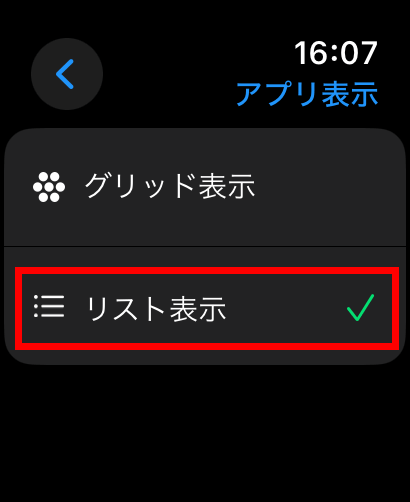
The list of apps will now be displayed with the app name. Use this display method until you get used to it.
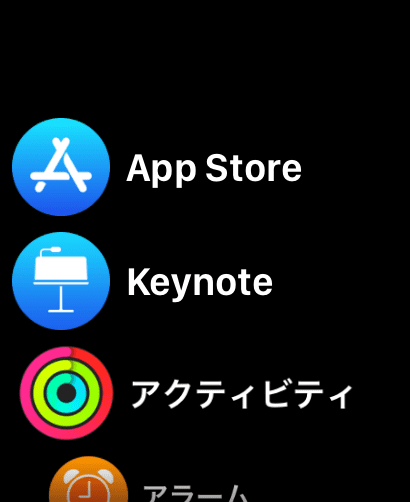
Next, change the function assigned to the 'action button'. From the Settings app, find the item called Action Button and tap it.
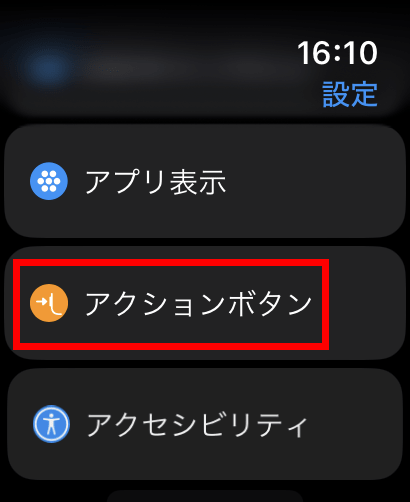
The default assignment was 'Workout'. This is a setting that opens the 'Workout' app when you press the action button. After opening the app, you can select the function you want to use, such as ``cycling'' or ``pool swimming.''
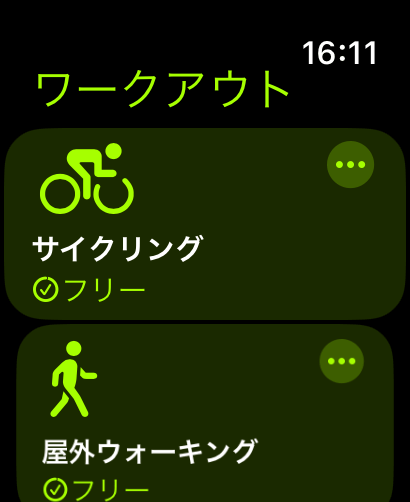
Other actions that can be assigned are 'Stopwatch', 'Waypoint', 'Backtrace', 'Diving', 'Flashlight', and 'None'. The stopwatch starts measuring by pressing the action button once, and ends the measurement by pressing the action button and side button at the same time.
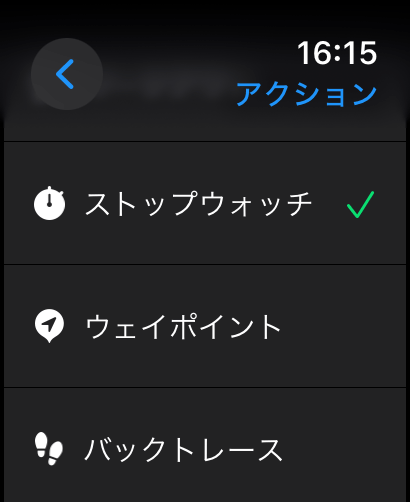
'Waypoint' is a function that records 'location information' when you press the action button.In addition to location information, it records the time when the button was pressed and a symbol representing the location. You can easily look back on the details later.
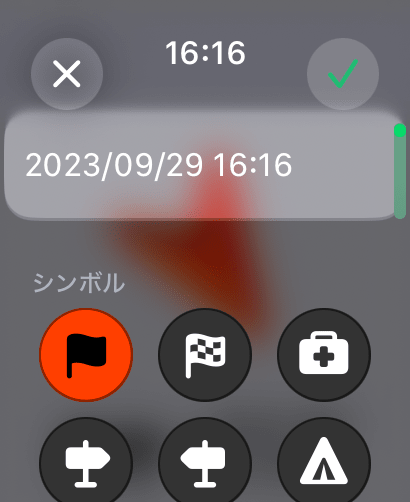
'Backtrace' is a function that records the route you will take from now on. It was a feature that allowed you to retrace your footsteps later to avoid getting lost. Waypoints and backtraces can also be opened from the Compass app.
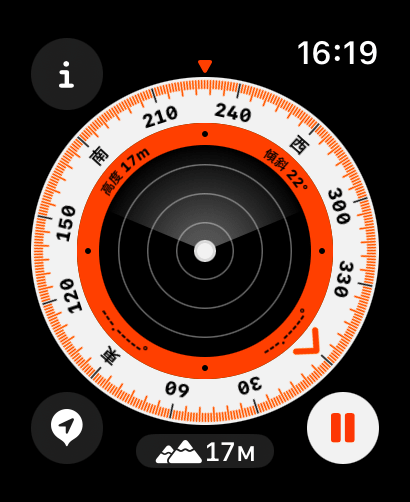
Next, I will try using the 'Workout' app. Try tapping 'Cycling' displayed at the top.
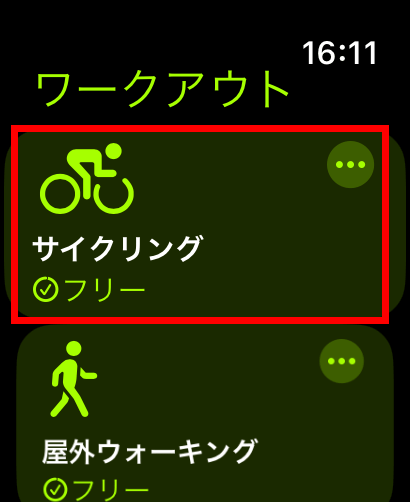
A 3 second countdown will begin and your cycling measurement will begin.

While measuring your cycling, the elapsed time, heart rate, average speed, altitude climbed, and current altitude are displayed. If you press the action button again during measurement, the waypoint will be recorded.

Swipe the screen to the right to display a screen where you can choose to 'end' or 'pause'.
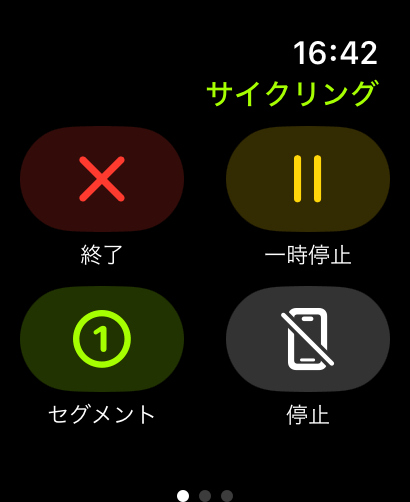
After running for 5 minutes, I pressed 'end' and a summary of my workout results was displayed.

In addition to total time and total distance, you can check average speed and total calories burned.
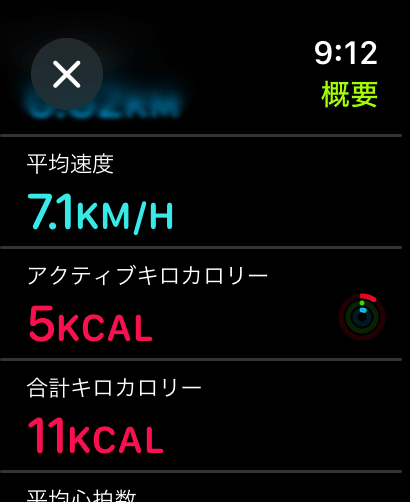
Apple Watch can also easily measure your heart rate. As someone who has never measured heart rate outside of a hospital, I feel that being able to measure heart rate with a wristwatch is an advancement in technology. First, tap 'Heart rate' from the application list.
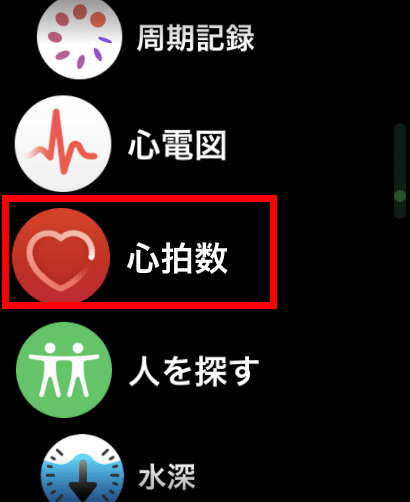
The results were displayed in about 5 seconds. You can measure your heart rate manually, but even if you don't do anything, the Apple Watch will measure your heart rate regularly and notify you if it detects an abnormal heart rate. Thanks to this feature, many people's
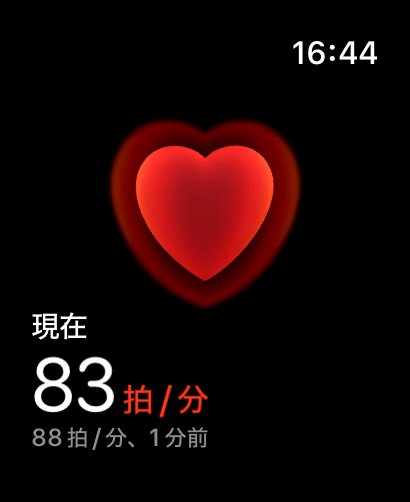
Next, let's try 'pool swimming'.
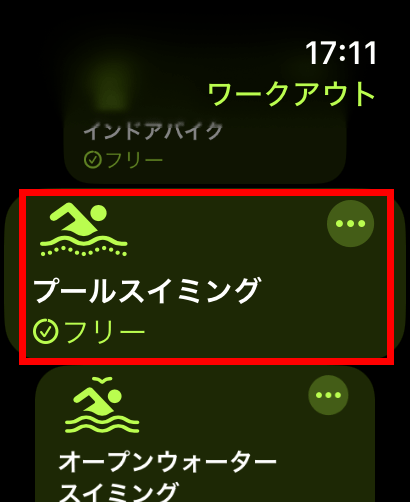
For pool swimming, we first needed to set the length of the pool. This time, set it to 25m and tap 'Start'. Just like in cycling, the measurement started after a 3 second countdown.
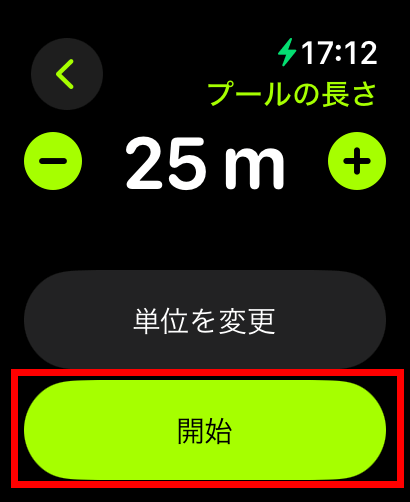
The point that I felt was excellent was that the ' waterproof lock ' was activated at the same time as the measurement started. Waterproof lock is a feature that is recommended to be turned on during underwater activities, and disables the screen tap response to prevent incorrect input while underwater. It's very troublesome to turn on these features one by one, but it was helpful to have them turn on automatically.
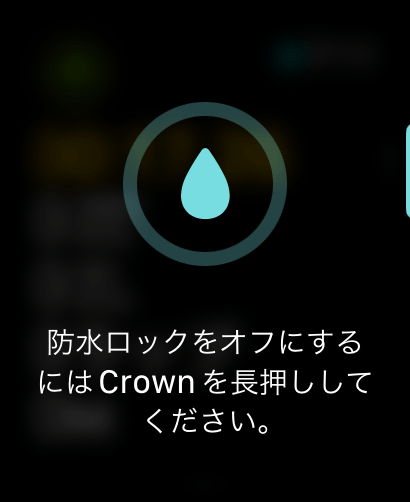
While swimming, a screen like the one below will be displayed. Calories, laps, and distance are said to be measured using the built-in acceleration sensor, and I was able to confirm that each time I swam 25 m, the distance increased by 25 m. Although it only gained a few meters when I walked, it was fine-tuned to be a multiple of 25 meters when I swam. It differs from cycling in that if you press the action button while swimming, the measurement will 'pause'.

When you finish measuring your pool swimming, the total distance swam, average pace per 100m, laps, calories burned, and average heart rate are displayed.
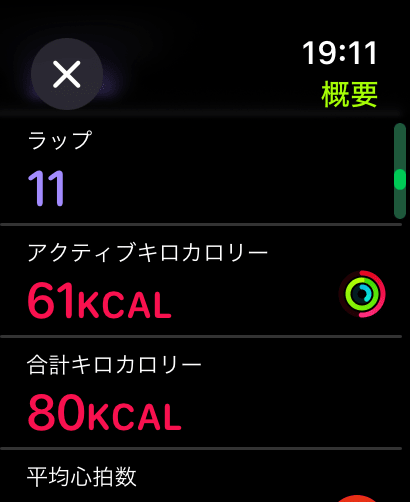
After completing the day's activities, I will finally measure my sleep using the 'Sleep' app. Apple Watch Ultra 2 detects your sleep and records sleep stages such as REM sleep and core sleep.

This is the result. I feel like ``If only it would work in conjunction with Pokémon Sleep ...''. On this day, I also set an alarm, and Apple Watch Ultra 2 woke me up with sound and vibration. ``Feeling vibrations on my wrist in the morning'' was something I had never experienced before, but it was surprisingly stimulating and helped me wake up.
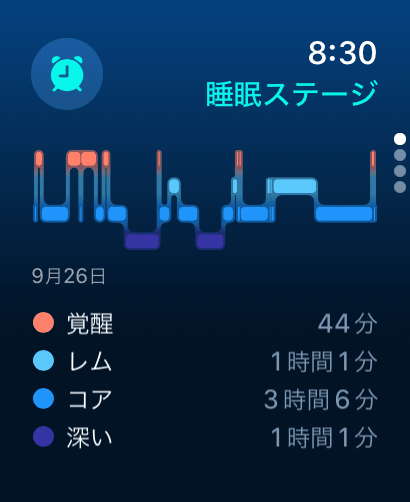
This time, I continued to use it for about 3 days without charging it, but the battery was only consumed by about 80%, probably because I used it only by touching the screen for about 2 minutes once every 3 hours. On the other hand, when I was constantly touching the screen while opening the settings screen, etc., it decreased by about 10% in one hour.
When I tried charging it from 0%, it recovered to 54% remaining after 1 hour from the start of measurement. It was fully charged to 100% in less than 2 hours.
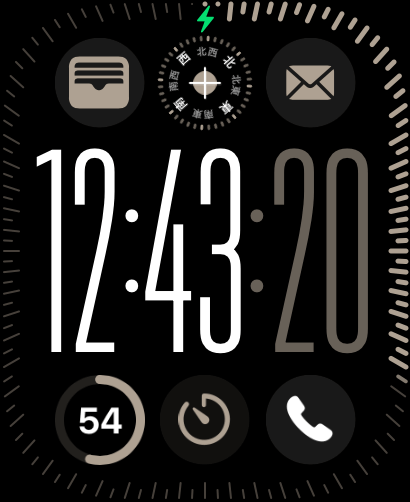
One of the improvements that the Apple Watch Ultra 2 has made over the Apple Watch Ultra is that the brightness has increased from a maximum of 2,000 nits to a maximum of 3,000 nits, but even under direct sunlight, the iPhone 14 screen with a peak brightness of 1,200 nits works fine. The editorial staff could not see much of a benefit with their visual acuity.

By the way, the minimum brightness is 1 nit. Apple Watch Ultra 2 glows dimly in dark places, making it easier to see. There were quite a few scenes where I appreciated the darkness, especially when I watched it in a room with the lights off before going to sleep.

Another advantage that I felt was unique to the Apple Watch, which only really shines when linked with an iPhone, is text input. The Apple Watch Ultra 2 has a large screen among smartwatches, but it is quite difficult to enter text by directly tapping the screen.

However, the key point is that when you try to enter text on Apple Watch Ultra 2, you will also receive a notification on your iPhone. When you enter text on your iPhone, the text is also entered directly on Apple Watch Ultra 2, cutting the difficulty of entering text in half. Of course, it is also possible to voice input directly to Apple Watch Ultra 2.
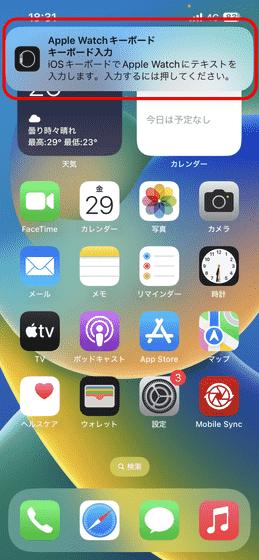
My impression after using it this time is that it is best for people who do a lot of activities. It has excellent ``recording'' functions for various activities such as walking, swimming, and cycling, and is likely to be an option for those who are looking for such functions.
However, my honest opinion is that a fitness tracker is sufficient for people who don't do that much activity. If you want a device to view iPhone notifications or make calls, the cheaper version of the Apple Watch is all you need.
Other evolutionary points include the increase in storage from 32GB to 64GB and the change in chip from S8 SiP to S9 SiP. For users who find these points appealing, it may be worth giving it a try.
Apple Watch Ultra 2 is sold at Amazon.co.jp as well as the Apple Store. Although the orange/beige Trail Loop that I reviewed this time was not available, other bands and other colors were all sold for 126,198 yen including tax.
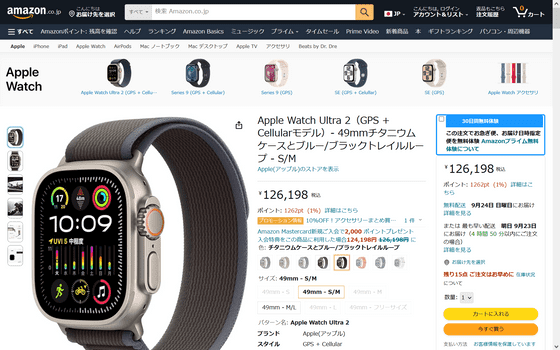
Related Posts:






