"HTC J One HTL 22" packed with unique camera function Haste photo & movie review

HTC's unique photo shooting function enables various photo processing "HTC J One HTL 22"Was launched at 11 o'clock on May 20thAu presentation 2013 Summer"It was announced within.
HTC J One HTL 22 | Smartphone │au
http://www.au.kddi.com/mobile/product/smartphone/htl22
Here is the touch & try corner of HTC J One HTL 22

On-board OS is Android 4.1,

This is HTC J One HTL 22. It has a full HD display of about 4.7 inches

The impression that it is rather large but quite light when taken

back

Opening the back cover will have a 2300 mAh battery

The main camera has about 4 million pixels

Power button and earphone jack on the top

Micro USB port on the bottom

side


"HTC BlinkFeed" which automatically updates the registered SNS and news site information is displayed on HTC J One HTL22 home screen

You can check the videos that actually operate HTC BlinkFeed from the following.
I touched the HTC J One HTL22 home screen - YouTube
Touch this mark at the top of the screen to change the displayed information

Select "Topics and services"

It is possible to select the news and SNS displayed here. Although there are still few options that can be added, HTC will add it in the future.
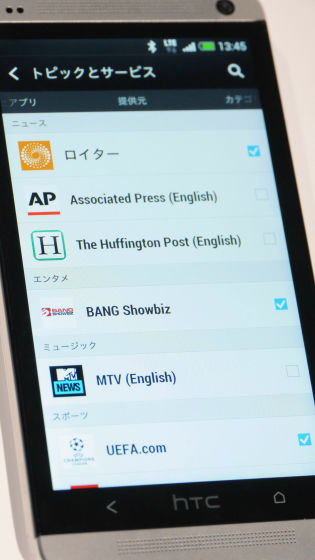
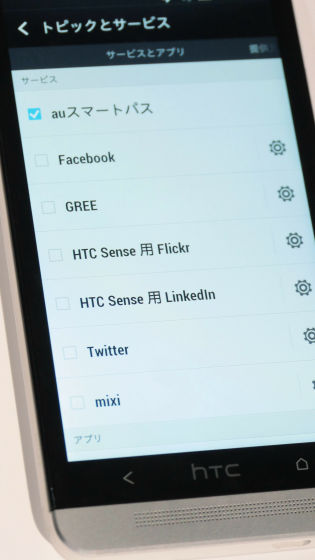
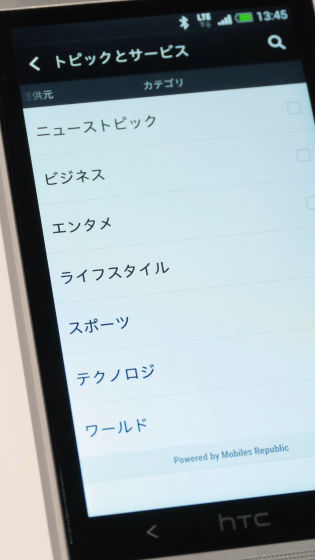
Also, if you use the new function "HTC Zoe", you add 1 second before pressing the shutter, 20 photos in total for 4 seconds, full HD movie for 3 seconds after pressing the shutter, these two press the shutter once You can now shoot at the same time. And, there is a function called "Smile Retouch" that allows you to edit these photos and videos later and change them to the picture of the best moment.
You can understand what happens if you actually use smile retouching by looking at the following movie.
Edit smile retouching function of "HTC J One HTL 22" at the best moment - YouTube
This is a camera application

When the icon on the left side of the screen is blue and "Zoe" is displayed at the bottom of the screen, it is possible to process the photographed picture
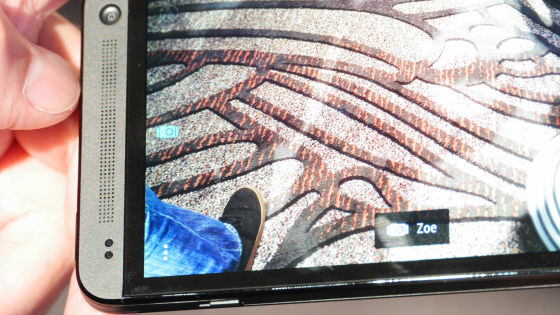
To use the smile retouching function, first touch "Gallery"

Touch the "event" you want to edit

Touch the photo you want to edit

Editing with photos for demo this time

Touch "Edit"

Touch "retouch"

An edit menu will appear at the bottom of the screen

Touch "Smile"

Then, we recognize the face of the person shown in the photo

Touch the face of the person whose face you want to change

Sliding your finger ......

Facial expression has changed

I will change the facial expression of the young man wearing the leftmost yellow clothes in the same way

It became a look with eyes open

Touch "Done" to end the editing

This is a completed photograph. I was able to change the expression of the left and right men

Finally, "Save" is selected and editing of the photo is completed

In addition, we plan to release it from the beginning of June.
Related Posts:
in Video, Hardware, Smartphone, Review, Posted by logu_ii







